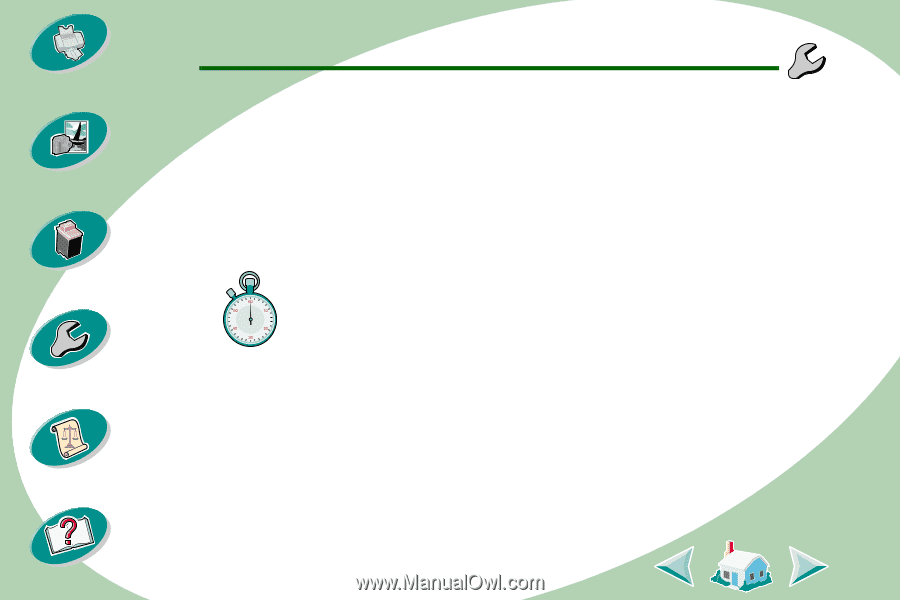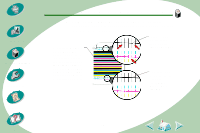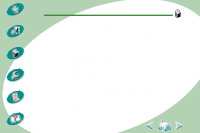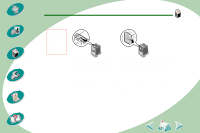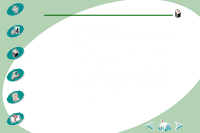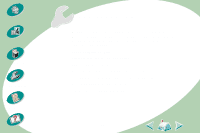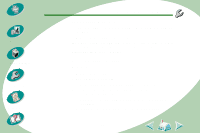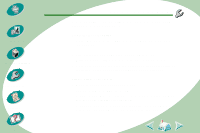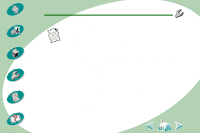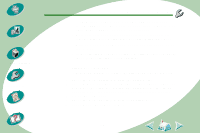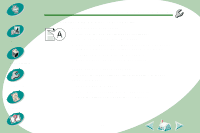Lexmark Z53 User's Guide for Macintosh (3 MB) - Page 43
General printing problems, Printer prints slowly or doesn't print - power supply
 |
View all Lexmark Z53 manuals
Add to My Manuals
Save this manual to your list of manuals |
Page 43 highlights
Steps to basic printing Beyond the basics Maintaining your printer Troubleshooting Appendix Index Troubleshooting General printing problems When there is a problem, first make sure that: • The power supply is plugged into the printer and a properly grounded electrical outlet. • The printer is turned on. Printer prints slowly or doesn't print If your printer does not print, your printer and your computer may not be able to communicate properly. The following events also indicate two-way communications problems: • A message displays on your computer screen indicating an error has occurred while printing a document and suggests you try printing again. • Print cartridge ink level indicators on the Cartridges tab of the printer's Control Panel are shaded. • Error messages (such as Paper Out) and job progress information do not display on your computer screen. 43