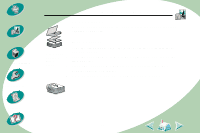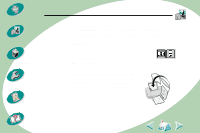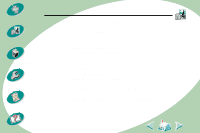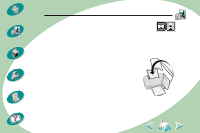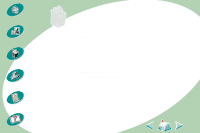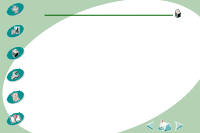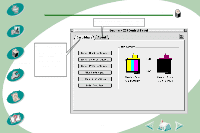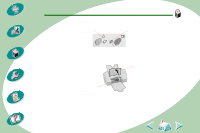Lexmark Z53 User's Guide for Macintosh (3 MB) - Page 24
Printing on both sides of a sheet of paper
 |
View all Lexmark Z53 manuals
Add to My Manuals
Save this manual to your list of manuals |
Page 24 highlights
Steps to basic printing Beyond the basics Maintaining your printer Troubleshooting Appendix Beyond the basics Printing on both sides of a sheet of paper Your Lexmark printer lets you print on both sides of a sheet of paper. Besides saving paper, this feature is helpful when you want to print tablets. Step One: Load the paper Load up to 100 sheets of paper against the right side of the sheet feeder. For help loading paper, see page 4. Step Two: Customize the Print dialog box to print on both sides of the paper 1 Open the Page Setup dialog box. 2 Select the appropriate paper size. 3 Select the appropriate page orientation. 4 Open the Print dialog box. 5 From the General pop-up menu, select Layout. 6 Select Print on Both Sides. 24 Index
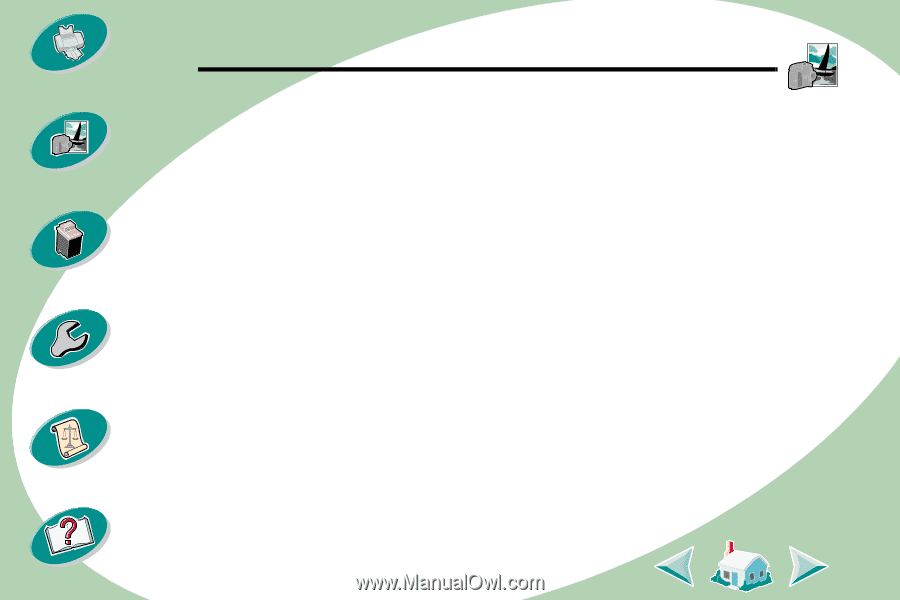
Beyond the basics
24
Beyond the basics
Maintaining your printer
Troubleshooting
Appendix
Index
Steps to basic printing
Printing on both sides of a sheet of paper
Your Lexmark printer lets you print on both sides of a sheet of paper.
Besides saving paper, this feature is helpful when you want to print
tablets.
Step One: Load the paper
Load up to 100 sheets of paper against the right side of the sheet
feeder. For help loading paper, see
page 4
.
Step Two: Customize the Print dialog box to print on both
sides of the paper
1
Open the Page Setup dialog box.
2
Select the appropriate paper size.
3
Select the appropriate page orientation.
4
Open the Print dialog box.
5
From the General pop-up menu, select Layout.
6
Select Print on Both Sides.