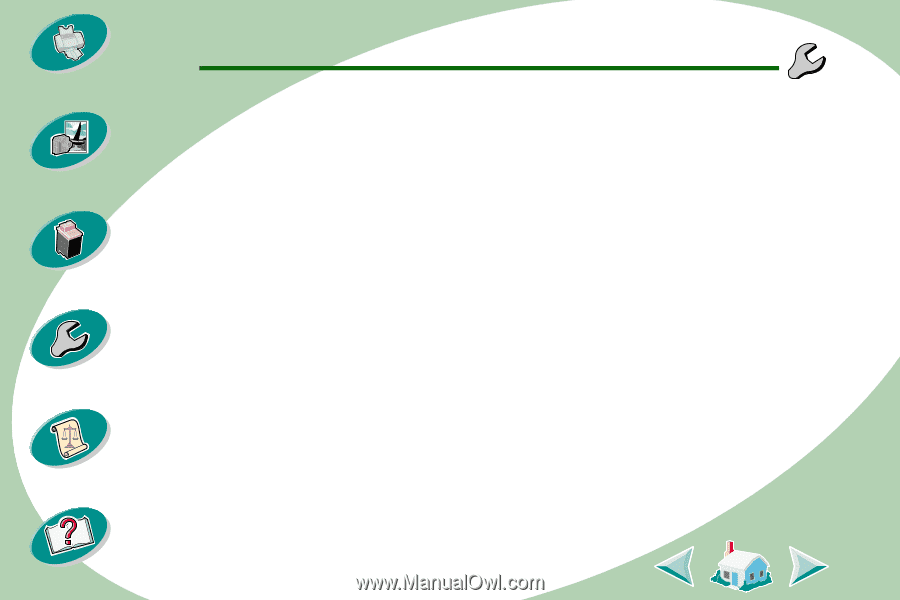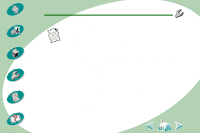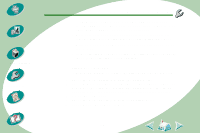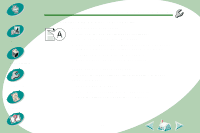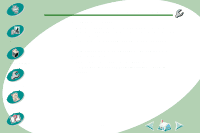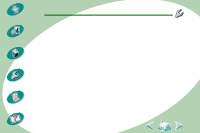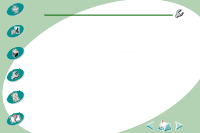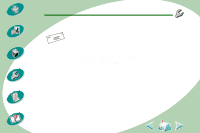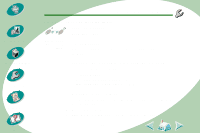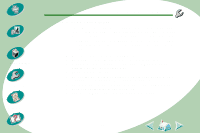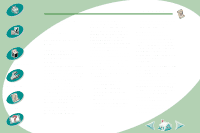Lexmark Z53 User's Guide for Macintosh (3 MB) - Page 51
Colors on the printout differ from the colors on the screen
 |
View all Lexmark Z53 manuals
Add to My Manuals
Save this manual to your list of manuals |
Page 51 highlights
Steps to basic printing Beyond the basics Maintaining your printer Troubleshooting Appendix Index Troubleshooting Colors on the printout differ from the colors on the screen • For ColorSync color matching, select the profile and rendereing intent you want. 1 From the File menu, choose Print.... 2 From the General pop-up menu, select Color. 3 Select ColorSync Color Matching. 4 Select the Printer Profile you want. 5 Select the Rendering Intent you want. • For Built-In color matching, select Natural Color as the Document Color: 1 From the File menu, choose Print.... 2 From the General pop-up menu, select Color. 3 Select Built-In Color Matching. 4 From Document Color, select Natural Color. • A print cartridge may be out of ink or low on ink. For help changing the print cartridge, see page 29. • Try using a different brand of paper. Every paper brand accepts ink differently and prints with slight color variations. • Disconnect your printer from any extra peripherals and connect the printer directly to your computer. 51