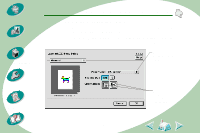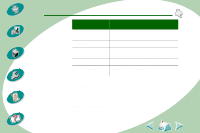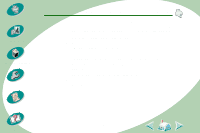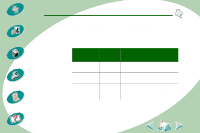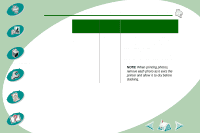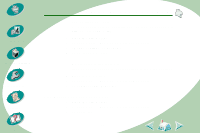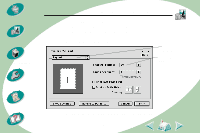Lexmark Z53 User's Guide for Macintosh (3 MB) - Page 14
From the Paper Type/Quality pop-up
 |
View all Lexmark Z53 manuals
Add to My Manuals
Save this manual to your list of manuals |
Page 14 highlights
Steps to basic printing Beyond the basics Maintaining your printer Troubleshooting Appendix Index Steps to basic printing When you are printing on this specialty media: Open this dialog box: Transparencies Print Iron-On Print Transfers Coated Print And make these selections: From the Paper Type/Quality pop-up menu, select Transparency Paper Type and Normal (600 dpi) Print Quality. NOTE: When printing transparencies, remove each transparency as it exits the printer and allow it to dry before stacking. From the Paper Type/Quality pop-up menu, select Iron-On Transfer Paper Type. From the Paper Type/Quality pop-up menu, select Coated Paper Type. 14
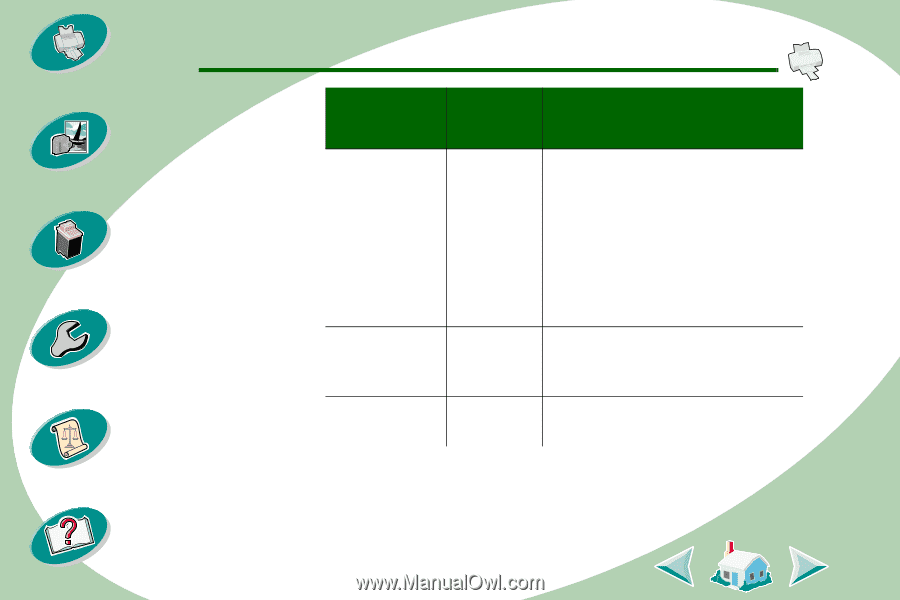
Steps to basic printing
14
Beyond the basics
Maintaining your printer
Troubleshooting
Appendix
Index
Steps to basic printing
Transparencies
Print
From the Paper Type/Quality pop-up
menu, select Transparency Paper
Type and Normal (600 dpi) Print
Quality.
NOTE:
When printing
transparencies, remove each
transparency as it exits the printer
and allow it to dry before stacking.
Iron-On
Transfers
Print
From the Paper Type/Quality pop-up
menu, select Iron-On Transfer Paper
Type.
Coated
Print
From the Paper Type/Quality pop-up
menu, select Coated Paper Type.
When you are
printing on this
specialty media:
Open this
dialog box:
And make these selections: