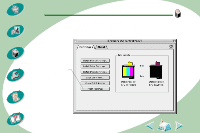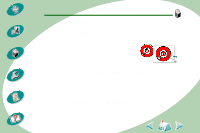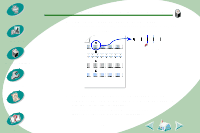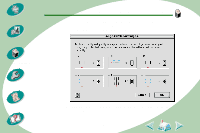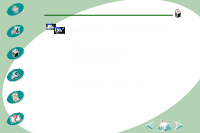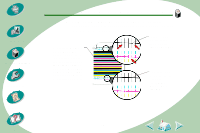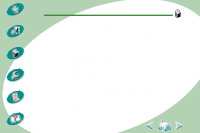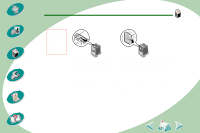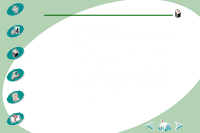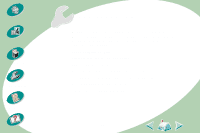Lexmark Z53 User's Guide for Macintosh (3 MB) - Page 38
From the Cartridges tab, select Clean Print Nozzles.
 |
View all Lexmark Z53 manuals
Add to My Manuals
Save this manual to your list of manuals |
Page 38 highlights
Steps to basic printing Beyond the basics Maintaining your printer Troubleshooting Appendix Index Maintaining your printer 3 From the Cartridges tab, select Clean Print Nozzles. The printer feeds a sheet of paper and prints a nozzle test pattern, similar to the one shown: These cyan, magenta, yellow, and black purge lines print when ink is forced through the nozzles to unclog them. If any of these colors are missing on your printed test page, your cartridge may be out of that color of ink. Broken lines at the top of the page indicate clogged nozzles. Unbroken lines at the bottom of the page indicate the nozzles were cleaned. 38
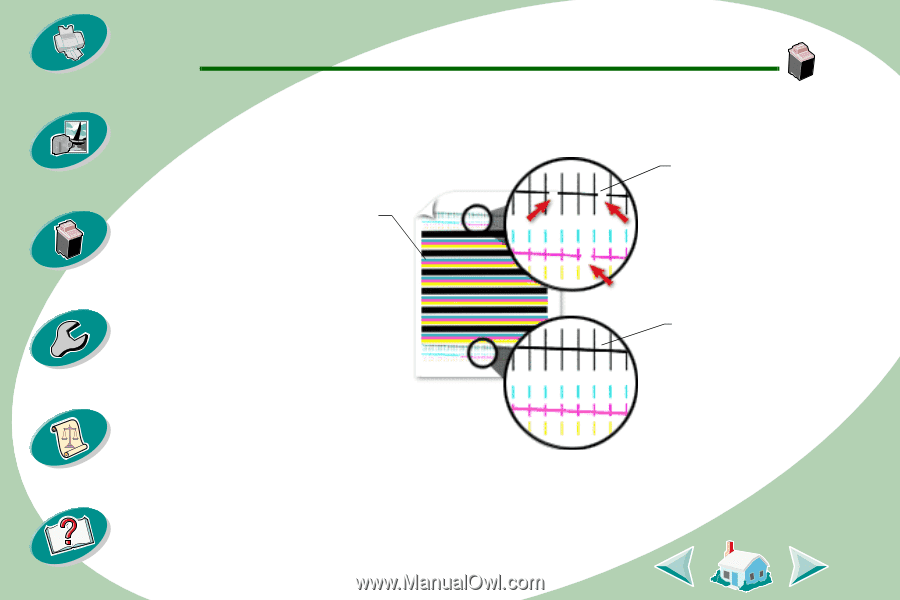
Maintaining your printer
38
Beyond the basics
Maintaining your printer
Troubleshooting
Appendix
Index
Steps to basic printing
3
From the Cartridges tab, select Clean Print Nozzles.
The printer feeds a sheet of paper and prints a nozzle test pat-
tern, similar to the one shown:
Broken lines at
the top of the
page indicate
clogged nozzles.
Unbroken lines
at the bottom of
the page
indicate the
nozzles were
cleaned.
These cyan, magenta,
yellow, and black
purge lines print when
ink is forced through
the nozzles to unclog
them. If any of these
colors are missing on
your printed test page,
your cartridge may be
out of that color of ink.