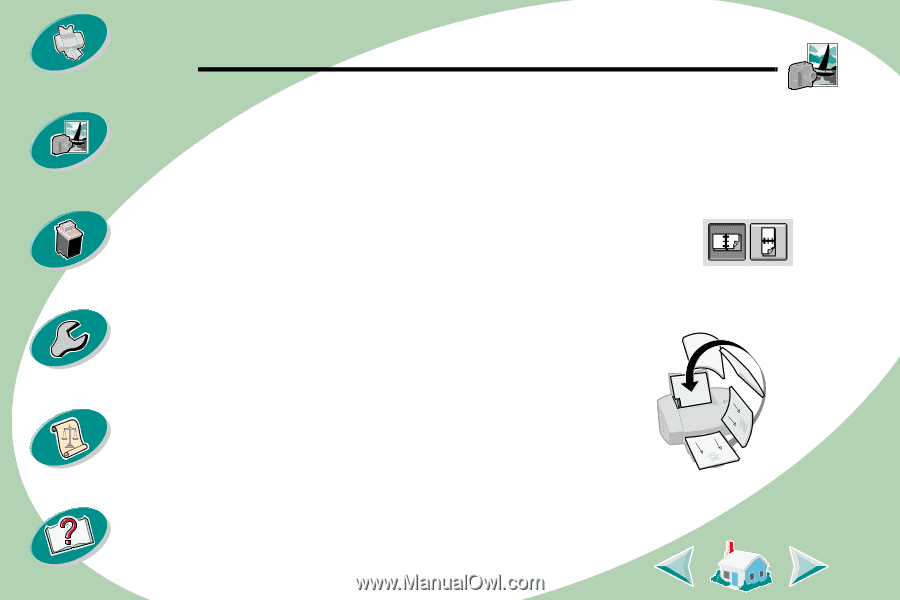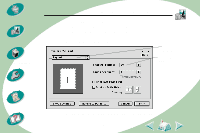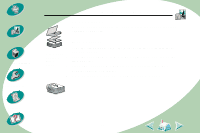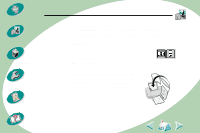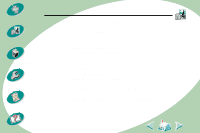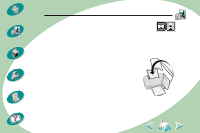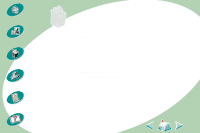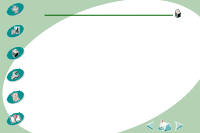Lexmark Z53 User's Guide for Macintosh (3 MB) - Page 22
Print on Both Sides.
 |
View all Lexmark Z53 manuals
Add to My Manuals
Save this manual to your list of manuals |
Page 22 highlights
Steps to basic printing Beyond the basics Maintaining your printer Troubleshooting Appendix Index Beyond the basics 6 From the Pages per Sheet pop-up menu, select the number of page images you want to print on a single sheet. The graphic changes to show you how the printed page will look. 7 Select Print Borders if you want the borders to print. 8 To print your handout on both sides of the paper, select Print on Both Sides. 9 Select the appropriate graphic for the binding edge you want. 10 Select Print. If you formatted your handouts to print on one side of each page, you are finished. If you formatted your handouts to print on both sides of each page, continue with printing the second side of our handouts. 11 When the first half of your handouts is finished printing, your printer software prompts you to reload the paper. Insert the paper and instruction page with the printed side facing away from you and the arrows pointing down. 12 Select Print. 22