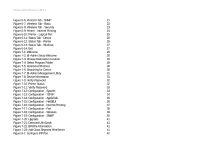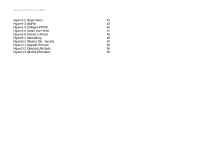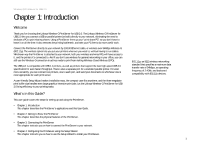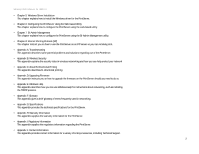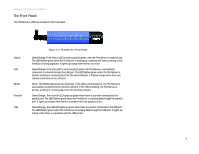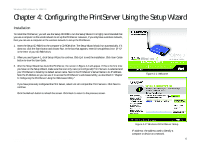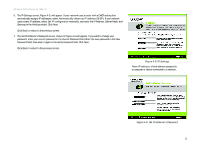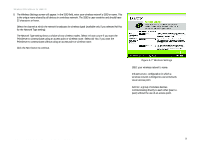Linksys WPS54GU2 User Guide - Page 11
The Front Panel, Green/Orange. If - firmware upgrade
 |
UPC - 745883557806
View all Linksys WPS54GU2 manuals
Add to My Manuals
Save this manual to your list of manuals |
Page 11 highlights
Wireless-G PrintServer for USB 2.0 The Front Panel The PrintServer's LEDs are located on the front panel. Status LAN WLAN Parallel USB Figure 2-2: PrintServer's Front Panel Green/Orange. If the Status LED is continuously lit green, then the PrintServer is ready for use. The LED flashes green when the PrintServer is booting up, a system self-test is running, or the firmware is being upgraded. It lights up orange when there is an error. Green/Orange. If the LAN LED is continuously lit green, the PrintServer is successfully connected to a device through the LAN port. The LED flashes green when the PrintServer is actively sending or receiving data from the wired network. It flashes orange when there are collisions detected on the LAN port. Green. The WLAN LED serves two purposes. If the LED is continuously lit, the PrintServer is successfully connected to the wireless network. If the LED is flashing, the PrintServer is actively sending or receiving data from the wireless network. Green/Orange. The Parallel LED lights up green when there is a printer connected to the parallel port. The LED flashes green when the PrintServer is sending data through the parallel port. It lights up orange when there is a problem with the parallel printer. Green/Orange. The USB LED lights up green when there is a printer connected to the USB port. The LED flashes green when the PrintServer is sending data through the USB port. It lights up orange when there is a problem with the USB printer. Chapter 2: Getting to Know the PrintServer 4 The Front Panel