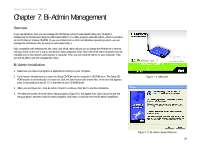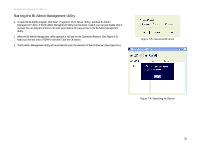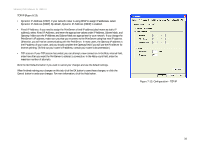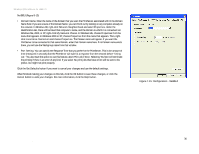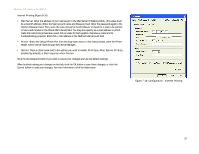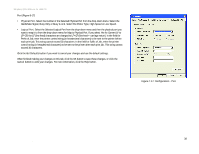Linksys WPS54GU2 User Guide - Page 40
It displays eight tabs: System, TCP/IP, AppleTalk, NetBEUI, Internet Printing, Port, Wireless - default ip
 |
UPC - 745883557806
View all Linksys WPS54GU2 manuals
Add to My Manuals
Save this manual to your list of manuals |
Page 40 highlights
Wireless-G PrintServer for USB 2.0 • Configure. You may configure the PrintServer with this option. If you click this option, a Verify Password screen will appear. Make sure that you enter the password in the field before you click OK, or else an Incorrect Password message will appear. If the message appears, click OK. Enter the correct password in the field provided, and click OK again. After the password has been successfully entered, the Configuration screen will appear, as shown in Figure 8-12. It displays eight tabs: System, TCP/IP, AppleTalk, NetBEUI, Internet Printing, Port, Wireless, and SNMP. The tabs will be described below. System • Device Name. Enter the Device Name in the field provided. • Comment. Enter any comments in the Comment field. • Device Password. To change the password, select Change Device Password, enter the new password in the Password field, and then re-enter the password in the Confirm Password field. • Protocol. Select the protocol you want to use for your network: TCP/IP, AppleTalk, NetBEUI, IPX/SPX. Click the Get Defaults button if you want to cancel your changes and use the default settings. When finished making your changes on this tab, click the OK button to save these changes, or click the Cancel button to undo your changes. For more information, click the Help button. Figure 7-11: Verify Password Figure 7-12: Configuration - System Chapter 8: Bi-Admin Management 33 The Bi-Admin Management Utility