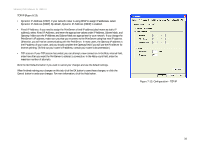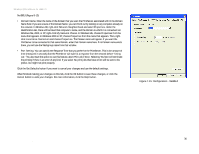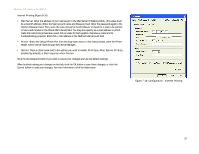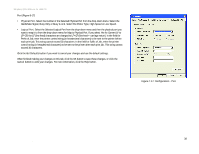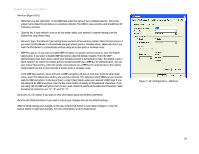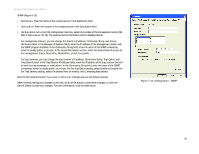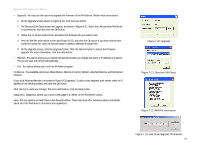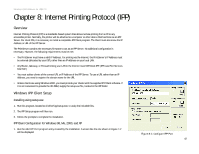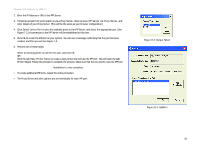Linksys WPS54GU2 User Guide - Page 45
Physical Port, Busy Only, Busy & Ack, High Speed, Low Speed, Logical Port, Get Defaults, Cancel
 |
UPC - 745883557806
View all Linksys WPS54GU2 manuals
Add to My Manuals
Save this manual to your list of manuals |
Page 45 highlights
Wireless-G PrintServer for USB 2.0 Port (Figure 8-17) • Physical Port. Select the number of the Selected Physical Port from the drop-down menu. Select the Handshake Signal, Busy Only or Busy & Ack. Select the Printer Type, High Speed or Low Speed. • Logical Port. Select the Selected Logical Port from the drop-down menu and then the physical port you want to map it to from the drop-down menu for Map to Physical Port. If you select Yes for Convert LF to LF+CR, the LF (line feed) characters are changed to LF+CR (line feed + carriage return). In the field for Prefix of Job, enter the printer control string (in hexadecimal characters) to be sent to the printer before each print job. This string cannot exceed 30 characters. In the field for Suffix of Job, enter the printer control string (in hexadecimal characters) to be sent to the printer after each print job. This string cannot exceed 30 characters. Click the Get Defaults button if you want to cancel your changes and use the default settings. When finished making your changes on this tab, click the OK button to save these changes, or click the Cancel button to undo your changes. For more information, click the Help button. Figure 7-17: Configuration - Port Chapter 8: Bi-Admin Management 38 The Bi-Admin Management Utility