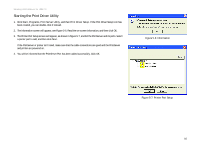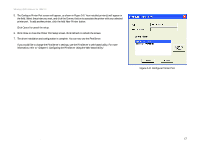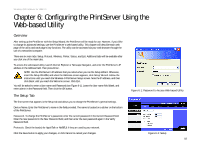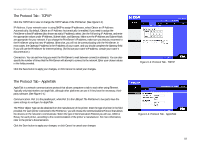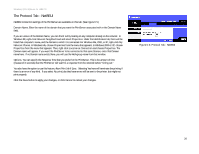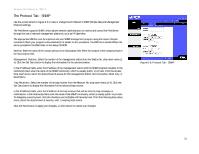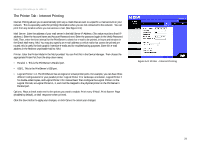Linksys WPS54GU2 User Guide - Page 26
The Protocol Tab - TCP/IP, the appropriate values under IP Address, Subnet Mask - default ip address
 |
UPC - 745883557806
View all Linksys WPS54GU2 manuals
Add to My Manuals
Save this manual to your list of manuals |
Page 26 highlights
Wireless-G PrintServer for USB 2.0 The Protocol Tab - TCP/IP Click the TCP/IP tab to view or change the TCP/IP values of the PrintServer. (See Figure 6-3.) IP Address. If your network router is using DHCP to assign IP addresses, select Obtain an IP Address Automatically. By default, Obtain an IP Address Automatically is enabled. If you need to assign the PrintServer a fixed IP address (also known as static IP address), select Use the Following IP Address, and enter the appropriate values under IP Address, Subnet Mask, and Gateway. Make sure the IP Address and Subnet Mask are appropriate for your network. If you change the PrintServer's IP address, make sure you that you reconnect to the PrintServer using that new IP address. Otherwise, you will not be communicating with the PrintServer. In most cases, the Gateway IP address is the IP address of your router, and you should complete the Gateway field if you will use the PrintServer for Internet printing. (To find out your router's IP address, consult your router's documentation.) Connection. You can set how long you want the PrintServer to wait between connection attempts. You can also specify the number of times that the PrintServer will attempt to connect to the network. Enter your chosen values in the fields provided. Click the Save button to apply your changes, or click Cancel to cancel your changes. The Protocol Tab - AppleTalk AppleTalk is a network communications protocol that allows computers to talk to each other using Ethernet. Typically only Macintoshes use AppleTalk, although other platforms can use it if they have the necessary, thirdparty software. (See Figure 6-4.) Communication. Port 1 is the parallel port, while Port 2 is the USB port.The PrintServer's two ports have the same settings to configure for AppleTalk. The Printer Object Type can be obtained from the manufacturer of the printer. Enter the type of printer in the field provided. For each printer connected to the PrintServer, you will choose the Communications Protocol that allows the devices on the network to communicate. Select the type of Communication Protocol you will use, ASCII or Binary for each printer, according to the recommendation of the printer's manufacturer. For more information, refer to the printer's documentation. Click the Save button to apply your changes, or click Cancel to cancel your changes. Chapter 6: Configuring the PrintServer Using the Web-based Utility The Protocol Tab - TCP/IP Figure 6-3: Protocol Tab - TCP/IP Figure 6-4: Protocol Tab - AppleTalk 19