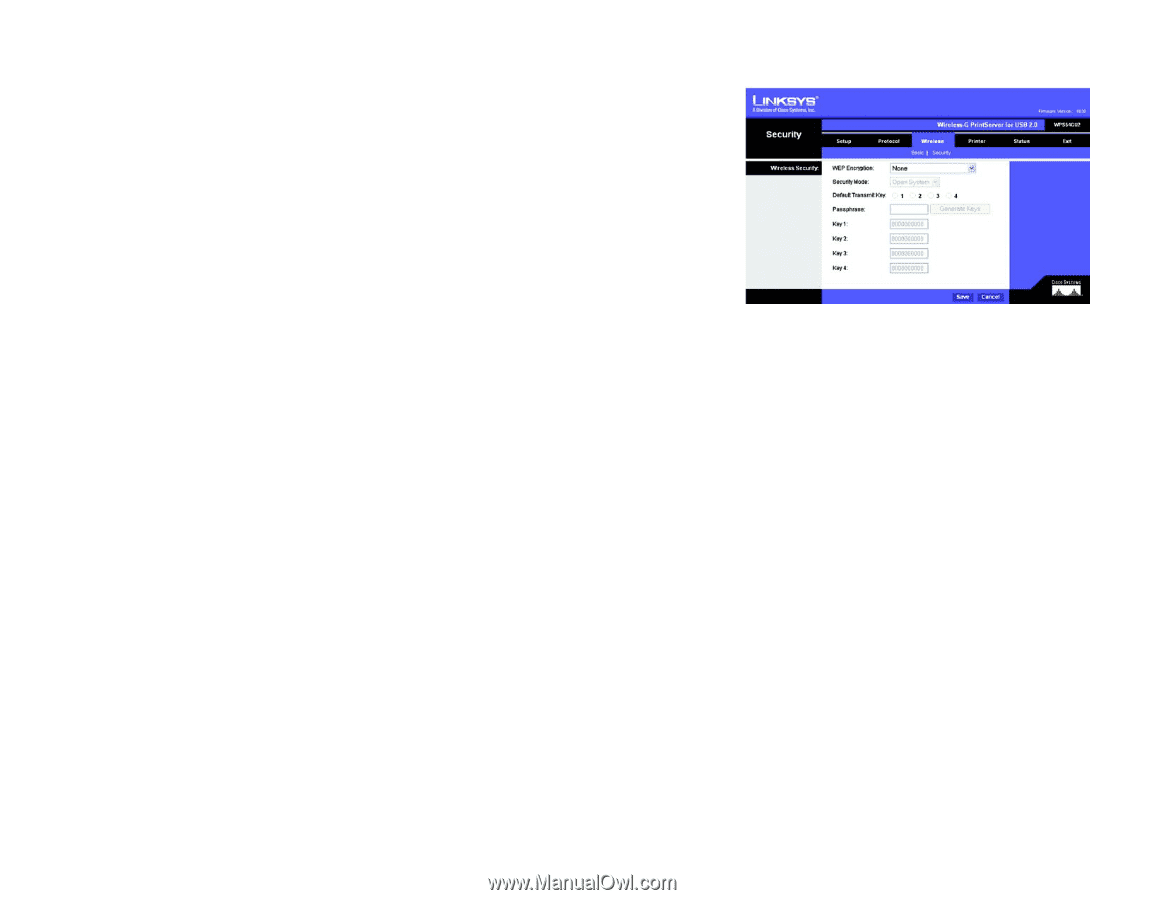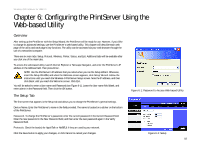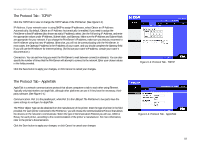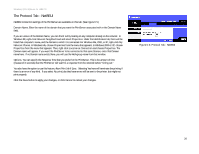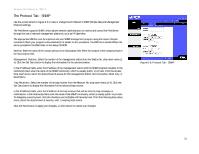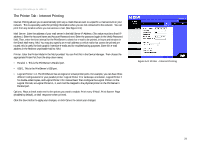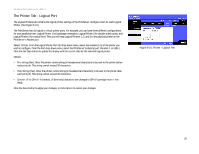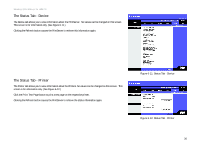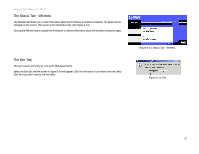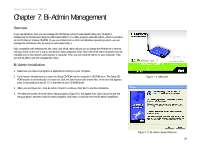Linksys WPS54GU2 User Guide - Page 30
The Wireless Tab - Security
 |
UPC - 745883557806
View all Linksys WPS54GU2 manuals
Add to My Manuals
Save this manual to your list of manuals |
Page 30 highlights
Wireless-G PrintServer for USB 2.0 The Wireless Tab - Security Configure or alter the PrintServer's wireless security settings on this screen. Wireless Security • WEP Encryption. If you want to enable WEP encryption for greater wireless security, select the level of WEP encryption, 64 Bit Keys (10 Hex chars) or 128 Bit Keys (26 Hex chars) from the drop-down menu. If you want to disable WEP encryption, keep the default, None. • Security Mode. From the drop-down menu, select your wireless network's authentication type. The default is set to Open System, for which the sender and the recipient do NOT use a WEP key for authentication. You can also choose Shared Key, when the sender and recipient use a WEP key for authentication. If the PrintServer is set to the third setting, Auto, then the PrintServer will automatically use Open System or Shared Key authentication, depending on the authentication being used by your wireless network. The Security Mode setting should match the one on your network's access point or wireless router. • Default Transmit Key. Select the Default Transmit Key used by your wireless network. This indicates which WEP key your network uses for WEP encryption. • Passphrase. Enter a Passphrase in the field provided. If you use a Passphrase, WEP Keys 1-4 will be automatically generated after you click the Generate Keys button. The Passphrase is case-sensitive and should have 16 alphanumeric characters or fewer. It must match the passphrase of your wireless network and is compatible with Linksys wireless products only. (You will have to enter the WEP key(s) manually on any non-Linksys wireless products.) • Key 1 to Key 4. If you want to enter the WEP keys manually, then leave the Passphrase field blank and enter the WEP keys in the fields provided. If you are using 64-bit WEP encryption, then the key must consist of exactly 10 hexadecimal characters. If you are using 128-bit WEP encryption, then the key must consist of exactly 26 hexadecimal characters. Valid hexadecimal characters are "0"-"9" and "A"-"F". Click the Save button to apply your changes, or click Cancel to cancel your changes. Figure 6-8: Wireless Tab - Security Chapter 6: Configuring the PrintServer Using the Web-based Utility 23 The Wireless Tab - Security