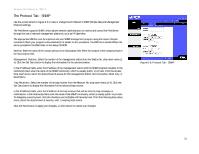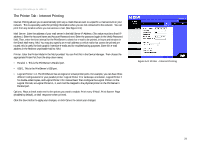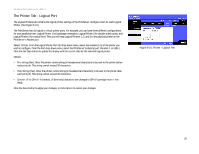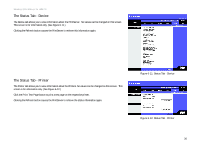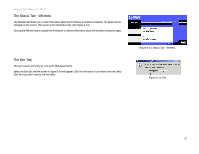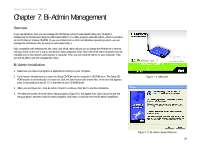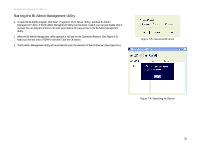Linksys WPS54GU2 User Guide - Page 33
The Status Tab - Device, Refresh, Print Test Status Tab - Device
 |
UPC - 745883557806
View all Linksys WPS54GU2 manuals
Add to My Manuals
Save this manual to your list of manuals |
Page 33 highlights
Wireless-G PrintServer for USB 2.0 The Status Tab - Device The Device tab allows you to view information about the PrintServer. No values can be changed on this screen. This screen is for information only. (See Figure 6-11.) Clicking the Refresh button causes the PrintServer to retrieve this information again. The Status Tab - Printer The Printer tab allows you to view information about the Printers. No values can be changed on this screen. This screen is for information only. (See Figure 6-12.) Click the Print Test Page button to print a test page on the respective printer. Clicking the Refresh button causes the PrintServer to retrieve the status information again. Figure 6-11: Status Tab - Device Figure 6-12: Status Tab - Printer Chapter 6: Configuring the PrintServer Using the Web-based Utility 26 The Status Tab - Device