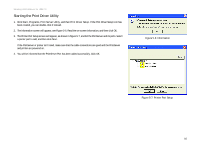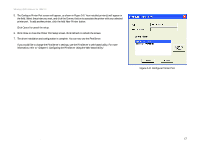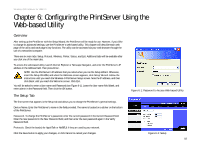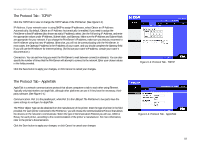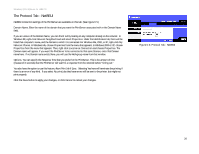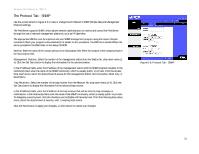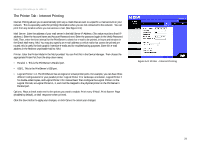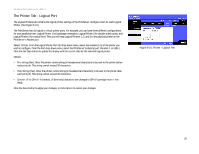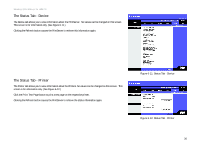Linksys WPS54GU2 User Guide - Page 28
The Protocol Tab - SNMP, General, Management Stations, Get Data, public, private, Not Accessible - setup cd
 |
UPC - 745883557806
View all Linksys WPS54GU2 manuals
Add to My Manuals
Save this manual to your list of manuals |
Page 28 highlights
Wireless-G PrintServer for USB 2.0 The Protocol Tab - SNMP Use the screen shown in Figure 6-6 to view or change the PrintServer's SNMP (Simple Network Management Protocol) settings. The PrintServer supports SNMP, which allows network administrators to monitor and control the PrintServer through the use of network management platforms, such as HP OpenView. The appropriate MIB file must be imported into your SNMP management program using the Import-Compile command. Check your program's documentation for details on this procedure. The MIB file is named Mib2p.mib and is provided in the MiB folder on the Setup CD-ROM. General. Enter the name of the contact person in the SysContact field. Enter the location of the contact person in the SysLocation field. Management Stations. Select the number of the management station from the Station No. drop-down menu (14). Click the Get Data button to display the information for the selected station. In the IP Address fields, enter the IP address of the management station with the SNMP program installed. In the Community field, enter the name of the SNMP community, which is usually public or private. From the Access drop-down menu, select the desired level of access for this management station, Not Accessible, Read-only, or Read/Write. Trap Receivers. Select the number of the trap receiver from the Receiver No. drop-down menu (1-4). Click the Get Data button to display the information for the selected trap receiver. In the IP Address fields, enter the IP address of the trap receiver that will be sent the trap messages or notifications. In the Community field, enter the name of the SNMP community, which is usually public or private. To designate a severity level, click the checkbox next to Enable with Severity level. From the following drop-down menu, select the desired level of severity, with 1 meaning least severe. Click the Save button to apply your changes, or click Cancel to cancel your changes. Figure 6-6: Protocol Tab - SNMP Chapter 6: Configuring the PrintServer Using the Web-based Utility 21 The Protocol Tab - SNMP