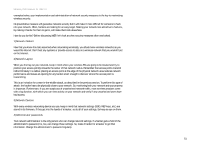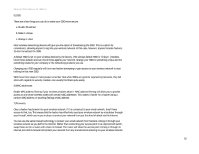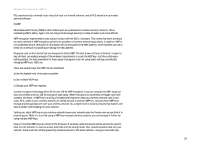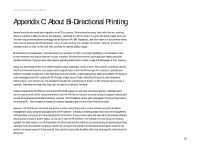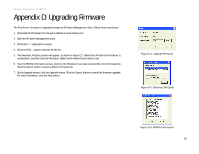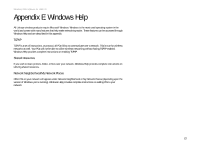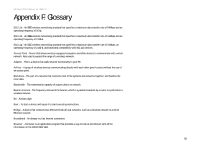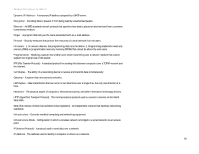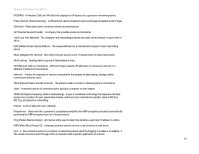Linksys WPS54GU2 User Guide - Page 63
Appendix D: Upgrading Firmware - download
 |
UPC - 745883557806
View all Linksys WPS54GU2 manuals
Add to My Manuals
Save this manual to your list of manuals |
Page 63 highlights
Wireless-G PrintServer for USB 2.0 Appendix D: Upgrading Firmware The PrintServer's firmware is upgraded through the Bi-Admin Management utility. Follow these instructions: 1. Download the firmware from Linksys's website at www.linksys.com. 2. Open the Bi-Admin Management utility. 3. Click Main => Upgrade Firmware. 4. Click the Files... button to browse for the file. 5. The Detected LAN Cards screen will appear, as shown in Figure C-2. Select the LAN card the PrintServer is connected to, and then click the OK button. Select the firmware file you want to use. 6. View the BIN File Information screen, and click the OK button if you have selected the correct firmware file. Click the Cancel button to select a different firmware file. 7. On the Upgrade screen, click the Upgrade button. Click the Cancel button to cancel the firmware upgrade. For more information, click the Help button. Figure D-1: Upgrade Firmware Figure D-2: Detected LAN Cards Appendix D: Upgrading Firmware Figure D-3: BIN File Information 56