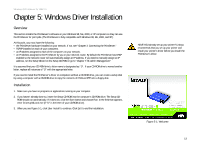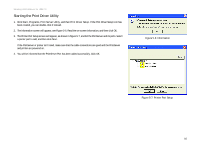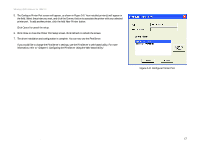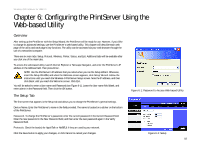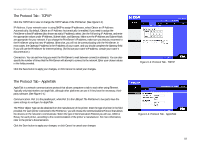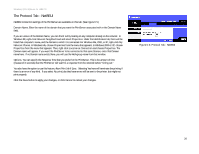Linksys WPS54GU2 User Guide - Page 22
Cancel, Con Print Driver now, Finish, Select Program Folder - and windows 7
 |
UPC - 745883557806
View all Linksys WPS54GU2 manuals
Add to My Manuals
Save this manual to your list of manuals |
Page 22 highlights
Wireless-G PrintServer for USB 2.0 6. The Select Program Folder screen will appear, as shown in Figure 5-4. An icon will be added to the program folder listed. You may change the name for the program folder, if you wish. Click Next. Click Back to return to the previous screen. Click Cancel to end the driver installation. 7. When the driver is installed, the Setup Complete screen, Figure 5-5, will appear. The Print Driver must still be configured, so make sure that Configure Print Driver now is selected. Click Finish to end the driver installation and begin the driver configuration. Figure 5-4: Select Program Folder Chapter 5: Windows Driver Installation Installation Figure 5-5: Setup Complete 15

15
Chapter 5: Windows Driver Installation
Installation
Wireless-G PrintServer for USB 2.0
6.
The
Select Program Folder
screen will appear, as shown in Figure 5-4. An icon will be added to the program
folder listed. You may change the name for the program folder, if you wish. Click
Next
.
Click
Back
to return to the previous screen. Click
Cancel
to end the driver installation.
7.
When the driver is installed, the
Setup Complete
screen, Figure 5-5, will appear. The Print Driver must still be
configured, so make sure that
Configure Print Driver now
is selected. Click
Finish
to end the driver
installation and begin the driver configuration.
Figure 5-4: Select Program Folder
Figure 5-5: Setup Complete