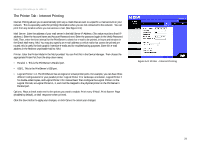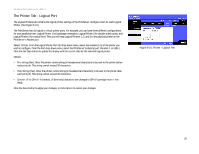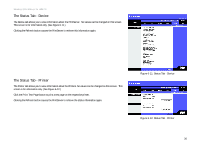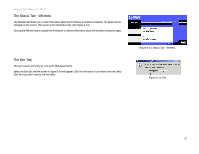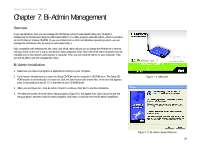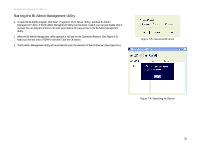Linksys WPS54GU2 User Guide - Page 35
Bi-Admin Management - installation cd
 |
UPC - 745883557806
View all Linksys WPS54GU2 manuals
Add to My Manuals
Save this manual to your list of manuals |
Page 35 highlights
Wireless-G PrintServer for USB 2.0 Chapter 7: Bi-Admin Management Overview If you use Windows, then you can manage the PrintServer using its web-based utility (see "Chapter 6: Configuring the PrintServer Using the Web-based Utility") or a utility program called Bi-Admin, which is provided on the PrintServer's Setup CD-ROM. (If you use a Macintosh or other non-Windows operating system, you can manage the PrintServer only by using its web-based utility.) Fully compatible with Windows 98, Me, 2000, and XP, Bi-Admin allows you to change the PrintServer's internal settings, check on the unit's status, and perform basic diagnostic tests. Note that the Bi-Admin program must be installed only on the network administrator's computer. First, you will install Bi-Admin on your computer. Then, you will be able to use the management utility. Bi-Admin Installation 1. Make sure you have no programs or applications running on your computer. 2. If you haven't already done so, insert the Setup CD-ROM into the computer's CD-ROM drive. The Setup CDROM should run automatically. If it does not, click the Start button and choose Run. In the box that appears, enter D:\setupWizard.exe (if "D" is the letter of your CD-ROM drive). 3. When you see Figure 8-1, click Bi-Admin Install to continue. Click Exit to end the installation. 4. The Welcome screen of the Bi-Admin Setup program, Figure 8-2, will appear first. Click Cancel to quit the setup program, and then close the open programs. Click Next to continue with the Bi-Admin installation. Figure 7-1: Welcome Chapter 8: Bi-Admin Management Overview Figure 7-2: Bi-Admin Setup Welcome 28