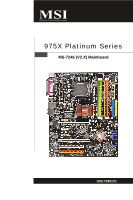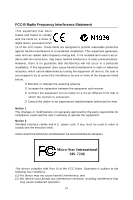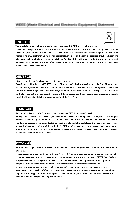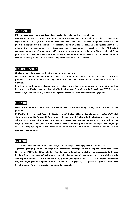MSI 975X PLATINUM User Guide
MSI 975X PLATINUM - Motherboard - ATX Manual
 |
UPC - 816909035759
View all MSI 975X PLATINUM manuals
Add to My Manuals
Save this manual to your list of manuals |
MSI 975X PLATINUM manual content summary:
- MSI 975X PLATINUM | User Guide - Page 1
975X Platinum Series MS-7246 (V2.X) Mainboard G52-72461X1 i - MSI 975X PLATINUM | User Guide - Page 2
, please try the following help resources for further guidance. Visit the MSI website for FAQ, technical guide, BIOS updates, driver updates, and other information: http://www.msi.com.tw/program/service/faq/ faq/esc_faq_list.php Contact our technical staff at: http://support.msi.com.tw ii - MSI 975X PLATINUM | User Guide - Page 3
instructions carefully. 2. Keep this User's Manual by a service personnel: † The power cord or plug is damaged. † Liquid has penetrated into the equipment. † The equipment has been exposed to moisture. † The equipment has not work well or you can not get it work according to User's Manual - MSI 975X PLATINUM | User Guide - Page 4
instructions, may cause harmful interference to radio communications. However, there is no guarantee that interference will for help. power cord, if any, must be used in order to comply with the emission limits. VOIR LANOTICE D'INSTALLATIONAVANT DE RACCORDER AU RESEAU. Micro-Star International MS-7246 - MSI 975X PLATINUM | User Guide - Page 5
WEEE (Waste Electrical and Electronic Equipment) Statement v - MSI 975X PLATINUM | User Guide - Page 6
vi - MSI 975X PLATINUM | User Guide - Page 7
vii - MSI 975X PLATINUM | User Guide - Page 8
1. Getting Started 1-1 Mainboard Specifications 1-2 Mainboard Layout 1-4 Packing Checklist 1-4 Chapter 2. Hardware Setup 2-1 Quick Components Guide 2-2 CPU (Central Processing Unit 2-2 Introduction to LGA 775 CPU 2-3 CPU & Cooler Installation 2-5 Memory ...2-6 Introduction to DDRII SDRAM - MSI 975X PLATINUM | User Guide - Page 9
2-21 Clear CMOS Button: SW 2-23 Button ...2-23 ATi CrossFire (Multi-GPU) Technology 2-25 PCI Express Slots 2-25 Slots ...2-25 PCI (Peripheral Component Interconnect) Slots 2-27 PCI Interrupt Request Routing 2-27 Chapter 3. BIOS Setup 3-1 Entering Setup ...3-2 Control Keys 3-3 Getting Help - MSI 975X PLATINUM | User Guide - Page 10
Power On A-15 Power Off / Restart A-16 Auto Login A-17 Appendix B. Intel ICH7HD SATA RAID B-1 Using the Intel Matrix Stroage Manager Option ROM B-2 BIOS Configuration B-2 Installing Software B-8 Install Driver in W indows XP / 2000 B-9 Installation of Intel Matrix Stroage Console B-9 RAID - MSI 975X PLATINUM | User Guide - Page 11
setting D-18 Dolby ...D-19 3D Audio Demo D-20 Information D-21 Hardware Setup D-22 Appendix E. Dual Core Center E-1 Activating Dual Core Center E-2 Introduction: ...E-3 DOT (Dynamic OverClocking E-4 Clock ...E-6 Voltage ...E-6 FAN Speed ...E-8 Temperature ...E-8 User Profile ...E-10 xi - MSI 975X PLATINUM | User Guide - Page 12
the 975X Platinum Series (MS-7246) v2.x ATX mainboard. The 975X Platinum Series mainboard is based on Intel® 975X and Intel® ICH7DH chipset for optimal system efficiency. Designed to fit the advanced Intel® Pentium 4, Pentium D, Pentium 4 Extreme Edition and Pentium Extreme Edition LGA775 processor - MSI 975X PLATINUM | User Guide - Page 13
800 MHz and up Supported FSB - 1066/ 800/ 533 MHz Chipset - North Bridge: Intel® 975X chipset - South Bridge: Intel® ICH7DH chipset - Supports Intel® ViivTM Technology Memory Support** - DDRII 533/667/800 SDRAM (8GB Max) - 4 DIMMs DDRII (240pin / 1.8V) LAN - Supports PCI Express LAN 10/100/1000 Fast - MSI 975X PLATINUM | User Guide - Page 14
cm) Mounting - 9 mounting holes * For the latest information about CPU, please visit http://www.msi.com.tw/ program/products/mainboard/mbd/pro_mbd_cpu_support.php ** For the updated supporting memory modules, please visit http://www.msi. com.tw/program/products/mainboard/mbd/pro_mbd_trp_list.php 1-3 - MSI 975X PLATINUM | User Guide - Page 15
UFA N1 JPW NB_FAN1 Int e l 975X JPWR JCD1 ALC882M PCI_E1 PCI_E2 PEG1 JAUD1 JSP1 PCI2 VIA VT6308P PCI3 PEG2 J1394_2 B ATT + BIOS Intel ICH7DH SATA4 SATA3 SATA2 SATA1 Jmi cro n JMB361 JLPC1 SATA5 SW1 JUSB2 JUSB1 JFP1 JFP2 JLED1 975X Platinum (MS-7246) Series v2.X ATX Mainboard 1-4 - MSI 975X PLATINUM | User Guide - Page 16
Packing Checklist Getting Started MSI motherboard MSI Driver/Utility CD SATA Cable Power Cable Standard Cable for Floppy Disk (Optional) Standard Cable for IDE Devices D-Bracket 2 (Optional) Back IO Shield IEEE1394-Bracket (Optional) User's Guide * The pictures are for reference only and - MSI 975X PLATINUM | User Guide - Page 17
Chapter 2 Hardware Setup This chapter tells you how to install the CPU, memory modules, and expansion cards, as well as how to setup the jumpers on the mainboard. Also, it provides the instructions on connecting the peripheral devices, such as the mouse, keyboard, etc. While doing the installation, - MSI 975X PLATINUM | User Guide - Page 18
MS-7246 Mainboard Quick Components Guide Back Panel, p.2-10 CPU, p.2-3 CPU_FAN, p2-14 JPW, p.2-9 NB_FAN,p2-14 PWR_FAN, p2-14 DIMM1/2/3/4, p.2-7 JCI1, p2-19 ATX, p.2-9 FDD, p.2-14 IDE1/IDE2, p.2-15 JPWR, p.2-9 PCIE_X16, p.2-24 JCD1, p.2-17 - MSI 975X PLATINUM | User Guide - Page 19
dissipation. 3. While replacing the CPU, always turn off the ATX power supply or unplug the power supply's power cord from the grounded outlet first to ensure the safety of CPU. Introduction to LGA 775 CPU The pin-pad side of LGA 775 CPU. The surface of LGA 775 CPU. Remember to apply some silicone - MSI 975X PLATINUM | User Guide - Page 20
MS-7246 Mainboard CPU & Cooler Installation (CPU clip is optional) W hen you are installing the CPU, make sure the CPU has a cooler CPU & cooler correctly. W rong installation will cause the damage of your CPU & mainboard. 1. The CPU has a land side cover on the bottom to protect the CPU contact - MSI 975X PLATINUM | User Guide - Page 21
to protect the contact from damage. Before you have installed the CPU, always cover it to protect the socket pin. 6. Remove the and open the load plate. 8. Correctly align the triangle of CPU Clip with the CPU chamfer, and the square on the CPU Clip to the hook of the socket. 9. Use your thumb - MSI 975X PLATINUM | User Guide - Page 22
MS-7246 Mainboard 11. Visually inspect if the CPU is seated well into the socket, then remove the CPU Clip with 2 CPU. Important 1. Check the information in PC Health Status of H/W M onitor in BIOS (Chapter 3) for the CPU temperature. 2. Whenever CPU is not installed, always protect your CPU - MSI 975X PLATINUM | User Guide - Page 23
for DDR, and requires 28% less power than DDR chips. DDRII truly is the future of memory, but will require some changes as the technology is not backwardly compatible and only motherboards specifically designed for DDRII memory will be able to support these chips. DDRII incorporates new features at - MSI 975X PLATINUM | User Guide - Page 24
MS-7246 Mainboard -channel DDRII works ONLY in the 5 combinations listed in the table shown in the previous page. - Please select the identical memory modules to finger on the memory module is deeply inserted in the socket. 3. The plastic clip at each side of the DIMM slot will automatically close. - MSI 975X PLATINUM | User Guide - Page 25
Hardware Setup Power Supply The mainboard supports ATX power supply for the power system. Before inserting the power supply connector, always make sure that all components are installed properly to ensure that no damage will be caused. ATX 24-Pin Power Connector: ATX This connector allows you to - MSI 975X PLATINUM | User Guide - Page 26
MS-7246 Mainboard Back Panel The back panel provides the following connectors: Mouse Parallel LAN L-In RS-Out Keyboard COM Port IEEE1394 SPDIF (optional) Out USB Ports L-Out CS-Out Mic SS-Out Mouse/Keyboard Connector The mainboard provides a standard PS/2® mouse/keyboard mini DIN - MSI 975X PLATINUM | User Guide - Page 27
RI DESCRIPTION Data Carry Detect Serial In or Receive Data Serial Out or Transmit Data Data Terminal Ready) Ground Data Set Ready Request To Send Clear To Send Ring Indicate USB Connectors The mainboard provides an OHCI (Open Host Controller Interface) Universal Serial Bus root for attaching - MSI 975X PLATINUM | User Guide - Page 28
MS-7246 Mainboard LAN (RJ-45) Jack The mainboard provides 1 standard RJ-45 jack for connection to single Local Area Network (LAN). This LAN enables data to be transferred at 1000Mbps, 100Mbps or 10Mbps. You can connect a network cable to it. RJ-45 LAN Jack Giga-bit LAN to offer support for 7.1- - MSI 975X PLATINUM | User Guide - Page 29
as LPT. A parallel port is a standard printer port that supports Enhanced Parallel Port (EPP) and Extended Capabilities Parallel Port (ECP) 8 DATA6 Data6 9 DATA7 Data7 10 ACK# Acknowledge 11 BUSY Busy 12 PE PaperEnd 13 SELECT Select 14 AUTO FEED# Automatic Feed 15 ERR# Error - MSI 975X PLATINUM | User Guide - Page 30
MS-7246 Mainboard Connectors The mainboard provides connectors to connect to FDD, IDE HDD, case, LAN, and USB Ports. Floppy Disk Drive Connector: FDD The mainboard provides a standard floppy disk drive connector that supports 360K, 720K, 1.2M, 1.44M and 2.88M floppy disk types. FD D (black) Fan - MSI 975X PLATINUM | User Guide - Page 31
Hardware Setup Hard Disk Connector: IDE1/ IDE2 The mainboard supports 2 IDE connectors, which supports PIO & Bus Master operation modes. IDE1 (blue) IDE2 (yellow) IDE1 (Primary IDE Connector) The to the hard disk documentation supplied by hard disk vendors for jumper setting instructions. 2-15 - MSI 975X PLATINUM | User Guide - Page 32
MS-7246 Mainboard SATAII Connectors controlled by Intel ICH7R: SATA1~SATA4 SATAII Connectors controlled by JMicron JMB361: SATA5 The SouthBridge of this mainboard is Intel ICH7R which supports four SATAII connectors (SATA1~SATA4). JMB361 of this mainboard supports another one SATAII connector ( - MSI 975X PLATINUM | User Guide - Page 33
connection to the front panel switches and LEDs. JFP1 is compliant with Intel® Front Panel I/O Connectivity Design Guide. JFP1 Pin Definition PIN Power Power LED Switch 1 2 JFP1 2 1 10 3 9 4 5 HDD Reset 6 LED Switch 7 8 9 SIGNAL HD_LED_P FP PW R/SLP HD_LED_N FP PW R/SLP RST_SW_N - MSI 975X PLATINUM | User Guide - Page 34
MS-7246 Mainboard Front USB Connectors: JUSB1 / JUSB2 The mainboard provides two standard USB 2.0 pin headers JUSB1/ JUSB2. USB 2.0 technology increases data transfer rate up to a maximum throughput of 480Mbps, which is 40 times faster than USB 1.1, and is ideal for connecting highspeed USB - MSI 975X PLATINUM | User Guide - Page 35
3 Ground 4 5 TPB+ 6 7 Cable power 8 9 Key (no pin) 10 SIGNAL TPAGround TPBCable power Ground How to attach the IEEE 1394 Port: will be short. The system will record this status and show a warning message on the screen. To clear the warning, you must enter the BIOS utility and clear - MSI 975X PLATINUM | User Guide - Page 36
MS-7246 Mainboard D-Bracket™ 2 Connector: JLED1 The mainboard comes with a JLED1 connector for you to connect to D-Bracket™ 2. D-Bracket™ 2 is a USB Bracket that supports both USB1.1 & 2.0 spec. It integrates four LEDs and allows users to identify system problem through 16 various combina- tions of - MSI 975X PLATINUM | User Guide - Page 37
properly. Early Chipset Initialization Memory Detection Test Testing onboard memory size. The D-LED will hang if the memory module is damaged or not installed properly. Decompressing BIOS image to RAM for fast booting. Initializing Keyboard Controller. Testing VGA BIOS This will start writing - MSI 975X PLATINUM | User Guide - Page 38
MS-7246 Mainboard D-Bracket™ 2 Description BIOS Sign On This will start showing information about logo, processor brand name, etc... Testing Base and Extended Memory Testing base memory from 240K to 640K and extended memory above 1MB using various patterns. Assign Resources to all ISA. - MSI 975X PLATINUM | User Guide - Page 39
. This section will explain how to change your motherboard's function through the use of button. Clear CMOS Button: SW There is a CMOS RAM on board that has a power supply from external battery to keep the system configuration data. W ith the CMOS RAM, the system can automatically boot OS every time - MSI 975X PLATINUM | User Guide - Page 40
desktop platforms utilizing the Intel Pentium 4 processor with HT Technology. PCI Express architecture provides a high performance I/O infrastructure for Desktop Platforms with transfer rates starting at 2.5 Giga transfers per second over a PCI Express x1 lane for Gigabit Ethernet, TV Tuners, 1394 - MSI 975X PLATINUM | User Guide - Page 41
of your mainboard may vary depending on the model you purchase. 2. Only Windows® XP with Service Pack 2 (SP2)& Windows® XP Profes -sional x64 Edition support the CrossFire function. 3. Always install the CrossFire Edition graphics card in the Primary PCIEX16 slot (PEG1), and install the CrossFire - MSI 975X PLATINUM | User Guide - Page 42
MS-7246 Mainboard 3.When all of the hardware and software has been properly set up and installed, reboot the system. After modes: • SuperTiling • Scissor Mode • Alternate Frame Rendering • Super Anti-aliasing. for more details, please consult the graphics card manual from the manufacturer. 2-26 - MSI 975X PLATINUM | User Guide - Page 43
W hen adding or removing expansion cards, make sure that you unplug the power supply first. Meanwhile, read the documentation for the expansion card to make any settings for the expansion card, such as jumpers, switches or BIOS configuration. PCI Slots PCI Interrupt Request Routing The IRQ, acronym - MSI 975X PLATINUM | User Guide - Page 44
This chapter provides information on the BIOS Setup program and allows you to configure the system for optimum use. You may need to run the Setup program when: ² An error message appears on the screen during the system booting up, and requests you to run SETUP. ² You want to change the default - MSI 975X PLATINUM | User Guide - Page 45
2. Upon boot-up, the 1st line appearing after the memory count is the BIOS version. It is usually in the format: W9628IMS V1.0 031505 where: 1st digit refers to BIOS maker as A = AMI, W = AWARD, and P = PHOENIX. 2nd - 5th digit refers to the model number. 6th digit refers to the chipset as I = Intel - MSI 975X PLATINUM | User Guide - Page 46
Optimized Defaults Save all the CMOS changes and exit Getting Help After entering the Setup menu, the first menu you will see is the Main Menu General Help The BIOS setup program provides a General Help screen. You can call up this screen from any menu by simply pressing . The Help screen - MSI 975X PLATINUM | User Guide - Page 47
MS-7246 Mainboard The Main Menu Once you enter Phoenix-Award® BIOS CMOS Setup Utility, the Main Menu will appear on the screen. The Main Menu allows you to select from the eleven setup functions and two exit choices. Use arrow keys to select - MSI 975X PLATINUM | User Guide - Page 48
. Load Optimized Defaults Use this menu to load the BIOS values for the best system performance, but the system stability may be affected. BIOS Setting Password Use this menu to set the password for BIOS. Save & Exit Setup Save changes to CMOS and exit setup. Exit Without Saving Abandon all changes - MSI 975X PLATINUM | User Guide - Page 49
MS-7246 Mainboard Standard CMOS Features The items in Standard CMOS of the week, from Sun to Sat, determined by BIOS. Read- only. month The month from Jan. Manual], [None] or [Auto] type. Note that the specifications of your drive must match with the drive table. The hard disk will not work - MSI 975X PLATINUM | User Guide - Page 50
error. System Information Press to enter the sub-menu and the following screen appears: BIOS Version/ CPU Type/ CPU ID/uCode ID / CPU Frequency/ CPU L2 Cache/ Total Physical M emory/ Usage M emory The items show the CPU type, BIOS version and memory status of your system (read only). 3-7 - MSI 975X PLATINUM | User Guide - Page 51
MS-7246 Mainboard Advanced BIOS Features CPU Feature Press to enter the sub-menu and the following screen appears: Intel(R) SpeedStep(tm) tech (EIST) The Intel SpeedStep technology allows you to set the performance level of the microprocessor whether the computer is running on battery or AC - MSI 975X PLATINUM | User Guide - Page 52
1st/2nd/3rd boot device. Boot Sector Protection This function protects the BIOS from accidental corruption by unauthorized users or computer viruses. W hen enabled, the BIOS' data cannot be changed when attempting to update the BIOS with a Flash utility. To successfully update the BIOS, you'll need - MSI 975X PLATINUM | User Guide - Page 53
MS-7246 Mainboard Quick Boot Setting the item to [Enabled] allows the system to boot within 5 seconds since it will skip some check items. Setting options: [Enabled], [Disabled]. Boot Up NumLock LED This setting is to set the Num Lock status when the system is powered on. Setting to [On] will turn - MSI 975X PLATINUM | User Guide - Page 54
Chipset Features BIOS Setup System BIOS Cacheable Selecting [Enabled] allows caching of the system BIOS ROM at F0000h-FFFFFh, resulting in better system performance. However, if any program writes to this memory area, a system error may result. Setting options: [Enabled], [Disabled]. Video BIOS - MSI 975X PLATINUM | User Guide - Page 55
MS-7246 Mainboard Integrated Peripherals USB Controller Select [Enabled] if your system contains a Universal Serial Bus (USB) controller and you have USB peripherals. Setting options: [Enabled], [Disabled]. USB 2.0 Controller Select [Enabled] if your system contains the USB 2.0 controller. Setting - MSI 975X PLATINUM | User Guide - Page 56
BIOS Setup Onboard BCM GB LAN This field controls the onboard BCM GB LAN built-in parallel port on the on-board Super I/O chipset that provides Standard, ECP, and EPP features. It Spec. compliant, so after the user chooses the onboard parallel port with the EPP function, the following message will - MSI 975X PLATINUM | User Guide - Page 57
it and the operating environment includes a DMA driver (W indows 95 OSR2 or a third-party IDE bus master driver). If your hard drive and your system software both support Ultra DMA/33, Ultra DMA/66 and Ultra DMA/100, select Auto to enable BIOS support. Setting options: [Auto], [Disabled]. 3-14 - MSI 975X PLATINUM | User Guide - Page 58
BIOS Setup SATA Devices Configuration Press to enter the sub-menu SATA 1/2/3/4] [IDE1, SATA 1/2/3/4] [IDE1, SATA 1/2/3/4], [SATA support RAID 0/ 1/ 5/ 10] SATA PORT Speed Settings This item let you to select the compatible SATA Spec version. Setting options: [Disabled], [Force GEN I], [Force - MSI 975X PLATINUM | User Guide - Page 59
MS-7246 Mainboard Power Management Setup Important S3-related functions described in this section are available only when your BIOS supports S3 sleep mode. ACPI Function This item is to activate the ACPI (Advanced Configuration and Power Management Interface) Function. If your operating system is - MSI 975X PLATINUM | User Guide - Page 60
the activity of the USB device to wake up the system from S3 (Suspend to RAM) sleep state. Setting options: [Disabled], [Enabled]. Resume by RTC Alarm This is used to enable or disable the feature of booting up the system on a scheduled time/date from the S3, S4, and S5 power off state. Setting - MSI 975X PLATINUM | User Guide - Page 61
MS-7246 Mainboard Date (of M onth) Alarm The field specifies the date for Resume by RTC Alarm. Setting options: [0]~ [31]. Time (hh:mm:ss) Alarm The field specifies the time for Resume by RTC Alarm. Format is . POWER ON Function This controls how the PS/2 mouse or keyboard can - MSI 975X PLATINUM | User Guide - Page 62
BIOS Setup PNP/PCI Configurations This section describes configuring the PCI bus system and PnP (Plug & Play) feature. PCI, or Peripheral Component Interconnect, is a system which allows I/O devices to operate at speeds nearing the speed the CPU , it will initialize the PCI Express graphic. PCI - MSI 975X PLATINUM | User Guide - Page 63
MS-7246 Mainboard The setting must be set to Enabled if any ISA bus adapter in the system requires VGA palette snooping. INT Pin 1/2 Assignment The items let you assign an IRQ line to INT Pin#1~2 separately. Selecting Auto allows BIOS to determine the appropriate IRQ for each INT Pin. **PCI Express - MSI 975X PLATINUM | User Guide - Page 64
chassis is once opened. To clear the warning message, set the field to [Reset]. The setting of the field will automatically return to [Enabled] later. CPU Smart Fan Temperature W hen the current temperature of the CPU fan reaches the value you specify here, the CPU fan will speed up for cooling down - MSI 975X PLATINUM | User Guide - Page 65
MS-7246 Mainboard Cell Menu The items in Cell Menu includes some important settings of voltage, frequency and overclocking functions. Important Change these settings only if you are familiar with the chipset. Current CPU/ FSB Clock These three items show the current clocks of CPU/ FSB/ DRAM. Read- - MSI 975X PLATINUM | User Guide - Page 66
BIOS Setup Important Even though the Dynamic Overclocking Technology is more stable than manual overclocking, basically, it is still risky. We suggest user to make sure that your CPU can afford to overclocking regularly first. If you find the PC appears to be unstable or reboot incidentally, it's - MSI 975X PLATINUM | User Guide - Page 67
is available only when the processor supports this function. CPU FSB Frequency This item allows you to select the CPU Front Side Bus clock frequency (in MHz) and overclock the processor by adjusting the FSB clock to a higher frequency. CPU Clock = CPU FSB Frequency * CPU Ratio. Setting options: [133 - MSI 975X PLATINUM | User Guide - Page 68
BIOS Setup Important MSI Reminds You... The settings shown in different color in CPU Voltage, Memory Voltage and PCI Express Voltage help to verify if your setting is proper for your system. Gray: Default setting. Yellow: High performance setting. Red: Not recommended setting and the system may - MSI 975X PLATINUM | User Guide - Page 69
Frequency * Adjust CPU Ratio 2. Memory speed = FSB Frequency x Memory Ratio x Double Data Rate 3. This motherboard supports overclocking greatly. However, please make sure your peripherals and components are bearable for some special settings. Any operation that exceeds product specification is not - MSI 975X PLATINUM | User Guide - Page 70
The two options on the main menu allow users to restore all of the BIOS settings to the default Fail-Safe or Optimized values. The Optimized Defaults are the default values set by the mainboard manufacturer specifically for optimal performance of the mainboard. The Fail-Safe Defaults are the default - MSI 975X PLATINUM | User Guide - Page 71
MS-7246 Mainboard BIOS Setting Password W hen you select this function, a message as below will appear on the screen: Type the password, up to six characters in length, and press . The password typed now will replace any previously set password from CMOS memory. You will be prompted to - MSI 975X PLATINUM | User Guide - Page 72
settings. Moreover, with this unique utility, you will be able to activate the MSI well-known features, Live Update and Core Center, which makes it easier to update the BIOS/drivers online, and to monitor the system hardware status (CPU/Fan temperature and speed) or to overclock the CPU/memory. A-1 - MSI 975X PLATINUM | User Guide - Page 73
MS-7246 Mainboard Activating DigiCell Once you have your DigiCell installed (locate the setup source file in the setup CD accompanying with your mainboard, path: Utility --> MSI Utility --> MSI DigiCell), it will have an icon in the system tray, a short cut icon on the desktop, and a short cut path - MSI 975X PLATINUM | User Guide - Page 74
above to enter the sub-menu to make further configuration. MSI Click on this button to link to MSI website: http://www.msi.com.tw. Quick Guide Click on this button and the quick guide of DigiCell will be displayed for you to review. H/W Diagnostic In this sub-menu, it provides the information of - MSI 975X PLATINUM | User Guide - Page 75
MS-7246 Mainboard Live Update You can take advantage of Live Update to detect and update BIOS and drivers online. Dual Core Center You can take advantage of Dual Core Center to monitor the health status of your mainboard/ graphics card, and to overclock under W indows OS if your system supports - MSI 975X PLATINUM | User Guide - Page 76
of each DigiCell. You may double check the connection and installation of the item marked as gray. You may also click on the Mail to MSI button to send your questions or suggestions to MSI's technical support staff. A-5 - MSI 975X PLATINUM | User Guide - Page 77
MS-7246 Mainboard Communication In the Communication sub-menu, you can see the status of all the LAN / W LAN / Bluetooth on the screen if the hardware is installed. The first icon indicates the onboard LAN on your system, the second icon indicates the wireless LAN device, the icon will light up. A-6 - MSI 975X PLATINUM | User Guide - Page 78
. For more advanced security settings and channels switching, click on "Setting" button to enter its submenu. Terminology Here are the introduction of W LAN / AP communication terminology. WEP Key In the wireless network environment, the administrator can set up password (Network Key) to protect the - MSI 975X PLATINUM | User Guide - Page 79
MS-7246 Mainboard Access Point Mode Click on "Setting" button of the Access Point Mode and the following screen will d is pl ay. office, usually the LAN card will automatically get the IP this computer uses. In this case you don't have to enable this function. SSID Means Service Set Identifier, a - MSI 975X PLATINUM | User Guide - Page 80
to that AP, click "Cancel" to close this dialogue box, or click "Refresh" button to update the available W LAN connections. If the network you are selecting is encrypted (WEP shown in the Encryption column), the screen will display as below. You need to enter the correct W EP key defined by AP in - MSI 975X PLATINUM | User Guide - Page 81
driver online. Live Utility - Updates the utilities online. If the product you purchased does not support any of the functions listed above, a "sorry" message is displayed. For more information on the update instructions, insert the companion CD and refer to the "Live Update Guide" under the "Manual - MSI 975X PLATINUM | User Guide - Page 82
MEGA STICK In the MEGA STICK sub-menu, you can configure the settings of MSI MEGA STICK and the media files (*.m3u, *.mp3, *.wav, *.cda, *.wma) on your system. Basic Function Here you can edit your own play list with the buttons "load", "save", "delete", "shuttle", "repeat" & "print". Load - MSI 975X PLATINUM | User Guide - Page 83
MS-7246 Mainboard There is also a toolbar for you to execute some basic ewin d bar stop song's information play Right-click on the MP3 file and choose "Info", a MP3 Info dialogue will pop up to show the information of the file, including the title, artist, album, release year and others. You - MSI 975X PLATINUM | User Guide - Page 84
file names display incorrectly. However, you can install the Supplemental Language Support provided by Microsoft to solve this problem. You need to have your Microsoft Setup CD prepared in the CD-ROM. The system will start to install the necessary components after the settings are configured here - MSI 975X PLATINUM | User Guide - Page 85
MS-7246 Mainboard 3. Then go to the [Advanced] tab and select the language you want to be supported (the language of the filename in the MegaStick) from the dropdown list in the [Language for non-Unicode programs], then click [Apply]. The system will install the necessary components from your - MSI 975X PLATINUM | User Guide - Page 86
-off and restarting. Then click "Apply" to save the changes. As you click "Apply", the following dialogue will appear to show you the next power-on schedule, and the system will start to count down to restart. Click "OK" to restart the computer right away or click "Later" to restart your computer - MSI 975X PLATINUM | User Guide - Page 87
MS-7246 Mainboard Power Off / Restart You may configure the time (in the format hh:mm:ss) for the next power-off / restart. Start With Use the button "+Add" to also enable the Every turn on function, which will enable the specified program(s) and file(s) every time the DigiCell utility runs. A-16 - MSI 975X PLATINUM | User Guide - Page 88
boot up your computer. 2. If there are multi users using the same computer and you'd like to power on the computer automatically with one specific a computer with multi users (for Windows XP operating system), please enter the user name you'd like to auto power-on in this field. Default Password - MSI 975X PLATINUM | User Guide - Page 89
your PC. The most outstanding features are: 1. Supports 3 Gb/s transfers with CRC error checking. 2. Supports Hot-plug-n-play feature. 3. Data handling optimizations including tagged command queuing, elevator seek and packet chain command. Intel® ICH7DH offers RAID level 0 (Striping), RAID level - MSI 975X PLATINUM | User Guide - Page 90
MS-7246 Mainboard BIOS Configuration The Intel Matrix Storage Manager Option ROM should be integrated with the system BIOS on all motherboards with a supported Intel chipset. The Intel Matrix Stroage Manager Option ROM is the Intel RAID implementation and provides BIOS and DOS disk services. Please - MSI 975X PLATINUM | User Guide - Page 91
Intel ICH7HD SATA RAID After pressing the and keys simultaneously, the following window will appear: (1) Create RAID Volume 1. Select option 1 "Create RAID Volume" and press key. The following screen appears. Then in the Name field, specify a RAID Volume - MSI 975X PLATINUM | User Guide - Page 92
MS-7246 Mainboard 3. In the Disk field, press key and the following Enter> key to select and advance to the next field. The available values range from 4KB to 128 KB in power of 2 increments. The strip value should be chosen based on the planned drive usage. Here are some typical values - MSI 975X PLATINUM | User Guide - Page 93
RAID Important Since you want to create two volumes (Intel Matrix RAID Technology), this default size (maximum) needs size to be half of what is shown by default. The second volume, when created, will automatically span the remainder of two hard drives. 6. Then the following screen appears for you - MSI 975X PLATINUM | User Guide - Page 94
MS-7246 Mainboard (2) Delete RAID Volume Here you can delete the RAID volume, but please be noted that all data on RAID drives will be lost. Important If your system currently boots to RAID and you delete the RAID volume in the Intel RAID Option ROM, your system will become unbootable. Select option - MSI 975X PLATINUM | User Guide - Page 95
Intel ICH7HD SATA RAID (3) Reset Disks to Non-RAID Select option 3 Reset Disks to Non-RAID and press to delete the RAID volume and remove any RAID structures from the drives. The following screen appears: Press key to accept the selection. Important 1. You will lose all data on the RAID - MSI 975X PLATINUM | User Guide - Page 96
MS-7246 Mainboard Installing Software Install Driver in Windows XP / 2000 † New Windows XP / 2000 Installation The following details the installation of the drivers while installing W indows XP / 2000. 1. Start the installation: Boot from the CD-ROM. Press F6 when the message "Press F6 if you need - MSI 975X PLATINUM | User Guide - Page 97
is booting or a hard drive that contains important data. For this reason, you cannot remove or un-install this driver from the system after installation; however, you will have the ability to un-install all other non-driver components. Insert the MSI CD and click on the Intel IAA RAID Edition to - MSI 975X PLATINUM | User Guide - Page 98
MS-7246 Mainboard The InstallShield Wizard will begin automatically for installation showed as f ol l owi n g : Click on the Next button to proceed the installation in the welcoming window. B-10 - MSI 975X PLATINUM | User Guide - Page 99
Intel ICH7HD SATA RAID The window shows the components to be installed. Click Next button to continue. After reading the license agreement in the following window, click Yes button to continue. B-11 - MSI 975X PLATINUM | User Guide - Page 100
MS-7246 Mainboard Select the folder in which you want the program to be installed in the following window, and click Next button to start installation. Select a program folder in the following window where you want Setup to add the program icon. B-12 - MSI 975X PLATINUM | User Guide - Page 101
Intel ICH7HD SATA RAID The following window appears to show the Intel Application Accelerator RAID Edition Setup installation status. Once the installation is complete, the following window appears. B-13 - MSI 975X PLATINUM | User Guide - Page 102
MS-7246 Mainboard RAID Migration Instructions The Intel Matrix Storage Console offers the flexibility to upgrade from a single Serial ATA (SATA) hard drive to RAID configuration when an additional SATA hard drive is added to the system. This process will create a new RAID volume from an existing - MSI 975X PLATINUM | User Guide - Page 103
Intel ICH7HD SATA RAID Create RAID Volume from Existing Disk To create a RAID volume from an existing disk, choose Action --> Create RAID Volume from Existing Hard - MSI 975X PLATINUM | User Guide - Page 104
MS-7246 Mainboard (1) Step 1: A volume optimized for data redundancy will provide you with a realtime duplicate copy of your data. Note: Only half of the available volume space will be available for data storage. RAID your specific RAID usage model. The most typical strip size settings are: B-16 - MSI 975X PLATINUM | User Guide - Page 105
determined by making a note during POST of which port (e.g. Port 0 or Port 1) the single disk is attached to. You can also use the Intel Application Accelerator RAID Edition utility before the second disk is installed to verify the Port and serial number of the drive that contains all the data. B-17 - MSI 975X PLATINUM | User Guide - Page 106
MS-7246 Mainboard (3) Select Member Hard Drive(s) Then select the member disk (the target disk) that you wish to use and then click "--->" to move it to the Selected field. Then click Next to continue. Please note that the existing data on the selected hard drive(s) will be deleted permanently. Do - MSI 975X PLATINUM | User Guide - Page 107
For RAID 0 volume, if you do not specify 100% of the hard drive space, the rest hard drive space will be worked as RAID 1 volume, which is the new technology called Intel Matrix RAID. Then click Next to continue. (5) Start Creating RAID Volume from Existing Hard Drive Wizard Before you continue the - MSI 975X PLATINUM | User Guide - Page 108
MS-7246 Mainboard (6) Start Migration The migration process may take up to two hours to complete depending on the size of the disks being used and the strip size selected. A dialogue window will appear stating that the migration process may take considerable time to complete, meanwhile a popup - MSI 975X PLATINUM | User Guide - Page 109
Reboot the system to W indows; the rebuild will occur automatically. Failed Hard Drive Member 1. Make sure the system is powered off. 2. Replace the failed hard drive with a new one that is of equal or greater c ap ac i t y. 3. Reboot the system to Intel RAID Option ROM by press and keys - MSI 975X PLATINUM | User Guide - Page 110
MS-7246 Mainboard 5. Exit Intel RAID Option ROM, and then reboot to W indows system. 6. W hen prompted to rebuild the RAID volume, click 'Yes'. 7.The Intel(R) Storage Utility will be launched. Right-click the new hard drive and select 'Rebuild to this Disk'. The 'Rebuild W izard' will be launched - MSI 975X PLATINUM | User Guide - Page 111
accessibility in the face of hard disk failures while utilizing full disk capacity. JMicron PCI Express-to-SATAII/ PATA provide 1 SATAII port and 1 PATA port with RAID to slove both of these problems. Important All the information/pictures illustrations in this chapter might differ from the listed - MSI 975X PLATINUM | User Guide - Page 112
MS-7246 Mainboard Introduction RAID - Redundant Array of Independent Disks RAID technology manages multiple disk drives to enhance I/O performance and provide redundancy in order to withstand the - MSI 975X PLATINUM | User Guide - Page 113
utility. After that press F10 to save the configuration and exit. During boot up (POST), press CTRL+J to enter the JMicorn BIOS RAID utility. The RAID Utility menu screen will be displayed. A brief description of each section is presented below. Main Menu The Main Menu in the upper left corner is - MSI 975X PLATINUM | User Guide - Page 114
MS-7246 Mainboard Creating RAID set 1. Select "Create RAID Disk Drive". Then press . 2. Then in the Name field, specify a RAID set name and then press the < - MSI 975X PLATINUM | User Guide - Page 115
JMicron RAID 4. In the Hard Disk Disk List menu, use key to select the disks you want to create for the RAID set, then click key to finish selection. 5. Then select the strip value for the RAID array by using the "upper arrow" or "down arrow" keys to scroll through the available - MSI 975X PLATINUM | User Guide - Page 116
MS-7246 Mainboard 6. Then select the capacity of the RAID set in the Size field. The default value is the maximum capacity of the selected disks. Then press to the Confirm Creation field. 7. The Creation field will Enter>, a message will display to ask you to confirm the setup. Then press - MSI 975X PLATINUM | User Guide - Page 117
Deleting RAID set 1. Select "Delete RAID Disk Drive". Then press . JMicron RAID 2. In the RAID Disk Driver List menu, use key to select the RAID set you want to delete. Then press key. 3. Press "Y" to accept the deletion when a deletion message is appeared. C-7 - MSI 975X PLATINUM | User Guide - Page 118
MS-7246 Mainboard Revert HDD to non-RAID Select Revert HDD to non-RAID and press . In the Hard Disk Driver List menu use - MSI 975X PLATINUM | User Guide - Page 119
Driver (For bootable RAID array) Install Driver in Windows XP / 2000 † New Windows XP / 2000 Installation The following details the installation of the drivers while installing W indows XP / 2000. 1. Start the installation: Boot driver by yourself by following the instruction below. 1. Insert the MSI - MSI 975X PLATINUM | User Guide - Page 120
MS-7246 Mainboard JMicron Raid Configurer There is an application called JMicron Raid Configurer which helps you perform the following tasks Show Disks" button and the information of all hard disks will display on the right side of the window. Important The information in the figures in this part may - MSI 975X PLATINUM | User Guide - Page 121
JMicron RAID Creating RAID JMRaidTool supports the creation of RAID 0 and 1. 1. Left-click the "New Disk Array" button. 2. A wizard dialogue will display on the screen, following the description of every step to complete the creation. Deleting RAID 1. Right-click the name of the disk array you - MSI 975X PLATINUM | User Guide - Page 122
Realtek ALC882M Audio Appendix D Realtek ALC882M Audio The Realtek ALC882M provides 10-channel DAC that simultaneously supports 7.1 sound playback and 2 channels of independent stereo sound output (multiple streaming) through the Front-Out-Left and Front-OutRight channels. It also provides Dolby - MSI 975X PLATINUM | User Guide - Page 123
2000/XP For W indows® 2000, you must install W indows® 2000 Service Pack4 or later before installing the driver. For Windows® XP, you must install W indows® XP Service Pack1 or later before installing the driver. The following illustrations are based on W indows® XP environment and could look - MSI 975X PLATINUM | User Guide - Page 124
Realtek ALC882M Audio 3. Click Next to install the Realtek High Definition Audio Driver. 4. Click Finish to restart the system. Click here Select this option Click here D-3 - MSI 975X PLATINUM | User Guide - Page 125
MS-7246 Mainboard Software Configuration After installing the audio driver, you are able to use the 2-, 4-, 6- or 8- channel audio feature now Audio Configuration. It is also available to enable the audio driver by clicking the Azalia HD Sound Effect M anager from the Control Panel. Double click D-4 - MSI 975X PLATINUM | User Guide - Page 126
quick enjoyment. You may choose the provided sound effects, and the equalizer will adjust automatically. If you like, you may also load an equalizer setting by using the "Load EQ Setting" and "Save Preset" button, click "Reset EQ Setting" button to use the default value, or click "Delete EQ Setting - MSI 975X PLATINUM | User Guide - Page 127
MS-7246 Mainboard Equalizer Selection Equalizer frees users from default settings; users may create their owned preferred settings by utilizing this tool. 10 bands of equalizer, ranging from 100Hz to 16KHz. Save The settings are saved permanently for future use Reset 10 bands of equalizer would go - MSI 975X PLATINUM | User Guide - Page 128
& "Rock" shown on the page, to pull down the arrow in "Others", you will find more optimized settings available to you. Karaoke Mode Karaoke mode brings Karaoke fun back home. Simply using the music you usually play, Karaoke mode can help you eliminate the vocal of the song or adjust the key to - MSI 975X PLATINUM | User Guide - Page 129
MS-7246 Mainboard output item will appear after you plug the speakers into the jacks on the front panel. 2. Multi-Stream Function ALC882M supports an very helpful when 2 people are using the same computer together for different purposes. Click the button and the Mixer ToolBox menu will appear. - MSI 975X PLATINUM | User Guide - Page 130
Realtek ALC882M Audio W hen you are playing the first audio source (for example: use W indows Media Player to play DVD/VCD), the output will be played from the rear panel, which is the default setting. Then you must to select the Realtek HD Audio front output from the scroll - MSI 975X PLATINUM | User Guide - Page 131
MS-7246 Mainboard 3. Playback control Tool Mute Playback device This function is control items to be displayed. - Advanced controls - Enable playback multi-streaming W ith this function, you will be able to have an audio chat with your friends via headphone (stream 1 from front panel) while still - MSI 975X PLATINUM | User Guide - Page 132
find "advanced" icon beside "Front Pink In" & "Mic Volume". With this, the input signal into "Front Pink In" & "Mic Volume" will be strengthen. - Enable recording multi-streaming Important ALC882M allows you to record the CD, Line, Mic and Stereo Mix channels simultaneously, frees you from mixing - MSI 975X PLATINUM | User Guide - Page 133
MS-7246 Mainboard ) function, all by your own choices. Audio I/O aims to help you set jacks right. Moreover, other than blue to blue, pink to pink, the will be able to find the icon beside the jack changed to the one that is same as your device. - If not correct, Realtek HD Audio Manager will guide - MSI 975X PLATINUM | User Guide - Page 134
Realtek ALC882M Audio Correct Message Assume to plug a headphone in the Green jack at back panel. The icon beside green jack become visible and the dialogue "connected device" pops up. Check the headphone, then click OK. As soon as OK is clicked, the icon beside green jack becomes "headphone" as - MSI 975X PLATINUM | User Guide - Page 135
MS-7246 Mainboard Connector Settings Click to access connector settings. BIOS setting. Please refer to Chapter 3. 3. If you are using Azalia setting, the microphone function on the front panel is fixed, but the headphone jack will auto detect the device you connect and pop-up the selection window - MSI 975X PLATINUM | User Guide - Page 136
Dolby. 96KHz: This is recommended while playing DVD-Audio. Output Source Output digital audio source: The digital audio format (such as .wav, .mp3,.midi etc) will come out through S/PDIF-Out. S/PDIF-in to S/PDIF -out pass though mode: The data from S/PDIF-In can be realtime played from S/PDIF-Out - MSI 975X PLATINUM | User Guide - Page 137
MS-7246 Mainboard Test Speakers You can select the speaker by clicking it to test its functionality. The one you select will light up and make testing sound. If any speaker fails to make sound, then check whether the cable is inserted firmly to the connector or - MSI 975X PLATINUM | User Guide - Page 138
VOIP function through Internet with your friends. The voice of your friend will come out from speakers (playback). However, the voice of your friend then go back to your friend through Internet. In that case, your friend will hear his/her own voice again. W ith AEC(Acoustic Echo Cancellation) enabled - MSI 975X PLATINUM | User Guide - Page 139
MS-7246 Mainboard Bass Management setting In this tab you can either adjust volume may enable this function. By enabling this function, all bass effect that originally exist in other channels will be concentrated to Subwoofer to output. Full range front speakers In the case no subwoofer in place, - MSI 975X PLATINUM | User Guide - Page 140
to enable/disable it For Dolby Digital Live Dolby Digital Live makes a seamless connection between your PCs and Home Theater devices. Dolby Digital Live helps transform PC's audio data into Dolby Digital format and moreover output it to the port S/PDIF out. This makes it possible to output your - MSI 975X PLATINUM | User Guide - Page 141
MS-7246 Mainboard 3D Audio Demo In this tab you may adjust your 3D positional audio before playing 3D audio applications like gaming. You may also select different environment to choose the most suitable environment you like. D-20 - MSI 975X PLATINUM | User Guide - Page 142
Realtek ALC882M Audio Information In this tab it provides some information about this HD Audio Configuration utility, including Audio Driver Version, DirectX Version, Audio Controller & Audio Codec. You may also select the language of this utility by choosing from the Language list. Also there is a - MSI 975X PLATINUM | User Guide - Page 143
MS-7246 Mainboard Hardware Setup Connecting the Speakers W hen you have set the Multi-Channel Audio Function mode properly in the software utility, connect your speakers to - MSI 975X PLATINUM | User Guide - Page 144
Realtek ALC882M Audio n 4-Channel Mode for 4-Speaker Output Back Panel 4 1 2 5 3 7 6 Description: Connect two speakers to back panel's Line Out connector and two speakers to the real-channel Line Out connector. 4-Channel Analog Audio Output 1 Line In 2 Line Out (Front channels) 3 MIC 4 Line - MSI 975X PLATINUM | User Guide - Page 145
MS-7246 Mainboard n 6-Channel Mode for 6-Speaker Output 4 1 2 5 3 7 6 6-Channel Analog Audio Output Description: Connect two speakers to back panel's Line Out connector, two speakers to the rear- - MSI 975X PLATINUM | User Guide - Page 146
Realtek ALC882M Audio n 8-Channel Mode for 8-Speaker Output 4 1 2 5 3 7 6 8-Channel Analog Audio Output Description: Connect two speakers to back panel's Line Out connector, two speakers to the rear-channel Line out connector, two speakers to the center/subwooferchannel Line Out connector - MSI 975X PLATINUM | User Guide - Page 147
E Dual Core Center Dual CoreCenter, the most useful and powerful utility that MSI has spent much research and efforts to develop, helps users to monitor or configure the hardware status of MSI Mainboard & MSI Graphics card in windows, such as CPU/GPU clock, voltage, fan speed and temperature. Before - MSI 975X PLATINUM | User Guide - Page 148
MS-7246 Mainboard Activating Dual Core Center Once you have your Dual Core Center installed (locate the setup source file in the setup CD accompanying with your mainboard, path: Utility --> MSI Utility --> Dual Core Center), it will have an icon in the system tray, a short cut icon on the - MSI 975X PLATINUM | User Guide - Page 149
status of the MSI mainboard would be available CPU temperature, FSB and CPU clock of mainboard will show below. VGA Click VGA button to read current GPU temperature, GPU clock and memory clock of graphics card will show below. DOT Click DOT button to enable or disable the Dynamic Overclocking - MSI 975X PLATINUM | User Guide - Page 150
MS-7246 Mainboard AV/ Game/ Office/ Silence/ Cool MSI provides five common settings for different environments. The settings had been set to optimal values 3 profiles for further use. Important Click on the icon , the clock, voltage, fan, and temperature buttons will appear beside the icon. E-4 - MSI 975X PLATINUM | User Guide - Page 151
hen the CPU/ GPU is temporarily suspending or staying in low loading balance, it will restore the default settings instead. Usually the Dynamic Overclocking Technology will be powered only when users' PC runs huge amount of data, like 3D games or video process, and the motherboard/ graphicd card - MSI 975X PLATINUM | User Guide - Page 152
MS-7246 Mainboard Clock In the Clock sub-menu, you can see clock status (including FSB/ CPU clock of mainboard and GPU/ memory clock of graphics card) of your system. And you can select desired value for overclocking. There will be several items for you to select for overclocking color will be - MSI 975X PLATINUM | User Guide - Page 153
Voltage In the Voltage sub-menu, you can see voltage status (including Vcore, memory, GPU I voltage... etc.) of your system, and you can select desired value for overclocking. It will show several items to select for overclocking after you click the button. You can click the plus sign button to - MSI 975X PLATINUM | User Guide - Page 154
MS-7246 Mainboard FAN Speed In the FAN Speed sub-menu, you can read fan which the button is lit up with red color will be shown. Important 1. When you set the fan speed manually, please make sure to disabled the "Smart FAN Target" item in the BIOS. 2. In the user profile, clicking the Save button - MSI 975X PLATINUM | User Guide - Page 155
Dual Core Center Temperature In the Temperature sub-menu, you can see temperature status of your system. On the underside, it shows the graphs of the temperatures. Only the curves of the item which the button is lit up with red color will be shown. E-9 - MSI 975X PLATINUM | User Guide - Page 156
MS-7246 Mainboard User Profile In the User Profile sub-menu, click the setting button that besides the user profile bar, and the next screen will appear. Here you can define the clock/ fan speed/ voltage by your need, click the button to choose a value quickly, or click the plus / minus - MSI 975X PLATINUM | User Guide - Page 157
. W hen the system temperature exceeds the threshold you defined, the system will pop up a warning message and shut down the system. Use the draw When the fan speed is lower than the threshold you defined, the system will pop up a warning message. After setting all values you need, you can

975X Platinum Series
MS-7246 (V2.X) Mainboard
G52-72461X1