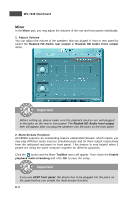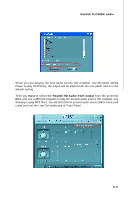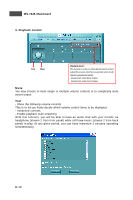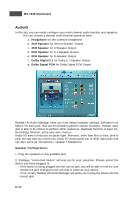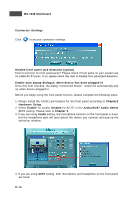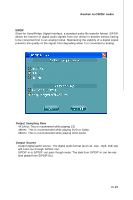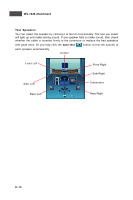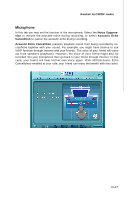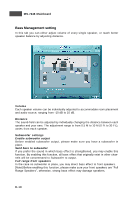MSI 975X PLATINUM User Guide - Page 134
Center/Subwoofer Speaker out
 |
UPC - 816909035759
View all MSI 975X PLATINUM manuals
Add to My Manuals
Save this manual to your list of manuals |
Page 134 highlights
Realtek ALC882M Audio Correct Message Assume to plug a headphone in the Green jack at back panel. The icon beside green jack become visible and the dialogue "connected device" pops up. Check the headphone, then click OK. As soon as OK is clicked, the icon beside green jack becomes "headphone" as your selection. Error Message Assume to plug a headphone in the Blue jack at back panel. The icon beside Blue jack becomes visible and the dialogue "connected device" pops up (the default setting of blue jack is "Line-in". Check the headphone anyway, then click OK. You should notice the icon beside blue jack remains the same without any change and the error message pops. Pop-screen check list 2CH Speakers configutaion - check the Front Speaker Out anyway. 4CH Speakers configuration - check the Front Speaker Out & Rear Speaker Out anyway. 6CH Speakers configuraion - check the Front Speaker Out / Rear Speaker Out & Center/ Subwoofer Speaker out anyway. 8CH Speakers configuraion - check the Front Speaker Out / Rear Speaker Out / Center/Subwoofer Speaker out & Side Speaker Out anyway. D-13