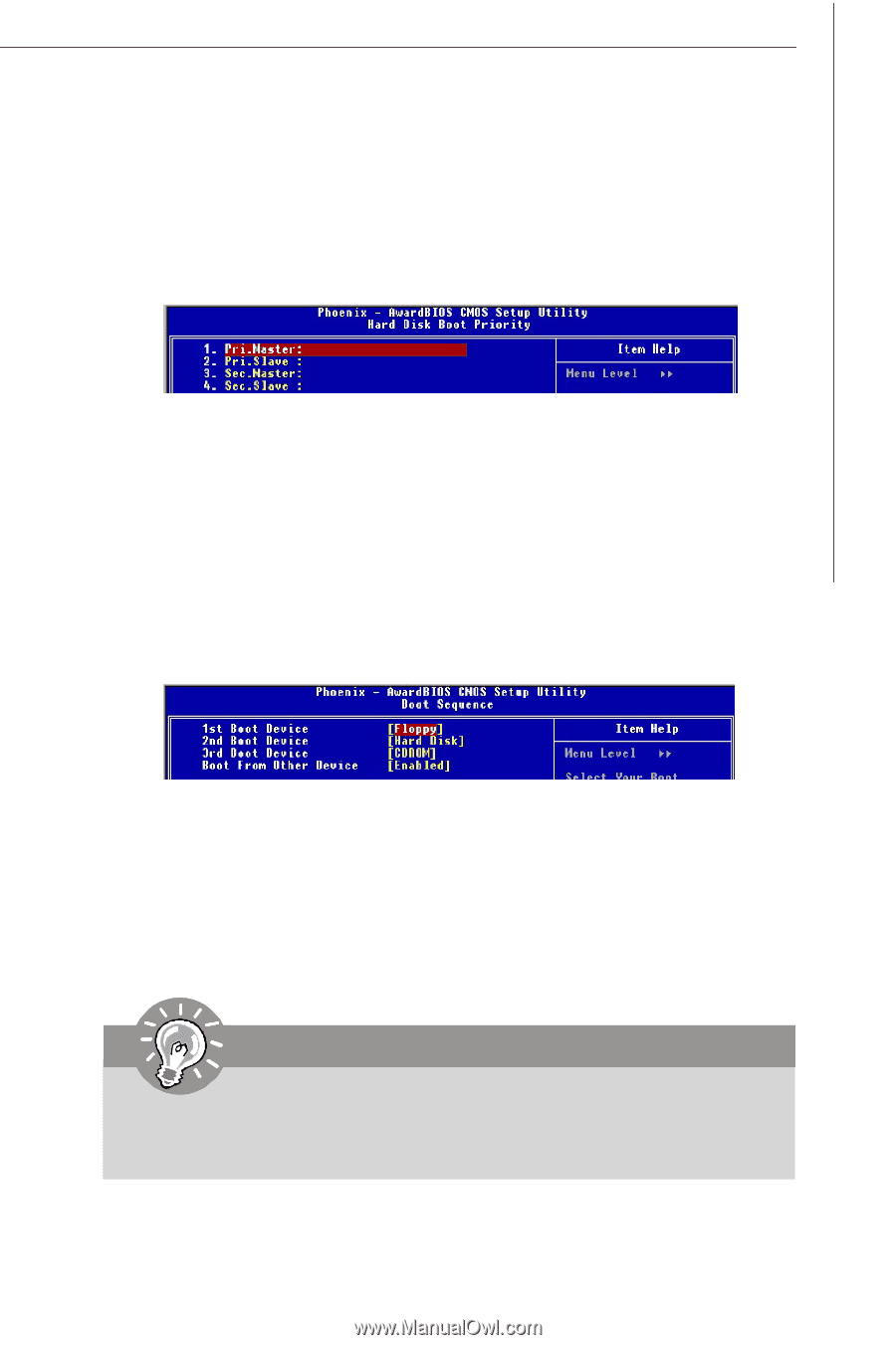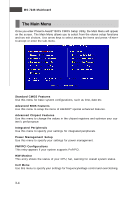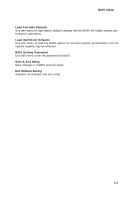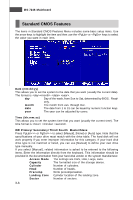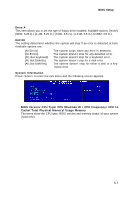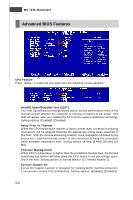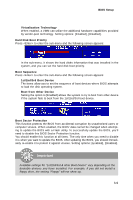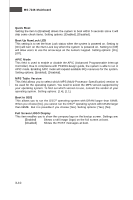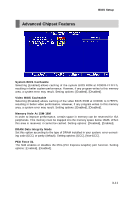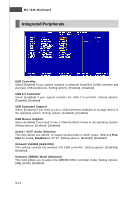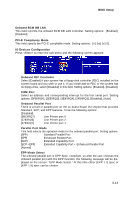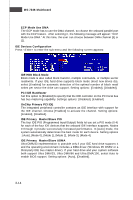MSI 975X PLATINUM User Guide - Page 52
BIOS Setup, Virtualization Technology, Hard Disk Boot Priority, Boot Sequence, 1st/2nd/3rd Boot
 |
UPC - 816909035759
View all MSI 975X PLATINUM manuals
Add to My Manuals
Save this manual to your list of manuals |
Page 52 highlights
BIOS Setup Virtualization Technology W hen enabled, a VMM can utilize the additional hardware capabilities provided by vendor-pool technology. Setting options: [Enabled], [Disabled]. Hard Disk Boot Priority Press to enter the sub-menu and the following screen appears: In the sub-menu, it shows the hard disks information that was installed in the system, and you can set the hard disk boot priority. Boot Sequence Press to enter the sub-menu and the following screen appears: 1st/2nd/3rd Boot Device The items allow you to set the sequence of boot devices where BIOS attempts to load the disk operating system. Boot from Other Device Setting the option to [Enabled] allows the system to try to boot from other device if the system fails to boot from the 1st/2nd/3rd boot device. Boot Sector Protection This function protects the BIOS from accidental corruption by unauthorized users or computer viruses. W hen enabled, the BIOS' data cannot be changed when attempting to update the BIOS with a Flash utility. To successfully update the BIOS, you'll need to disable this BIOS Sector Protection function. You should enable this function at all times. The only time when you need to disable it is when you want to update the BIOS. After updating the BIOS, you should immediately re-enable it to protect it against viruses. Setting options: [Enabled], [Disabled]. Important Available settings for "1st/2nd/3rd & other Boot Device" vary depending on the bootable devices you have installed. For example, if you did not install a floppy drive, the setting "Floppy" will not show up. 3-9