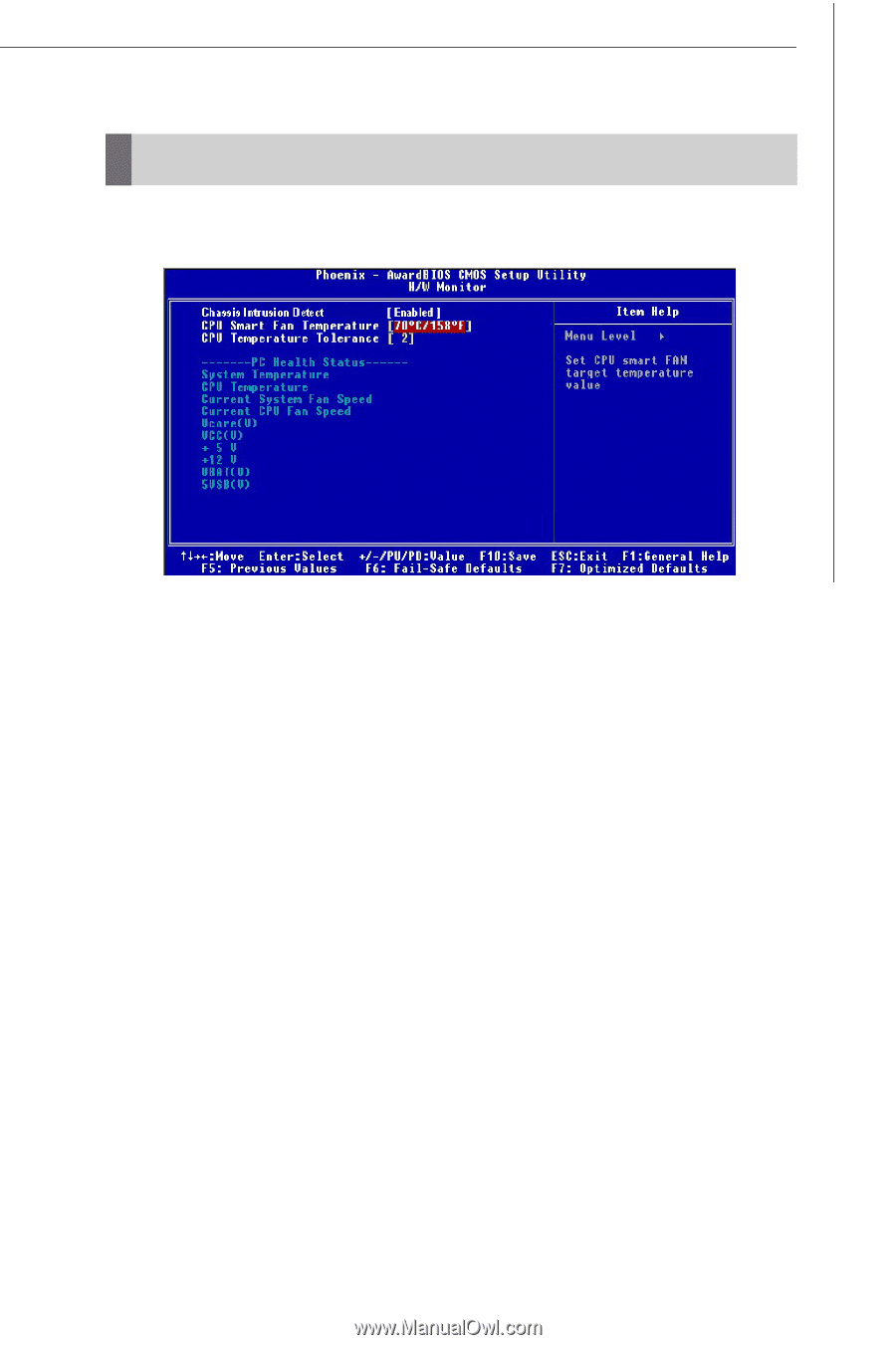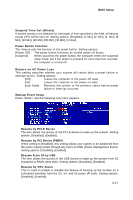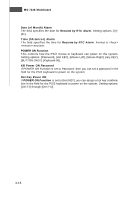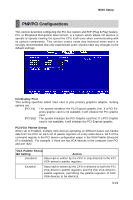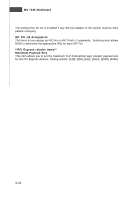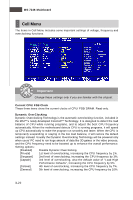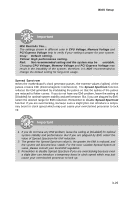MSI 975X PLATINUM User Guide - Page 64
H/W Monitor - reset bios
 |
UPC - 816909035759
View all MSI 975X PLATINUM manuals
Add to My Manuals
Save this manual to your list of manuals |
Page 64 highlights
BIOS Setup H/W Monitor This section shows the status of your CPU, fan, overall system status, etc. Monitor function is available only if there is hardware monitoring mechanism onboard. Chassis Intrusion Detect The field enables or disables the feature of recording the chassis intrusion status and issuing a warning message if the chassis is once opened. To clear the warning message, set the field to [Reset]. The setting of the field will automatically return to [Enabled] later. CPU Smart Fan Temperature W hen the current temperature of the CPU fan reaches the value you specify here, the CPU fan will speed up for cooling down to avoid the CPU damage; on the contrary, if the CPU fan current temperature is lower than the specified value, the CPU fan will slow down its speed to keep the temperature stable. CPU Temperature Tolerance You can select a fan tolerance value here for the specific range for the CPU Smart Fan Temperature item. If the current temperature of the CPU fan reaches the maximum threshold (the temperature set in the CPU Smart Fan Temperature plus the tolerance value you set here), the fan will speed up for cooling down. On the contrary if the current temperature reaches the minimum threshold (the set temperatures minus the tolerance value), the fan will slow down to keep the temperatures stable. System/CPU Temperature, Current System/CPU Fan Speed, Vcore(V), +5 V, +12V, VBAT(V), 5VSB These items display the current status of all of the monitored hardware devices/ components such as CPU voltage, temperatures and all fans' speeds. 3-21