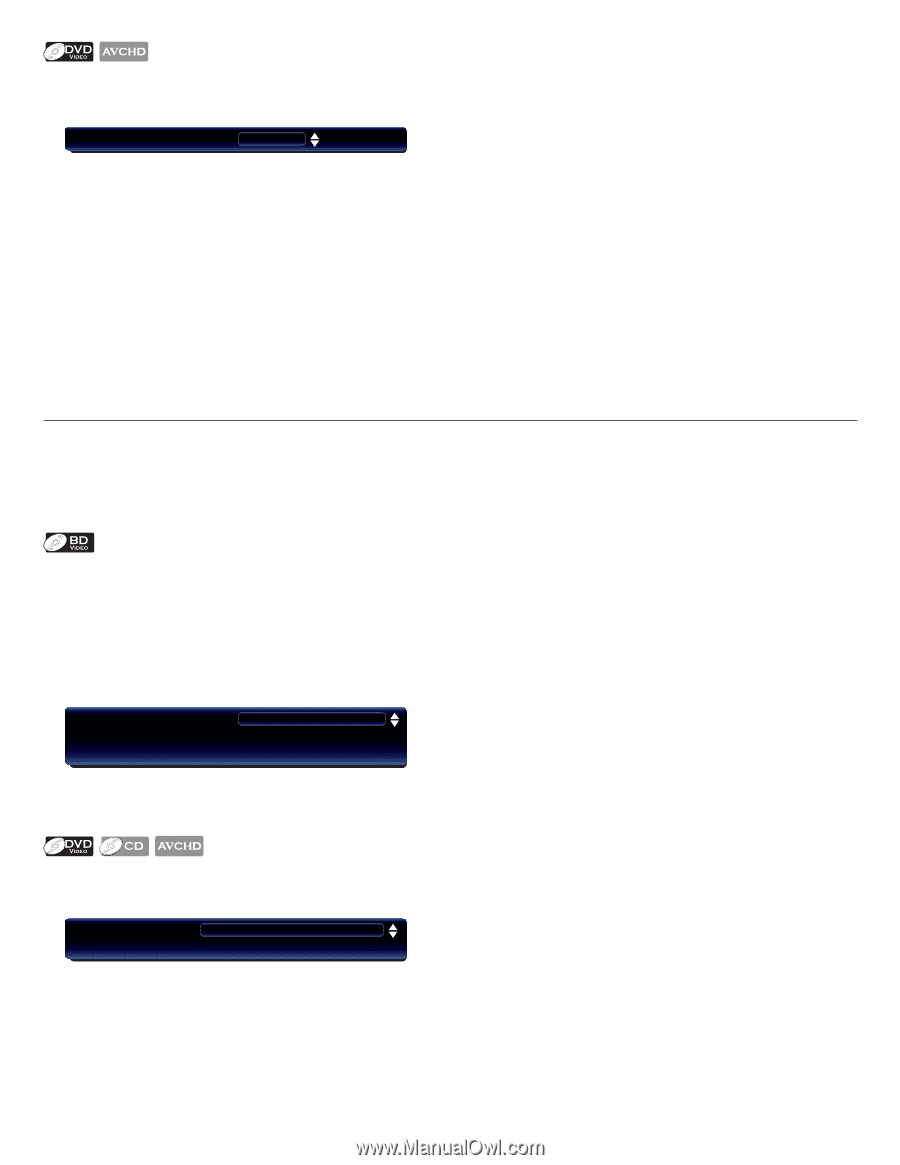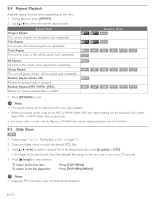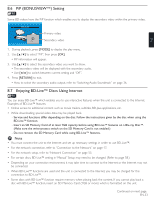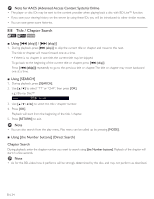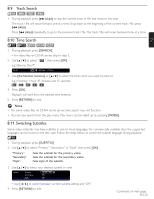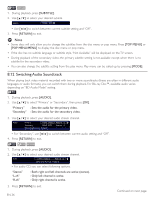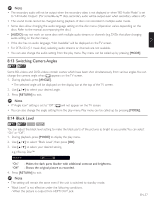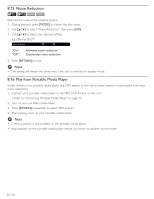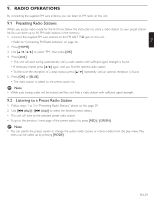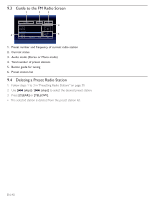Magnavox MRD723B Owner's Manual - English - Page 36
Switching Audio Soundtrack
 |
View all Magnavox MRD723B manuals
Add to My Manuals
Save this manual to your list of manuals |
Page 36 highlights
1. During playback, press [SUBTITLE]. 2. Use [Î / ï] to select your desired subtitle. Subtitle 1 ENG / 255 • Use [Í / Æ] to switch between current subtitle setting and "Off ". 3. Press [RETURN] to exit. D Note • Some discs will only allow you to change the subtitles from the disc menu or pop menu. Press [TOP MENU] or [POP MENU/MENU] to display the disc menu or pop menu. • If the disc has no subtitle language or subtitle style, "Not Available" will be displayed on the TV screen. • During playback of the secondary video, the primary subtitle setting is not available except when there is no subtitle for the secondary video. • You can also change the subtitle setting from the play menu. Play menu can be called up by pressing [MODE]. 8.12 Switching Audio Soundtrack When playing back video material recorded with two or more soundtracks (these are often in different audio languages or audio formats), you can switch them during playback. For Blu-ray Disc™, available audio varies depending on "BD Audio Mode" setting. 1. During playback, press [AUDIO]. 2. Use [Î / ï] to select "Primary" or "Secondary", then press [OK]. "Primary" : Sets the audio for the primary video. "Secondary" : Sets the audio for the secondary video. 3. Use [Î / ï] to select your desired audio stream channel. Audio Primary 1 ENG Dolby D Multi-ch / 3 Secondary 1 ENG DTS Multi-ch / 3 [Decoding Format] : Dolby D • For "Secondary", use [Í / Æ] to switch between current audio setting and "Off ". 4. Press [RETURN] to exit. 1. During playback, press [AUDIO]. 2. Use [Î / ï] to select your desired audio stream channel. Audio 1 ENG Dolby D Multi-ch / 3 [Decoding Format] : Dolby D • For audio CD, you can select following options. "Stereo" "L-ch" "R-ch" : Both right and left channels are active (stereo). : Only left channel is active. : Only right channel is active. 3. Press [RETURN] to exit. EN-36 Continued on next page.