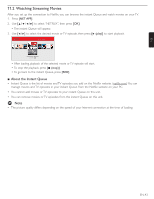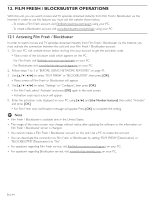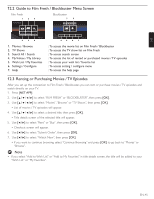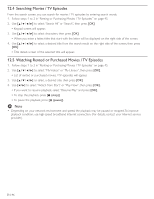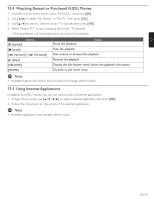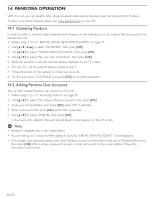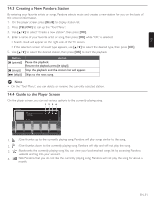Magnavox MRD723B Owner's Manual - English - Page 46
Searching Movies / TV Episodes, 5 Watching Rented or Purchased Movies / TV Episodes
 |
View all Magnavox MRD723B manuals
Add to My Manuals
Save this manual to your list of manuals |
Page 46 highlights
12.4 Searching Movies / TV Episodes From the search screen, you can search for movies / TV episodes by entering search words. 1. Follow steps 1 to 2 in "Renting or Purchasing Movies / TV Episodes" on page 45. 2. Use to select "Search All" or "Search", then press [OK]. • Keypad screen will appear. 3. Use to select characters, then press [OK]. • When you enter a letter, titles that start with the letter will be displayed on the right side of the screen. 4. Use to select a desired title from the search result on the right side of the screen, then press [OK]. • Title details screen of the selected title will appear. 12.5 Watching Rented or Purchased Movies / TV Episodes 1. Follow steps 1 to 2 in "Renting or Purchasing Movies / TV Episodes" on page 45. 2. Use to select "My Videos" or "My Library", then press [OK]. • List of rented or purchased movies / TV episodes will appear. 3. Use to select a desired title, then press [OK]. 4. Use [Í / Æ] to select "Watch from Start" or "Play Now", then press [OK]. • If you want to resume playback, select "Resume Play" and press [OK]. • To stop the playback, press [Ê (stop)]. • To pause the playback, press [Δ (pause)]. D Note • Depending on your network environment and speed, the playback may be paused or stopped.To improve playback condition, use high-speed broadband Internet connection. (For details, contact your Internet service provider.) EN-46