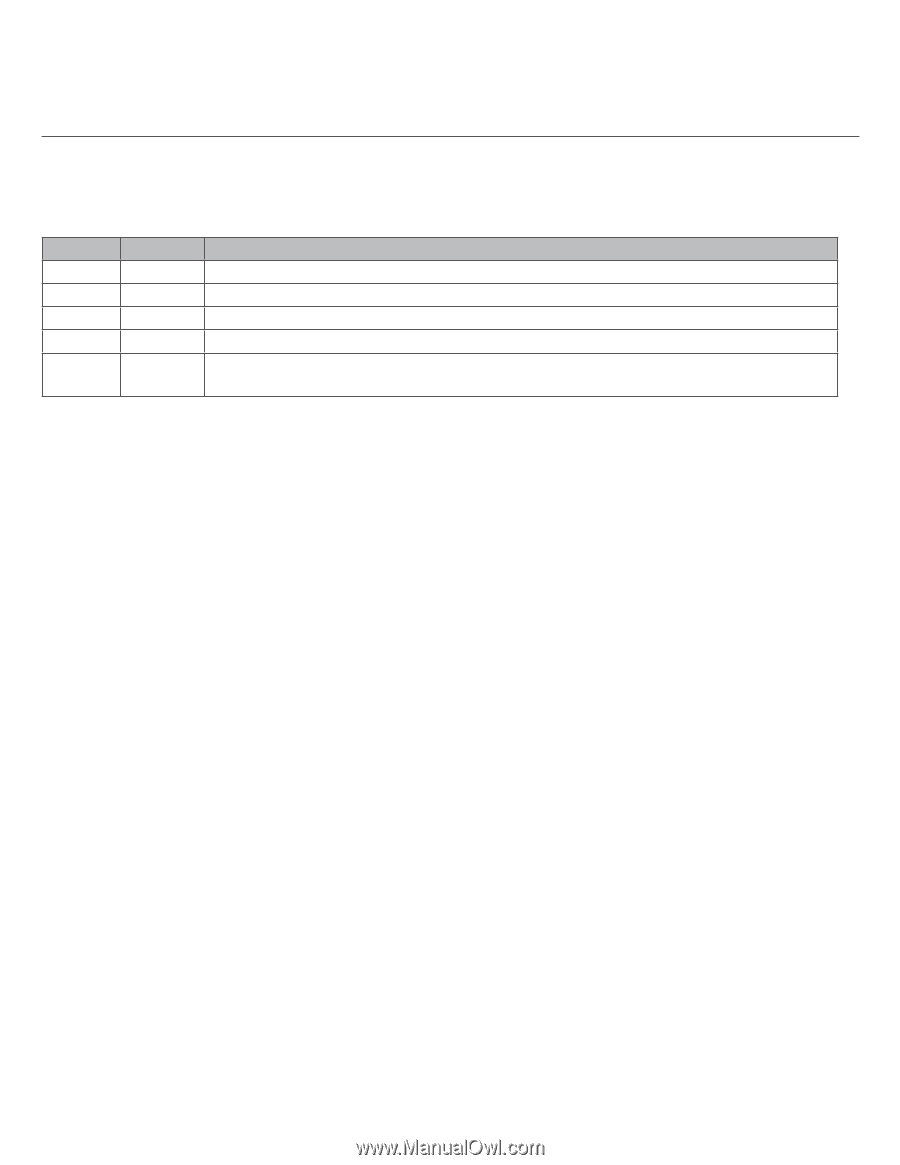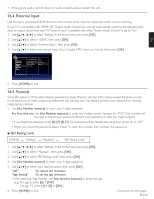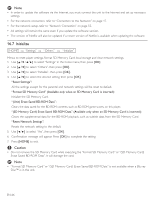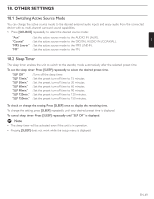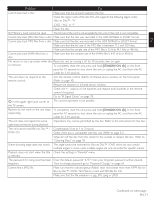Magnavox MRD723B Owner's Manual - English - Page 68
Selecting Sound Effect Mode
 |
View all Magnavox MRD723B manuals
Add to My Manuals
Save this manual to your list of manuals |
Page 68 highlights
• The volume will be restored If you press [SURROUND] when the audio is muted. • For multi-channel audio, "Multi ch Stereo", "Dolby Pro Logic II Movie" or "Dolby Pro Logic II Music" cannot be set. • You can also change the surround setting by pressing [MODE]. 17.3 Selecting Sound Effect Mode Select the sound effect mode for the audio output from 5.1ch speakers to suit your video or music. 1. During playback, press [SOUND MODE], then use [Î / ï] to select the desired sound effect mode. Video Off Action Drama Concer t Spor ts Music Off Rock Jazz Classic Spor ts Description Turns off the sound effect mode. Enhanced low and high-range. Ideal for action movies and rock or pop music. Clear mid and high-range. Ideal for drama movies and jazz music. Neutral sound. Ideal for live concerts and classical music. Moderate mid-range and surround effects for clear vocals and the atmosphere of a live sport venue. D Note • During playback of network download service, press [SOUND MODE] repeatedly to select the desired sound effect mode. (The setting does not appear on the TV screen.) • In disc or SD Memory Card mode, pressing [SOUND MODE] does not work while in the Resume-On-Stop mode. • In FM mode, pressing [SOUND MODE] does not work when no audio is being input. • Pressing [SOUND MODE] does not work during playback of JPEG files. • This function is effective only for the audio output from 5.1ch speakers. • The volume will be restored if you press [SOUND MODE] when the audio is muted. • You can also change the sound effect mode by pressing [MODE]. EN-68