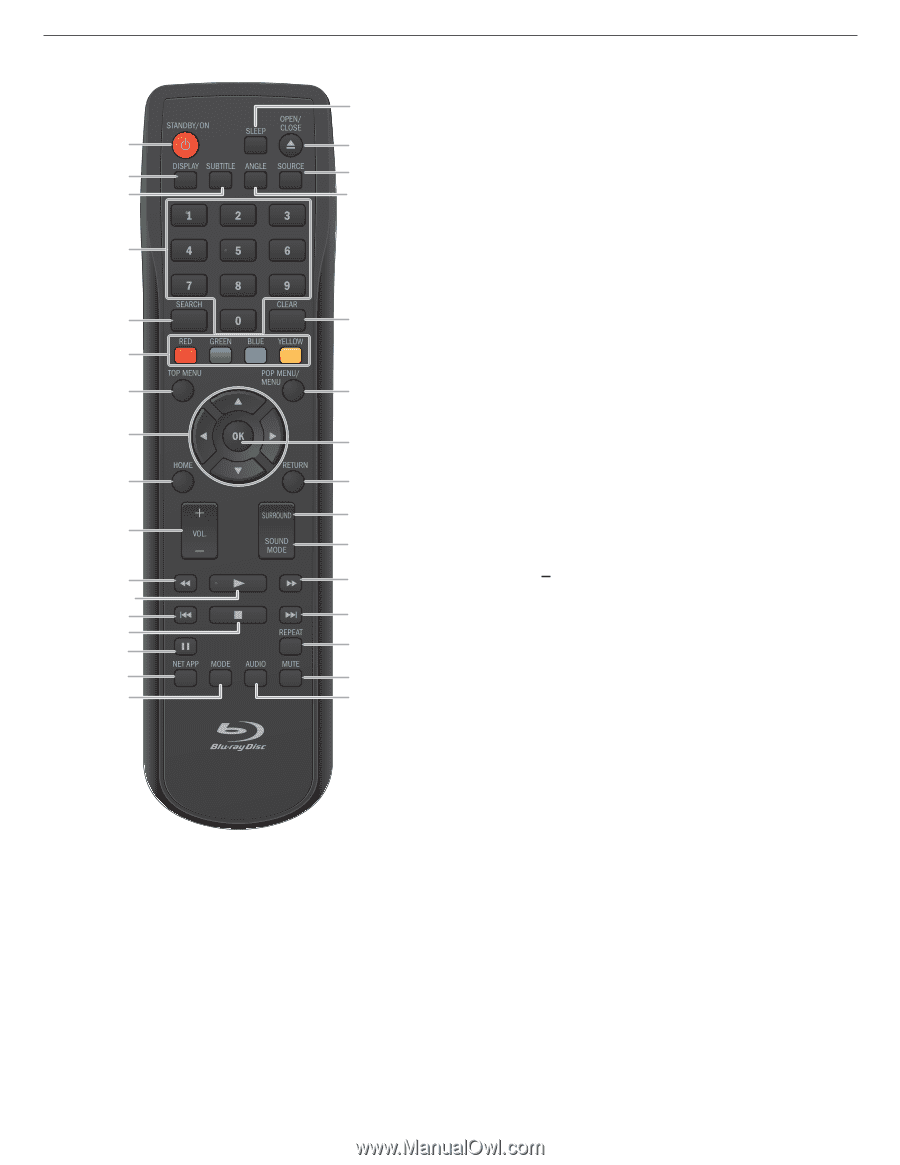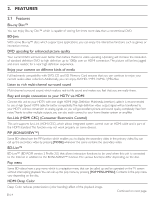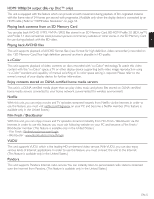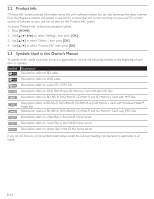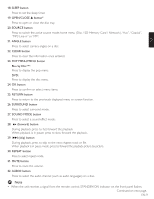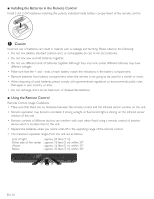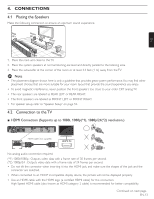Magnavox MRD723B Owner's Manual - English - Page 8
Remote Control
 |
View all Magnavox MRD723B manuals
Add to My Manuals
Save this manual to your list of manuals |
Page 8 highlights
3.3 Remote Control 18 1 19* 2 20 3 21 4 5 22 6 7 23 8 24 9 25 26 10 27 11 28 12* 13 29 14 15 30 16 31 17 32 (*) The unit can also be turned on by pressing these buttons. 1. STANDBY/ON . button Press to turn on the unit, or to switch the unit into standby mode. (To completely turn off the unit, you must unplug the AC power cord.) 2. DISPLAY button Press to display the on-screen display menu. 3. SUBTITLE button Press to select subtitles on a disc. EN-8 4. Number buttons Press to select a chapter during playback. Press to enter numbers in the input field. 5. SEARCH button Press to display the search menu. 6. RED / GREEN / BLUE / YELLOW buttons Press to activate shortcut keys on some BD-video functions. When file list is shown, press to switch between pages. 7. TOP MENU button Blu-ray Disc™: Press to display the top menu. DVD: Press to display the title menu. 8 buttons Press to select items or settings. 9. HOME button Press to display the home menu. 10. VOL. +/ button Press to adjust the volume. 11. ¢ (reverse) button During playback, press to fast reverse the playback. 12. Æ (play) button* Press to start playback or resume playback. 13. H (skip) button During playback, press once to return to the beginning of the current title, chapter, track or file. During playback, press twice to return to the previous title, chapter, track or file. During the JPEG playback, press to return to the previous file. 14. Ê (stop) button Press to stop playback. 15. Δ (pause) button Press to pause playback. 16. NET APP button Press to display the network application menu. 17. MODE button During playback, press to display the play menu. Continued on next page.