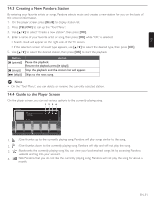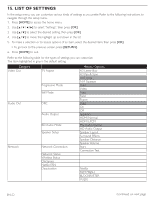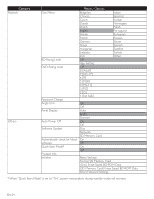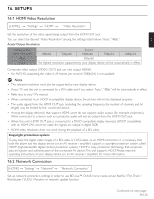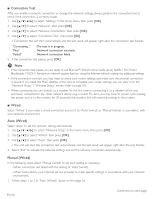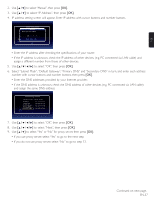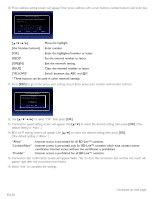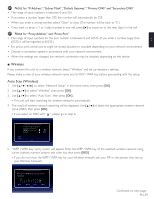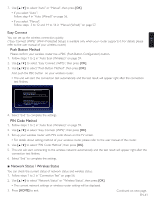Magnavox MRD723B Owner's Manual - English - Page 56
Connection Test, Wired, Auto Wired, Manual Wired
 |
View all Magnavox MRD723B manuals
Add to My Manuals
Save this manual to your list of manuals |
Page 56 highlights
■ Connection Test After you enable a network connection or change the network settings, always perform the connection test to check if the connection is correctly made. 1. Use to select "Settings" in the home menu, then press [OK]. 2. Use [Î / ï] to select "Network", then press [OK]. 3. Use [Î / ï] to select "Network Connection", then press [OK]. 4. Use [Î / ï] to select "Connection Test", then press [OK]. • Connection test will start automatically and the test result will appear right after the connection test finishes. "Connecting..." "Pass" "Failed" : The test is in progress. : Network connection succeeds. : Network connection failed. 5. If the connection test passes, press [OK]. D Note • If the connection test passes, you are ready to use BD-Live™, DLNA home media server, Netflix / Film Fresh / Blockbuster / VUDU / Pandora or network update function, using the Internet without making any additional settings. • If the connection test fails, you may need to check your router settings and make sure the physical connection is secure. If you need the MAC address of this unit to complete your router settings you can view it on the "Network Status" / "Wireless Status" screen (refer to page 61). • When connecting this unit directly to a modem for the first time or connecting it to a modem which was previously connected to any other network device (e.g. a router, PC, etc.), you may have to power cycle (unplug the power source to the modem for 30 seconds) the modem, this will reset the settings in the modem. ■ Wired Select "Wired" if you made a wired connection and set it to "Auto"(wired) or "Manual"(wired), in accordance with your network environment. Auto (Wired) Select "Auto" to set the network setting automatically. 1. Use to select "Network Setup" in the home menu, then press [OK]. 2. Use [Î / ï] to select "Wired", then press [OK]. 3. Use [Î / ï] to select "Auto", then press [OK]. • The unit will start the connection test automatically and the test result will appear right after the test finishes. 4. Select "End" to activate the network settings and set the network connection automatically. Manual (Wired) In the following cases, select "Manual"(wired) to set each setting as necessary. - When connection test failed with the setting of "Auto"(wired). - When instructed by your Internet service provider to make specific settings in accordance with your network environment. 1. Follow steps 1 to 2 in "Auto (Wired)" above on this page 56. EN-56 Continued on next page.