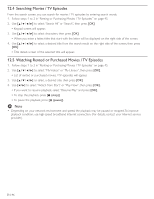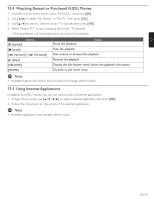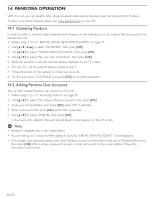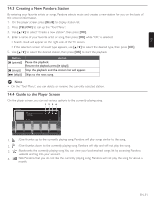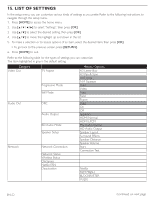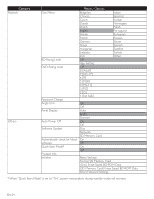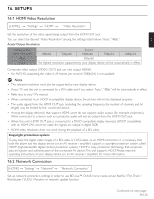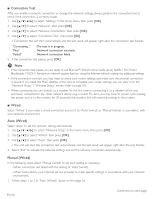Magnavox MRD723B Owner's Manual - English - Page 51
Creating a New Pandora Station, 4 Guide to the Player Screen
 |
View all Magnavox MRD723B manuals
Add to My Manuals
Save this manual to your list of manuals |
Page 51 highlights
EN 14.3 Creating a New Pandora Station By entering your favorite artists or songs, Pandora selects music and creates a new station for you on the basis of the entered information. 1. On the player screen, press [BLUE] to display station list. 2. Press [YELLOW] to call up the "Tool Menu". 3. Use [Î / ï] to select "Create a new station", then press [OK]. 4. Enter a name of your favorite artist or song, then press [OK] while "OK" is selected. • Search result will appear on the right side of the TV screen. • If the selection screen of result type appears, use [Î / ï] to select the desired type, then press [OK]. 5. Use [Î / ï] to select the desired station, then press [OK] to start the playback. Button [Δ (pause)] [Ê (stop)] [G (skip)] Action Pause the playback. Resume the playback, press [Æ (play)]. Stop the playback and the station list will appear. Skips to the next song. D Note • On the "Tool Menu", you can delete or rename the currently selected station. 14.4 Guide to the Player Screen On the player screen, you can set various options to the currently playing song. 12 34 ABC By: XXXXX On: XXXXX 4:52 American Oldies Radio 0:00 Station List 1. : Give thumbs up to the currently playing song. Pandora will play songs similar to the song. 2. : Give thumbs down to the currently playing song. Pandora will skip and will not play the song. 3. : Bookmarks the currently playing song.You can view your bookmarked songs list by accessing Pandora website and log into your account. 4. :Tells Pandora that you do not like the currently playing song. Pandora will not play the song for about a month. EN-51