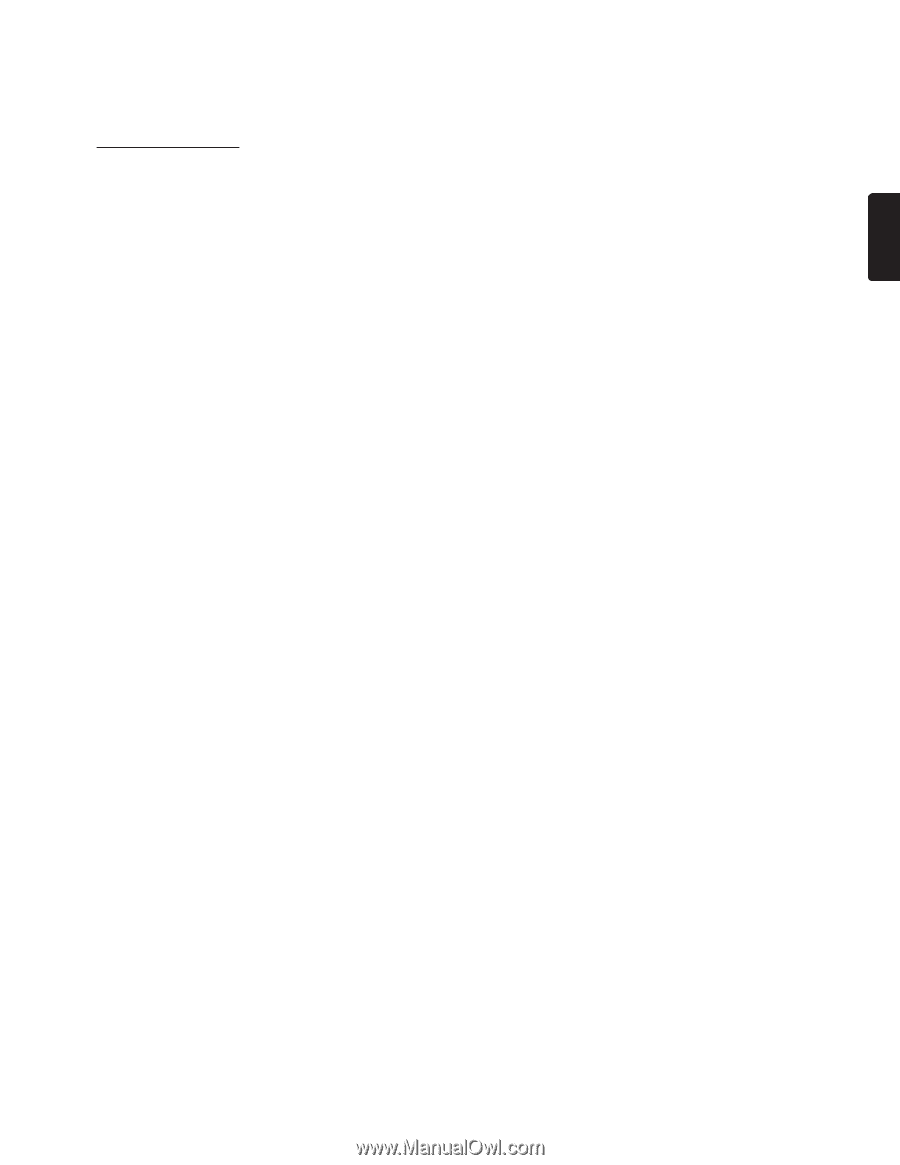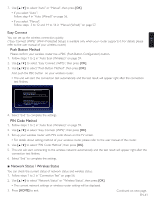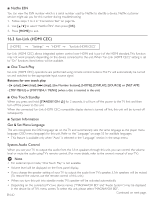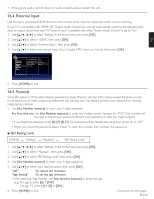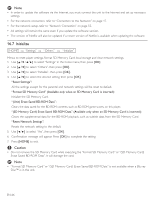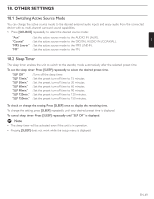Magnavox MRD723B Owner's Manual - English - Page 65
Disc / SD Memory Card Update, Network Update
 |
View all Magnavox MRD723B manuals
Add to My Manuals
Save this manual to your list of manuals |
Page 65 highlights
EN ■ Disc / SD Memory Card Update You can update the software by using a disc or SD Memory Card. Prepare a software update disc or SD Memory Card: Access www.magnavox.com, and download the latest version software to a blank disc or SD Memory Card using a PC by following the directions described on the website. • Use a blank disc or SD Memory Card and download one software per disc and SD Memory Card. • For more details on how to download the software, please refer to the website. 1. Use to select "Settings" in the home menu, then press [OK]. 2. Use [Î / ï] to select "Others", then press [OK]. 3. Use [Î / ï] to select "Software Update", then press [OK]. 4. Use [Î / ï] to select "Disc" or "SD Memory Card", then press [OK]. 5. Use [Í / Æ] to select "Yes", then press [OK]. 6. Insert the disc or SD Memory Card for software update. 7. After loading disc or SD Memory Card, confirmation message will appear. Select "Yes" and press [OK] to start updating. • It may take a while to complete the updating. 8. After the update finishes, this unit will restart. Remove the disc or SD Memory Card from the unit. C Caution • Please do not unplug the AC power cord, eject the disc or SD Memory Card or press [STANDBY/ON .] to turn the unit into standby mode while executing the "Disc / SD Memory Card Update". D Note • All settings will remain the same even if you update the software version. • The version of Netflix will also be updated if a newer version of Netflix is available when updating the software. ■ Network Update You can update the software by connecting the unit to the Internet. 1. Follow steps 1 to 3 in "Disc / SD Memory Card Update" on page 65. 2. Use [Î / ï] to select "Network", then press [OK]. 3. Use [Í / Æ] to select "Yes", then press [OK]. • This unit will then start checking for the latest software version. 4. Confirmation message will appear. Select "Yes", then press [OK]. • The unit will start downloading the latest software version. 5. When the download completes, confirmation message will appear. Press [OK]. • The unit will start updating the software version. • It may take a while to complete the updating. 6. After updating finishes, this unit will restart automatically. C Caution • Please do not unplug the AC power cord, LAN cable or press [STANDBY/ON .] to turn the unit into standby mode while executing the "Network Update". Continued on next page. EN-65