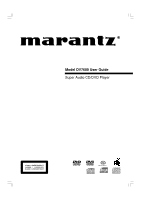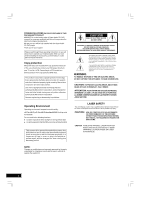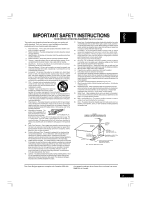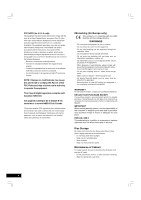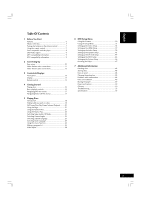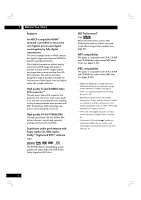Marantz DV7600 DV7600 User Manual
Marantz DV7600 Manual
 |
View all Marantz DV7600 manuals
Add to My Manuals
Save this manual to your list of manuals |
Marantz DV7600 manual content summary:
- Marantz DV7600 | DV7600 User Manual - Page 1
Model DV7600 User Guide Super Audio CD/DVD Player CLASS 1 LASER PRODUCT LUOKAN 1 LASERLAITE KLASS 1 LASERAPPARAT - Marantz DV7600 | DV7600 User Manual - Page 2
satisfied with the Super Audio CD, DVD player. Thank you for your support. Please read through these operating instructions so you will know JUSQU'AU FOND. LASER SAFETY This unit employs a laser. Only a qualified service person should remove the cover or attempt to service this device, due to - Marantz DV7600 | DV7600 User Manual - Page 3
Instruction Manual for replacement or resetting of protective device. If replacement of the plug is required, be sure the service proper grounding of the mast and supporting structure, grounding of the lead-in completion of any service or repairs to this product, ask the service technician to perform - Marantz DV7600 | DV7600 User Manual - Page 4
been tested 15 of the FCC Rules and may void the user's authority to operate the equipment. This Class of used batteries, please comply with governmental regulations or environmental public instruction's rules warranty information, contact your local Marantz distributor. RETAIN YOUR PURCHASE RECEIPT - Marantz DV7600 | DV7600 User Manual - Page 5
Of Contents 1 Before You Start Features 6 What's in the box 7 Putting the batteries in the remote control 7 Using the remote control 7 Discs compatible with this player 8 DVD-Video regions 9 MP3 compatibility information 9 JPEG compatibility information 9 2 Connecting Up Easy setup 10 Home - Marantz DV7600 | DV7600 User Manual - Page 6
High quality 24-bit/192kHz DAC The high specification 24-bit/192kHz DAC delivers dynamic, smooth and expansive analog sound from CDs and DVDs. Superlative audio performance with Super Audio CD, DVD-Audio, Dolby*3 Digital and DTS*4 software Logos: R The DV7600 delivers breathtaking sound quality with - Marantz DV7600 | DV7600 User Manual - Page 7
you for buying this MARANTZ product. Please confirm that the following accessories are in the box when you open it. • Remote control • AAA/AR03 dry cell batteries x2 • Audio/Video cable (yellow/red/white) • System control cable • Power cable • User Guide (this manual) • Warranty card Putting the - Marantz DV7600 | DV7600 User Manual - Page 8
. *This unit can play CD-R and CD-RW discs recorded in Audio CD or Video CD format, or with MP3 audio files. *Some copy-controlled CDs may not conform to official CD standards. They are special discs and may not play on the DV7600. *DV7600 does not support the non-DVD side of a Dual Disc. Video - Marantz DV7600 | DV7600 User Manual - Page 9
the world the disc is compatible with. Your DVD player also has a region mark, which you can find on the rear panel. Discs from incompatible regions will not play in this player. Discs marked ALL will play in any player. MP3 compatibility information • The CD-ROM must be ISO 9660 compatible. • Files - Marantz DV7600 | DV7600 User Manual - Page 10
and played on the VCR. • The player's video output and S2 output will not be progressive. • Remote switch When using this DVD player independently, set this switch to INT. (INTERNAL). When using this DVD player in a system with a Marantz receiver equipped with a remote sensor, set the switch to EXT - Marantz DV7600 | DV7600 User Manual - Page 11
unplug the power cord of this DVD player from the wall outlet. The speaker instruction manual of the TV or display to be connected to this unit for detailed information regarding the HDMI terminal. • When connecting a progressive input TV with the component output of the player, select Progressive - Marantz DV7600 | DV7600 User Manual - Page 12
Up Home theater audio connections This player outputs multi-channel audio in both analog and digital form. Check the manual for your amplifier/receiver to see through the analog outputs. • All DVD-Audio and all Super Audio CD audio is output only through the analog outputs (see pages 41-42). - Marantz DV7600 | DV7600 User Manual - Page 13
again to STANDBY mode. 7 HDMI/DVI indicator • When the connected device is HDMI compatible, the light flashes remote control. 10 0 (OPEN/CLOSE) • Press to open and close the disc tray. 11 4 /1 • Press to skip reverse title/group, chapter, or track. You can also press and hold this button to scan - Marantz DV7600 | DV7600 User Manual - Page 14
Lights during a camera-angle section of a DVD-Video disc 2 PRGSVE - Lights when unit is outputting progressive scan (non-interlaced) video 3 GRP - Indicates Indicates that the number below in the character display is a DVD-Audio, CD, Video CD or MP3 track number 7 - Lights when a disc with DTS - Marantz DV7600 | DV7600 User Manual - Page 15
supports two remote control codes: DVD1 and DVD2. • When the unit is shipped from the factory, the remote control is set to DVD1. • To set the remote control to DVD2, hold down both 7 (STOP) button and 2 number button on the remote control for at least five seconds. (If the batteries in the remote - Marantz DV7600 | DV7600 User Manual - Page 16
1 Switch the player on. If you're playing a DVD or Video CD, also turn on your TV and make sure that it is set to the correct video input. 2 Press OPEN/CLOSE to open the disc tray. 3 Load a disc. Load a disc with the label side facing up, using the disc tray guide to align - Marantz DV7600 | DV7600 User Manual - Page 17
only appear when you press MENU or TOP MENU. For DVD Audio discs, use TOP MENU. Note • Some DVD-Audio discs feature a 'Bonus Group'. To access this group a numbered menu option (some discs only). Navigating Video CD PBC menus Some Video CDs have menus from which you can choose what you want to - Marantz DV7600 | DV7600 User Manual - Page 18
DVD discs, Video CDs, Super Audio CDs and CDs, although the exact operation of some varies slightly with the kind of disc loaded. • When playing DVD discs, if the icon appears on-screen when you try to use a particular function, either the player the remote control to directly access a title, chapter - Marantz DV7600 | DV7600 User Manual - Page 19
don't allow the Search mode. • If you select numbers which don't exist on the disc, PROHIBITED icon will be displayed. In the STOP mode of DVD Pressing the SEARCH button sets the title select mode on and the GUI display should look like this: total number of titles total groups 19 - Marantz DV7600 | DV7600 User Manual - Page 20
. Step Motion playback: Viewing one frame at a time With this function, DVDs can only be moved in the forward direction. Press 8 (PAUSE). Each time is displayed. • If a Browsable picture (page 50) is recorded on a DVD-Audio disc, Step Motion playback is possible. • A short sound may be noticeable - Marantz DV7600 | DV7600 User Manual - Page 21
Discs 5 Using the Page Press the PAGE button on the remote control during playback. You may select the image you want to play tracks in a random order. You can't use random play with DVD-RW discs, DVD-Video or Video CD playing in PBC mode. Press RANDOM button during playback. • Return to normal - Marantz DV7600 | DV7600 User Manual - Page 22
the Repeat Play You can set the player to repeat individual tracks on CDs or Video CDs, Super Audio CDs, chapters or titles on DVD discs, or the whole disc. It's also possible to loop a section of a disc. You can't use any repeat mode or looped play with a Video CD playing in PBC mode. Note • Some - Marantz DV7600 | DV7600 User Manual - Page 23
loaded, a different area of the disc will play. For example, if you choose standard CD audio but the disc loaded is not a hybrid Super Audio CD, the stereo Super Audio CD audio will play. Switching Camera Angles Some DVD-Video discs feature scenes shot from two or more angles-check the disc box for - Marantz DV7600 | DV7600 User Manual - Page 24
Depending on the disc, there are cases in which audio language cannot be switched during play. In this case, make changes using the DVD menu. • Super Audio CD and MP3 cannot be switched. • It may take a few seconds till a selected Audio Language is audible. • Video distortion may occur when changing - Marantz DV7600 | DV7600 User Manual - Page 25
angle OFF track (current track number) time (elapsed time of current track) OFF Note The above information is not displayed with a Video CD playing in PBC mode. 5 The display on the front panel change as follows: TITLE ELAPSED CHAPTER ELAPSED TITLE ELAPSED current current chapter elapsed - Marantz DV7600 | DV7600 User Manual - Page 26
. You make a program list via display on the front panel, using the number buttons to enter tracks. Note that programmed playback is not available for DVD. Use to 32 tracks can be programmed in the desired order. 1 Press the PROGRAM button in the stop mode. 2 Press the number buttons to select - Marantz DV7600 | DV7600 User Manual - Page 27
not work. • You cannot program the CD area of a Super Audio CD. Playing MP3s This player can play MP3 files on a CD-ROM disc. MP3 is a popular audio . Select the desired file by pressing the 5/∞ or number buttons of the remote control and press the 3 (PLAY) button. Playback will start from the - Marantz DV7600 | DV7600 User Manual - Page 28
thumbnail display. Video Adjust You can set the picture settings you desire and store them in the player's memory. Selecting a preset 1 Press the VIDEO ADJ. button on the remote control. 2 Select "Memory Select". 3 Use the cursor buttons (2/3) to select a preset, and press ENTER button. Video - Marantz DV7600 | DV7600 User Manual - Page 29
Creating your own setting 1 Press the VIDEO ADJ. button on the remote control. 2 Select "Setup" and then press ENTER. Video Adjustment Progressive Motion - When using progressive scan, this adjusts the motion and still picture quality. There are two modes: Auto and Video. In Auto mode, the player - Marantz DV7600 | DV7600 User Manual - Page 30
down to select the type of REMOT CODE you want to set as follows. (Example) DVD 1 * DVD 2 * Factory setting Press ENTER you want to set. The menu select is set. • The DVD player support two remote control codes: DVD 1 and DVD 2. • Set the remote control code of the Remote Control to the same setting - Marantz DV7600 | DV7600 User Manual - Page 31
DVD Setup Menu Using the Setup Menu Before using the player, you should specify the settings to be used in accordance with the conditions under which the player region. 1 Press the SETUP button on the remote control. Select a tab using the cursor buttons (2/3). VIDEO HDMI 46) Allows users to set the - Marantz DV7600 | DV7600 User Manual - Page 32
) Progressive Interlace Format (page 37) RGB-Normal RGB-Expand YCbCr-1(4:4:4) YCbCr-2(4:2:2) TV Aspect (page 37) 4:3 Pan Scan 4:3 L-Box 16:9 Wide 16:9 Squeeze Audio (page 38) Auto PCM OFF SCART Video Out (Europe Model Only)(page 36) Video S-Video RGB SP Level (page 44) Test Tone* Auto Off Manual - Marantz DV7600 | DV7600 User Manual - Page 33
DVD Setup Menu 6 Setting up the Video Setup VIDEO HDMI DVD software is then shown using the full screen area. When playing software recorded in conventional (4:3) format, the settings on your TV will determine how the material is presented-see the manual 4:3 Pan Scan. In Letter Box mode, widescreen software - Marantz DV7600 | DV7600 User Manual - Page 34
is Full stretched. Set your TV to 'Normal'. Choose this setting if you have a progressive scan-compatible TV and the aspect ratio cannot be changed. 4:3 16:9 Squeeze (This setting only has any effect with Full progressive output.) The picture is presented with black bars either side. 34 - Marantz DV7600 | DV7600 User Manual - Page 35
country or region's system. Doing this, however, may restrict the kinds of disc you can watch. The table below shows what kinds of disc are compatible with each setting (MULTI, PAL and NTSC). Disc Type Format DVD Video CD/ Super VCD Super Audio CD CD, No disc NTSC PAL NTSC PAL Output format - Marantz DV7600 | DV7600 User Manual - Page 36
with progressive scan. Check the TV's instruction manual if you are not sure about this. Tip If this player is set to output progressive-scan the picture. In case of progressive scan picture problems, try switching the connection to the "STANDARD DEFINITION" output. SCART Video Out (Europe Model - Marantz DV7600 | DV7600 User Manual - Page 37
button. Note • The TV aspect ratios available for HDMI outputs depend on the connected TV or projector. For details, see the user's manual of your TV or projector. • Only 16:9 Wide and 16:9 Squeeze can be selected when the HDMI/DVI resolution is set to 720p or 1080i. • When this TV Aspect is in - Marantz DV7600 | DV7600 User Manual - Page 38
Menu - Audio" (page 39). Select one of the above with the ENTER button. HDMI Audio Output Note • Audio is not output from Super Audio CDs or DVD-Audio discs with CPPM protection. • Audio is not output when the player is connected to a device with an HDCP-compatible DVI jack. • All of PCM signal - Marantz DV7600 | DV7600 User Manual - Page 39
outputs. * When HDMI is connected and the HDMI menu Audio manual CD will not output digital sound. • If you set to Bitstream with a non-DTS compatible amplifier, noise will be output when you play a DTS disc. • Set to Bitstream for Dolby Digital and DTS 5.1 channel analog output. • Set to Off for DVD - Marantz DV7600 | DV7600 User Manual - Page 40
produced*2 44.1kHz 48kHz No output produced*1 48kHz DVD-Audio PCM 88.2kHz 96kHz No output produced No output produced 44.1kHz 96kHz 176.4kHz No output produced 44.1kHz 192kHz No output produced 96kHz Video CD MPEG1 44.1kHz Audio CD 44.1kHz 44.1kHz MP3 CD MP3 (MPEG-1 Audio Layer - Marantz DV7600 | DV7600 User Manual - Page 41
If you connected your DVD player using only the stereo analog outputs, you can simulate surround sound. Note • Works with DVD-Video and VCD only. • The digital audio output is processed by TruSurround when playing 2 channel Dolby Digital DVDs or Video CDs with TruSurround. It is recommended - Marantz DV7600 | DV7600 User Manual - Page 42
for each source will be as shown in the following table. AUDIO OUTPUT CONTENTS MODE Dolby Digital LPCM DTS 5.1 CH Other 5.1 CH/ Other 5.1 CH Other DVD MPEG 5.1 CH Other DVD -Audio*3 CD Super Audio CD Video CD DVD-RW 5.1 CH Other 5.1 CH/ Other 5.1 CH Other 5.1 CH/ Other 5.1 CH/ Other AUDIO - Marantz DV7600 | DV7600 User Manual - Page 43
DVD Setup Menu Setting up the Speaker Setup VIDEO HDMI you connected this player to your amplifier using the 5.1 channel analog outputs. This setting does not affect digital audio output. Follow the does not apply to Super Audio CD playback. • The maximum differences in speaker distance for which adjustment is possible - Marantz DV7600 | DV7600 User Manual - Page 44
output levels at the player or the amplifier, not both. • As the test tone plays through a speaker, its name is highlighted in yellow on-screen. • For the Manual Test HDMI AUDIO SPEAKER SP LEVEL DISC SYSTEM Audio Language Subtitle Language DVD Menu Language Player Mode English English English DVD - Marantz DV7600 | DV7600 User Manual - Page 45
Zulu Player Mode • Default setting: DVD Audio Replay DVD Audio as DVD Video? (DVD replay method) • DVD Audio Should be selected when the player is to be used as a DVD audio player. • DVD Video Should be selected when the player is to be used as a DVD video player. Note • Even when DVD Video - Marantz DV7600 | DV7600 User Manual - Page 46
DVD Setup Menu Setting up the System Setup VIDEO HDMI the Setup menu, and select the proper video output setting. Bonus Group Some DVD-Audio discs have an extra 'bonus' group that you eject the disc, switch the power off, or unplug the player, you will need to re-enter the key number. Auto Power - Marantz DV7600 | DV7600 User Manual - Page 47
DVD Setup Menu Resetting the Player Resetting the player returns all menu, picture and password settings to their factory defaults. To reset the player for proper operation. If this does not correct the problem, please consult your nearest MARANTZ service center. • If this operation is performed, all - Marantz DV7600 | DV7600 User Manual - Page 48
this product. Cleaning the pickup lens The DVD player's lens should not become dirty in normal use, but if for some reason it should malfunction due to dust or dirt, consult your nearest MARANTZ-authorized service center. Although lens cleaners for CD players are commercially available, we do not - Marantz DV7600 | DV7600 User Manual - Page 49
enough to support all four of the unit's feet. 7 Moving the player If you need to move the player, first press POWER ON/STANDBY button on the front panel to turn the player off, then If you find it damaged, ask your nearest MARANTZ authorized service center or your dealer for a replacement. 49 - Marantz DV7600 | DV7600 User Manual - Page 50
-compatible DVI input. HDMI HDMI (High-Definition Multimedia updated in the next. See also Progressive scan video. MP3 MP3 (MPEG1 audio layer 3) is a compressed audio file format. Files are recognized by their file extension ".mp3" or ".MP3". MPEG audio An audio format used on Video CDs and some DVD - Marantz DV7600 | DV7600 User Manual - Page 51
for example. Progressive scan video Also called non-interlaced video, this method of displaying a picture updates all the lines in one pass, resulting in a more stable, flicker-free image than interlaced video (for a given scanning rate). See also Interlaced video. 7 Regions (DVD-Video only) These - Marantz DV7600 | DV7600 User Manual - Page 52
. • TV/monitor or AV amplifier settings are incorrect. Check the instruction manual of the connected equipment. • The Components Out menu is set to Progressive but your TV/monitor is not compatible with progressive scan. Reconnect the player to your TV using a composite or S-Video cord and set the - Marantz DV7600 | DV7600 User Manual - Page 53
black for a brief instant or shaking slightly when the function is executed. These problems are largely due to differences between discs and disc content and are not malfunctions of this player. • When using progressive-scan If your TV is connected using the COMPONENT VIDEO OUT jacks, set the - Marantz DV7600 | DV7600 User Manual - Page 54
Out setting is set to Bitstream/PCM (page 39). • Some DVD-Audio discs prohibit digital audio output. • No digital audio is output when playing Super Audio CDs. Cannot output 192kHz or 176.4kHz digital audio. • The player does not output digital audio at these sampling rates. • Only 48/44.1 kHz - Marantz DV7600 | DV7600 User Manual - Page 55
output Optical digital output Optical digital jack Coaxial digital output RCA jack Other terminals Control in/out RCA jack RS232C 1 Accessories Remote control 1 AAA/AR03 dry cell batteries 2 Audio/Video cable (yellow/red/white 1 System control cable 1 Power cable 1 User Guide (this manual - Marantz DV7600 | DV7600 User Manual - Page 56
.com You can find your nearest authorized distributor or dealer on our website. U.S.A. EUROPE Marantz America, Inc. Marantz Europe B.V. 1100 Maplewood Drive, Itasca, IL 60143, U.S.A. P.O. Box 8744, 5605 LS Eindhoven, The Netherlands is a registered trademark. Printed in China 2005/05 PMC
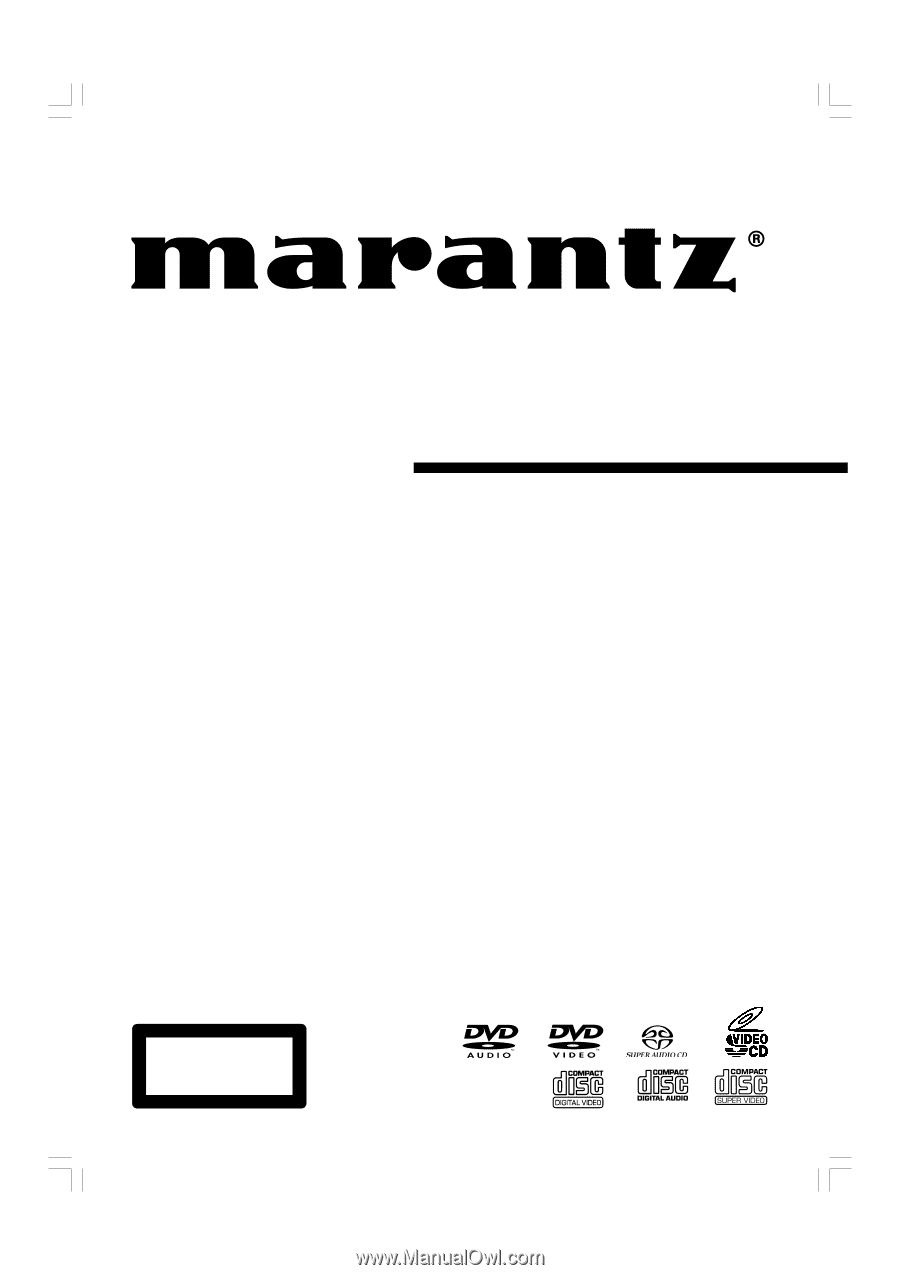
Model DV7600 User Guide
Super Audio CD/DVD Player
CLASS 1 LASER PRODUCT
LUOKAN
1
LASERLAITE
KLASS 1 LASERAPPARAT