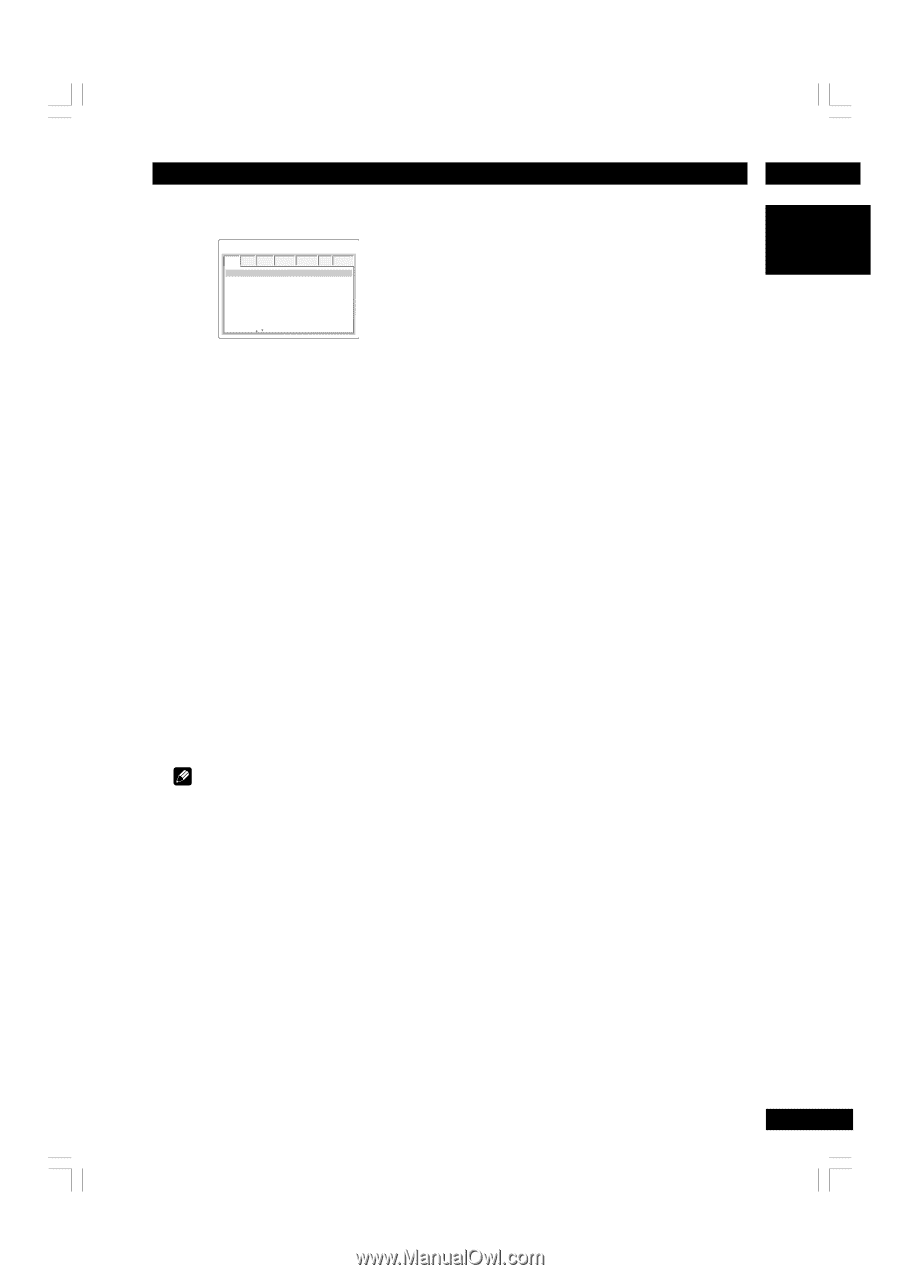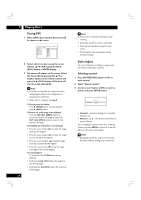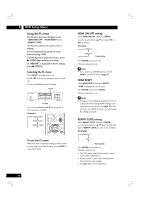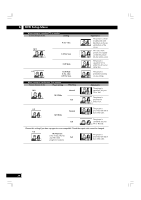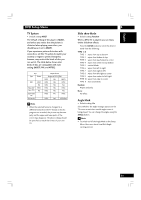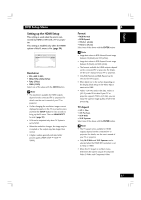Marantz DV7600 DV7600 User Manual - Page 33
Setting up the Video Setup
 |
View all Marantz DV7600 manuals
Add to My Manuals
Save this manual to your list of manuals |
Page 33 highlights
English DVD Setup Menu 6 Setting up the Video Setup VIDEO HDMI AUDIO SPEAKER SP LEVEL DISC SYSTEM TV Aspect TV System Slide show Mode Angle Mark Components Out Scart Video Out 16:9 Wide MULTI Random On Interlace Video Move : Select : Enter TV Aspect • Default setting: 16:9 Wide If you have a widescreen TV, select the 16:9 Wide setting-widescreen DVD software is then shown using the full screen area. When playing software recorded in conventional (4:3) format, the settings on your TV will determine how the material is presented-see the manual that came with your TV for details on what options are available. If your TV does not have settings for how 4:3 sources look, choose the 16:9 Squeeze setting. The picture you see on your TV will be determined by the disc. See page 34 for more information. If you have a conventional TV, choose either 4:3 LBox or 4:3 Pan Scan. In Letter Box mode, widescreen software is shown with black bars at the top and bottom of the screen. Pan & Scan chops the sides off widescreen material to make it fit the 4:3 screen (so even though the picture looks larger on the screen, you're actually seeing less of the movie). Note • Some discs will not allow you to change the aspect ratio. 33