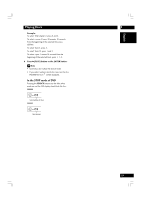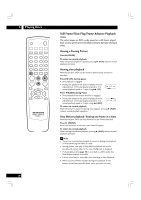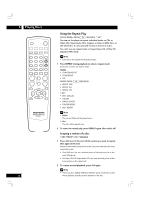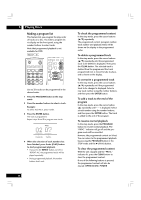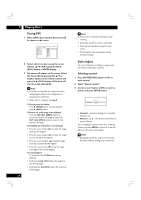Marantz DV7600 DV7600 User Manual - Page 24
Switching Audio Language, Using the Zoom Function
 |
View all Marantz DV7600 manuals
Add to My Manuals
Save this manual to your list of manuals |
Page 24 highlights
5 Playing Discs 24 Switching Audio Language When playing a DVD-Video disc recorded with dialog in two or more languages, you can switch audio language anytime during playback. • To display/switch the audio language, press AUDIO repeatedly. The current audio language is shown on-screen. the total number of the audio included on the disc sound recording system : 5.1ch : 2ch (STEREO) language channel numbers • To set audio language preferences, see page 44. Note • Depending on the disc, there are cases in which audio language cannot be switched during play. In this case, make changes using the DVD menu. • Super Audio CD and MP3 cannot be switched. • It may take a few seconds till a selected Audio Language is audible. • Video distortion may occur when changing the Audio Language. Switching audio channel Depending on the disc, this feature may not work. Depending on the disc, you may be able to switch channels when playing DVD-Audio discs-see the disc box for details. • To switch the audio channel, press AUDIO repeatedly. On Video CDs you can switch between stereo, just the left channel or just the right channel. • To switch the audio channel, press AUDIO repeatedly. The current playback channel(s) are indicated on-screen. Using the Zoom Function 1 During play or pause mode, press the ZOOM button on the remote control to zoom in X2/X4/X16/Normal in order. 2 Use the cursor buttons (5/∞/2/3) to select the part of the screen you want to zoom in on. Note • Zoom play cannot be used on some discs. • Zoom will not operate properly for some scenes. • Zooming may cause image deterioration or shaking.