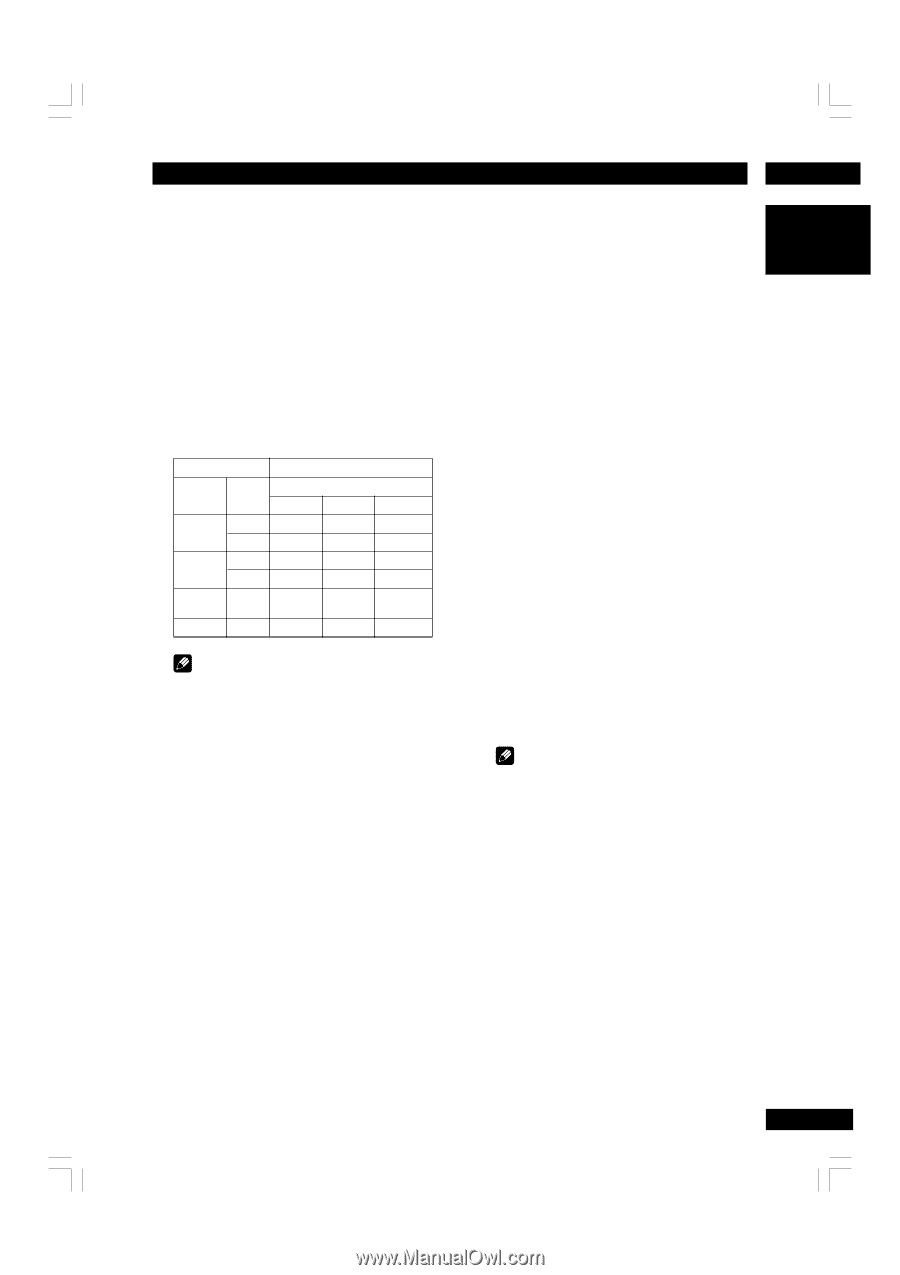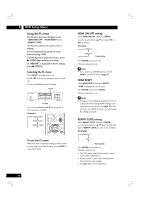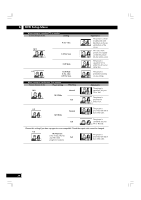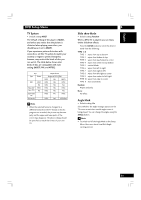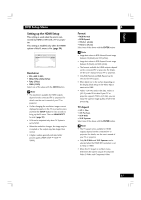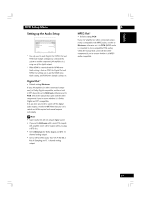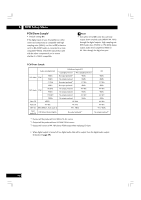Marantz DV7600 DV7600 User Manual - Page 35
TV System, Slide show Mode, Angle Mark
 |
View all Marantz DV7600 manuals
Add to My Manuals
Save this manual to your list of manuals |
Page 35 highlights
English DVD Setup Menu TV System • Default setting: MULTI The default setting of this player is MULTI, and unless you notice that the picture is distorted when playing some discs, you should leave it set to MULTI. If you experience picture distortion with some discs, set the TV system to match your country or region's system. Doing this, however, may restrict the kinds of disc you can watch. The table below shows what kinds of disc are compatible with each setting (MULTI, PAL and NTSC). Disc Type Format DVD Video CD/ Super VCD Super Audio CD CD, No disc NTSC PAL NTSC PAL Output format Position of TV SYSTEM NTSC PAL MULTI NTSC PAL NTSC NTSC PAL PAL NTSC PAL NTSC NTSC PAL PAL NTSC PAL NTSC NTSC PAL NTSC/PAL Note • When the selected format is changed to a different format from the TV format in which a program was recorded, the picture may become jerky and the upper and lower parts of the screen may disappear. The above setting should be specified to match the format of your own TV. 6 Slide show Mode • Default setting: Random When a JPEG file is played, you can enjoy twelve slideshow effects. Press the ENTER button to select the desired mode from the following: TYPE 1-11 TYPE 1 : wipes from top to bottom TYPE 2 : wipes from bottom to top TYPE 3 : wipes from top/bottom to center TYPE 4 : wipes from center to top/bottom TYPE 5 : vertical blinds TYPE 6 : wipes from left to right TYPE 7 : wipes from right to left TYPE 8 : wipes from left/right to center TYPE 9 : wipes from center to left/right TYPE 10 : wipes from edge to center TYPE 11 : horizontal blinds Random Wipers randomly None No effect Angle Mark • Default setting: On Select whether the angle message appears on the TV screen or not when a multi-angles scene is being played. You can change the angles using the ANGLE button. Note • To switch on/off the Angle Mark on the Setup Menu, the screen starts from Muti-Angle starting position. 35