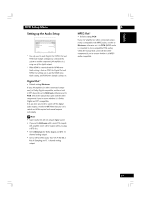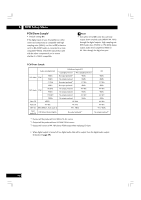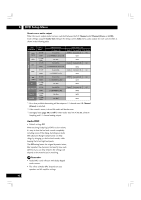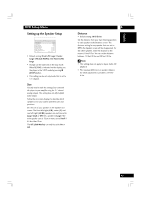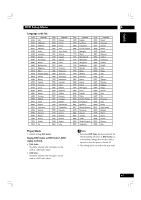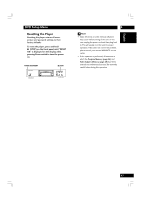Marantz DV7600 DV7600 User Manual - Page 43
Setting up the Speaker Setup
 |
View all Marantz DV7600 manuals
Add to My Manuals
Save this manual to your list of manuals |
Page 43 highlights
English DVD Setup Menu Setting up the Speaker Setup VIDEO HDMI AUDIO SPEAKER SP LEVEL DISC SYSTEM Front L/R Size Center Size Rear LS/RS Size LFE (Sub Woofer) Front L/R Distance Center Distance Rear LS/RS Distance LFE (Sub Woofer) Distance Move : Large Large Large On 10 ft/3.0 m 10 ft/3.0 m 10 ft/3.0 m 10 ft/3.0 m Select : Enter • Default setting: Front L/R: Large | Center: Large | LFE (Sub Woffer): On | Rear LS/RS: Large • Change can be made only in the stop mode. When RESUME is indicated on the display, put the player in the STOP mode by pressing 7 (STOP) button. • This setting can be set only Audio Out is set to 5.1 Channel. Size You only need to make this setting if you connected this player to your amplifier using the 5.1 channel analog outputs. This setting does not affect digital audio output. Follow the on-screen displays to describe which speakers are in your system and their sizes and positions. Set the size of your speakers in the Speaker Size screen. The front left/right (L/R), center (C) and rear left/right (LS/RS) speakers can each be set to Large, Small or Off. Set a speaker to Large if the main speaker cone is 12cm or more; set to Small if it's less than 12cm. The LFE (Sub Woofer) can only be set to On or Off. 6 Distance • Default setting: 10 ft/3.0 m Set the distance from your main listening position to each speaker in the Distance screen. The distance setting for any speaker that was set to Off in the Speaker screen will be disappeared. For the other speakers, enter the distance to the nearest 1 feet/0.3m. You can set the distance between 1.0 feet/0.3m and 30 feet /9.0m. Note • This setting does not apply to Super Audio CD playback. • The maximum differences in speaker distance for which adjustment is possible is 15 feet/ 4.5m. 43