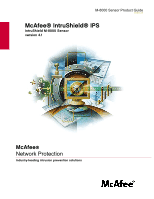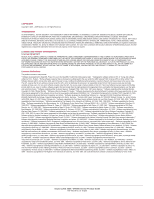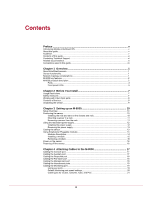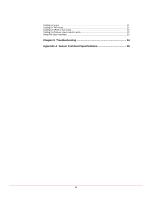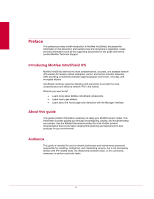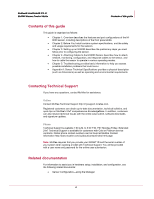McAfee IIP-M80K-ISAA Product Guide
McAfee IIP-M80K-ISAA - Network Security Platform M-8000 Manual
 |
View all McAfee IIP-M80K-ISAA manuals
Add to My Manuals
Save this manual to your list of manuals |
McAfee IIP-M80K-ISAA manual content summary:
- McAfee IIP-M80K-ISAA | Product Guide - Page 1
M-8000 Sensor Product Guide revision 2.0 McAfee® IntruShield® IPS IntruShield M-8000 Sensor version 4.1 McAfee® Network Protection Industry-leading intrusion prevention solutions - McAfee IIP-M80K-ISAA | Product Guide - Page 2
Cisco, Inc and Information Network Center of Beijing University of Posts and Telecommunications, (C) 2004. * Software copyrighted by Simon Josefsson, (C) 2003. * Software copyrighted by Thomas Jacob, (C) 2003-2004. * Software copyrighted by Advanced Software Engineering Limited, (C) 2004. * Software - McAfee IIP-M80K-ISAA | Product Guide - Page 3
Installing the power supply 12 Removing the power supply 13 Cabling the sensor ...13 Using Small-factor Pluggable modules 14 Modules Description...14 Installing a module ...15 Removing a module ...16 Power-on the sensor ...16 Powering off the sensor...16 Chapter 4 Attaching Cables to the M-8000 - McAfee IIP-M80K-ISAA | Product Guide - Page 4
Cabling for in-line ...21 Cabling for TAP mode ...21 Cabling for SPAN or hub mode 22 Cabling the Failover interconnection ports 22 Using Fail-Open hardware ...23 Chapter 5 Troubleshooting 24 Appendix A Sensor Technical Specifications 25 iv - McAfee IIP-M80K-ISAA | Product Guide - Page 5
documents for this guide and how to contact McAfee Technical Support. Introducing McAfee IntruShield IPS McAfee IntruShield delivers the most comprehensive, accurate, and scalable network IPS solution for mission-critical enterprise, carrier, and service provider networks, while providing unmatched - McAfee IIP-M80K-ISAA | Product Guide - Page 6
you assess possible installation problems that could occur. • Appendix A: Sensor Technical Specifications provides a physical description (such as dimensions) as well as operating and environmental requirements. Contacting Technical Support If you have any questions, contact McAfee for assistance - McAfee IIP-M80K-ISAA | Product Guide - Page 7
Denial-of-Service • Sensor High Availability • Custom Roles Creation • In-line Sensor Deployment • Virtualization • Troubleshooting Guide • Release Notes Additionally, you might want to refer to the Getting Started Guide or various configuration guides. Conventions used in this guide This document - McAfee IIP-M80K-ISAA | Product Guide - Page 8
McAfee® IntruShield® IPS 4.1 M-8000 Sensor Product Guide Convention Information that you must read before beginning contact with electricity, or other serious consequences is denoted using this notation. Warning: Notes that provide related, but non-critical, information are denoted using this - McAfee IIP-M80K-ISAA | Product Guide - Page 9
of service (DDoS) attacks. IntruShield sensors are specifically designed to handle traffic at wire speed, efficiently inspect and detect intrusions with a high degree of accuracy, and flexible enough to adapt to the security needs of any enterprise environment. When deployed at key network access - McAfee IIP-M80K-ISAA | Product Guide - Page 10
port • 1 Response port • Hot-swappable SFP/XFP modules • Dual power supply • 6 Fan units (that are field replaceable) M-8000 physical description The high-port density IntruShield M-8000, designed for high bandwidth links, is equipped to support six 10 Gigabit full-duplex Ethernet segments or twelve - McAfee IIP-M80K-ISAA | Product Guide - Page 11
Description Management port (on M-8000 P only) Console port Auxiliary port SFP Gigabit Ethernet Monitoring ports XFP Gigabit Ethernet Monitoring ports XFP Interconnect ports Response port (on M-8000 S only) Fail-Open Control ports External Compact Flash port Power Supply A Power Supply B 10/100/1000 - McAfee IIP-M80K-ISAA | Product Guide - Page 12
Kit Quick Guide. It is also used in troubleshooting situations where the sensor's internal flash is corrupted and you must reboot the sensor via the external compact flash. For more information, see the on-line KnowledgeBase at https://mysupport.mcafee.com. 10 Two Primary Power Supplies-A (included - McAfee IIP-M80K-ISAA | Product Guide - Page 13
Guide Overview M-8000 physical description 11 Two Power Supplies-B (optional, purchased separately). Power supply B is a hotswappable, redundant power supply. This power supply also uses a standard IEC320-C13 port, and you can use the McAfee-provided cable or acquire one that meets your specific - McAfee IIP-M80K-ISAA | Product Guide - Page 14
McAfee® IntruShield® IPS 4.1 M-8000 Sensor Product Guide Overview M-8000 physical description LED Gigabit Ports Act Gigabit Ports Link Response Port Speed Response Port Link Fail-Open Control Port Speed Fail-Open Control Port Link - McAfee IIP-M80K-ISAA | Product Guide - Page 15
. Warnings: • Read the installation instructions before you connect the system to its power source. • To remove all power from the M-8000 sensor, unplug all power cords, including the redundant power cord. • Only trained and qualified personnel should be allowed to install, replace, or service this - McAfee IIP-M80K-ISAA | Product Guide - Page 16
power cords. McAfee provides a standard and international power cables. • two sets of rack mounting rails. • two set of rack mounting ears. • four XFP interface modules. • two LC-LC fiber-optic cables. • one Ethernet cable. • two printed Slide Rail Assembly Procedure. • two printed Quick Start Guide - McAfee IIP-M80K-ISAA | Product Guide - Page 17
McAfee® IntruShield® IPS 4.1 M-8000 Sensor Product Guide Before You Install Unpacking the sensor Unpacking the sensor To unpack the sensor: 1 Open crate. 2 Remove the first accessory box. 3 Verify you have received all parts. These parts are listed on the packing list and in Contents of the sensor - McAfee IIP-M80K-ISAA | Product Guide - Page 18
a sensor involves the following steps: 1 Positioning the sensor. (See below.) 2 Installing interface modules (SFP and XFP). 3 Attaching power, network, and monitoring cables. (See Attaching Cables to the M-8000 sensor.) 4 Powering on the sensor. (See Powering on the sensor.) Once you have set up and - McAfee IIP-M80K-ISAA | Product Guide - Page 19
two rack posts. Ensure to fasten the ears securely to the rack. You can also mid-mount the Sensor (optional). For details, refer to M-8000 Quick Start Guide. Removing a sensor from the rack Note: Because of the weight of the appliance, McAfee recommends that two people remove the chassis from the - McAfee IIP-M80K-ISAA | Product Guide - Page 20
8000 Sensor Product Guide Setting up an M-8000 Using the redundant power supply Figure 2: Rail release latch Using the redundant power supply A basic configuration of the M-8000 includes one hot swappable supply. You may install a second hot-swappable power supply (purchased separately from McAfee - McAfee IIP-M80K-ISAA | Product Guide - Page 21
McAfee® IntruShield® IPS 4.1 M-8000 Sensor Product Guide Setting up an M-8000 Cabling the sensor Figure 4: Power supply installation 5 Slide in the power supply until it makes contact with the backplane, then push firmly to mate the connectors solidly with the backplane. Note: For true redundant - McAfee IIP-M80K-ISAA | Product Guide - Page 22
a list of approved vendors, see the on-line KnowledgeBase, https://support.mcafee.com. https://mysupport.mcafee.com These installation instructions provide information for installing an SFP and an XFP module that uses a bail clasp for securing the module in place in the sensor. Your module may be - McAfee IIP-M80K-ISAA | Product Guide - Page 23
McAfee® IntruShield® IPS 4.1 M-8000 Sensor Product Guide Setting up an M-8000 Using Small-factor Pluggable modules Figure 5: SFP Module XFP module The supported XFP module is a robust Small Form Factor Pluggable, operating at 850nm, for up to 10 Gigabits per second on SONET/SDH, Fibre Channel, - McAfee IIP-M80K-ISAA | Product Guide - Page 24
for protection. Power-on the sensor Warning: Do not attempt to power on the sensor until you have installed the sensor in a rack, made all necessary network connections, and connected the power cable to the power supply. Connect the power cable to the sensor power supply. Connect the power cable to - McAfee IIP-M80K-ISAA | Product Guide - Page 25
. 1 For console connections, plug the DB9 Console cable supplied by McAfee into the Console port (labeled Console on the sensor front panel) on M-8000 P. 2 Connect the other end of the Console port cable directly to a COM port of the PC or terminal server you will use to configure the sensor (for - McAfee IIP-M80K-ISAA | Product Guide - Page 26
McAfee® IntruShield® IPS 4.1 M-8000 Sensor Product Guide Attaching Cables to the M-8000 8000 P). 2 Connect the other end of the cable to the network device (for example, hub, switch, router) that in turn connects to the Manager server. Note: To isolate and protect your management traffic, McAfee - McAfee IIP-M80K-ISAA | Product Guide - Page 27
McAfee® IntruShield® IPS 4.1 M-8000 Sensor Product Guide Attaching Cables to the M-8000 Cabling the Interconnect ports Cabling the Interconnect ports The Interconnect ports are used to connect the primary sensor to the secondary sensor. To connect the sensors: 1 Plug the supplied network devices - McAfee IIP-M80K-ISAA | Product Guide - Page 28
McAfee® IntruShield® IPS 4.1 M-8000 Sensor Product Guide Attaching Cables to the M-8000 Cabling the Monitoring port Port Pairs 1A and 1B 2A and 2B XC2 and XC3 3A and 3B 7A and 7B 8A and 8B 9A - McAfee IIP-M80K-ISAA | Product Guide - Page 29
McAfee® IntruShield® IPS 4.1 M-8000 Sensor Product Guide Attaching Cables to the M-8000 Cabling for in-line Monitoring Ports Operating Mode Speed/Duplex Setting In-line Auto-negotiation is ON Cable types for routers, switches, hubs, and PCs The cabling instructions to the network devices that - McAfee IIP-M80K-ISAA | Product Guide - Page 30
McAfee® IntruShield® IPS 4.1 M-8000 Sensor Product Guide Attaching Cables to the M-8000 Cabling for SPAN or hub , and PCs to determine which cable type to use with which type of network device. Cabling the Failover interconnection ports Failover requires connecting two identical M-8000 sensors - McAfee IIP-M80K-ISAA | Product Guide - Page 31
McAfee® IntruShield® IPS 4.1 M-8000 Sensor Product Guide Attaching Cables to the M-8000 Bypass Switch in place, normal sensor operation supplies power to the switch via a control cable minute. Installation and troubleshooting instructions for the Kit can be found in the Quick Guide that accompanies - McAfee IIP-M80K-ISAA | Product Guide - Page 32
CHAPTER 5 Troubleshooting This section lists some common installation problems and their solutions. Problem LED is off. Possible sensor is powered off. Restore sensor power. LED is off. The sensor port cable is disconnected. Check the sensor cable connections. Sensor is Network device cables - McAfee IIP-M80K-ISAA | Product Guide - Page 33
for each M-8000 sensor (M-8000 P and M8000 S). Sensor Specifics Dimensions Description Without mounting ears/rails/cable management: • width: 16.75 in. (41.91 cm) • height: 3.5 in. (8.89 cm) • depth: 30.00 in. (76.20 cm) Dimensions do not include cables or power cords. Weight Voltage Range
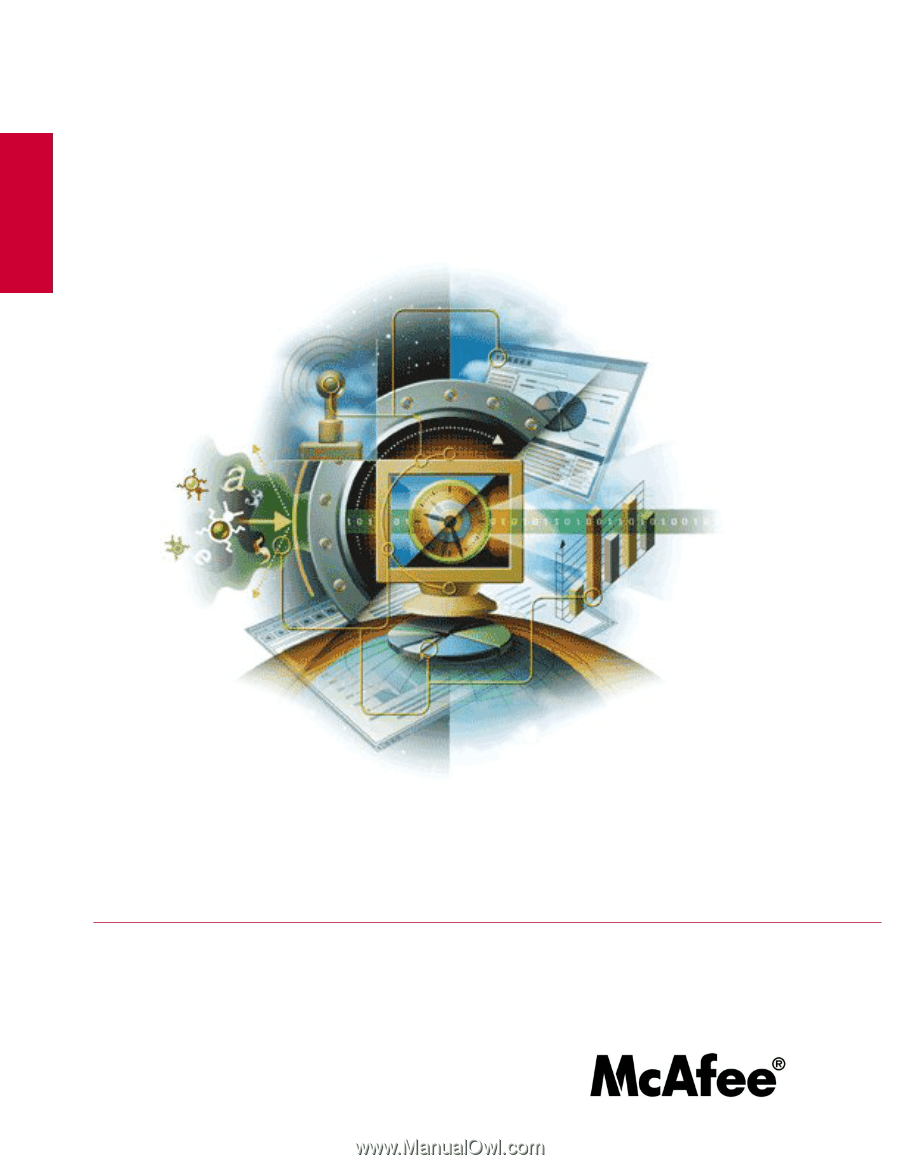
M-8000 Sensor Product Guide
revision 2.0
McAfee
®
Network Protection
Industry-leading intrusion prevention solutions
McAfee® IntruShield® IPS
IntruShield M-8000 Sensor
version 4.1