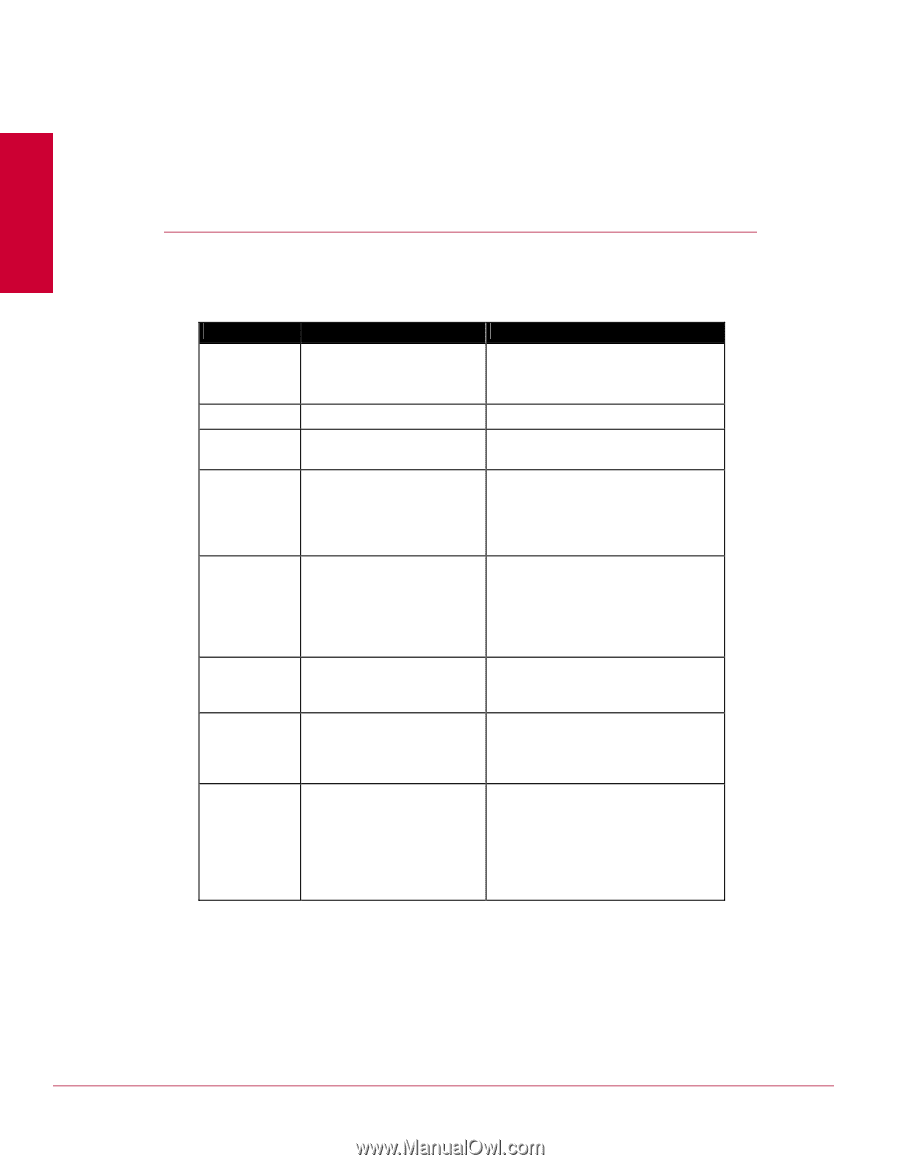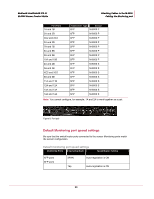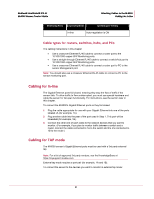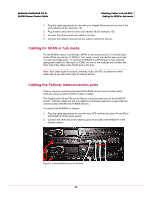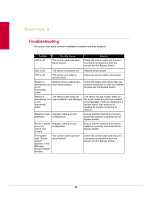McAfee IIP-M80K-ISAA Product Guide - Page 32
Troubleshooting,
 |
View all McAfee IIP-M80K-ISAA manuals
Add to My Manuals
Save this manual to your list of manuals |
Page 32 highlights
CHAPTER 5 Troubleshooting This section lists some common installation problems and their solutions. Problem LED is off. Possible Cause The control cable has been disconnected. Solution Check the control cable and ensure it is properly connected to both the sensor and the Bypass Switch. LED is off. The sensor is powered off. Restore sensor power. LED is off. The sensor port cable is disconnected. Check the sensor cable connections. Sensor is Network device cables have operational, but been disconnected. is not monitoring traffic. Check the cables and ensure they are properly connected to both the network devices and the Bypass Switch. Sensor is The sensor ports have not The sensor will not monitor traffic on operational, but been enabled in the Manager. the ports unless the ports are enabled is not in the Manager. Ports are disabled in a monitoring sensor failure; they must be re- traffic. enabled for sensor monitoring to resume. Network or link Improper cabling or port problems. configuration. Ensure that the transmit and receive cables are properly connected to the Bypass Switch. Runts or giants errors on switch and routers. Improper cabling or port configuration. Ensure that the transmit and receive cables are properly connected to the Bypass Switch. The system fault "Switch absent" appears in the Manager System Health window. The control cable has been disconnected. Check the control cable and ensure it is properly connected to both the sensor and the Bypass Switch. 24