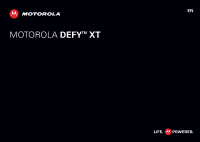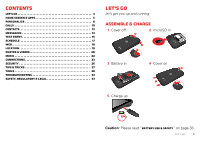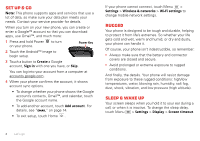Motorola DEFY XT DEFY XT - User Guide
Motorola DEFY XT Manual
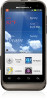 |
View all Motorola DEFY XT manuals
Add to My Manuals
Save this manual to your list of manuals |
Motorola DEFY XT manual content summary:
- Motorola DEFY XT | DEFY XT - User Guide - Page 1
EN MOTOROLA DEFYTM XT - Motorola DEFY XT | DEFY XT - User Guide - Page 2
- Motorola DEFY XT | DEFY XT - User Guide - Page 3
Congratulations MOTOROLA DEFY™ XT Your MOTOROLA DEFY XT helps you seamlessly manage your "Office" and "Outdoor" lifestyles. • Lifeproof: Your phone is water-resistant, dustproof, and has a scratch-resistant screen, because accidents happen. • Dashboard: Easy access to all your favorite Outdoor apps, - Motorola DEFY XT | DEFY XT - User Guide - Page 4
/ Sleep Key Press=sleep Hold=power Volume Keys Rear Camera Cover Lock Menu Open options. Home Touch= home screen Hold= recent apps Back Go back one screen. Search Touch=text 2 Your phone Note: To help protect your phone, always make sure that the battery cover and any connector covers are - Motorola DEFY XT | DEFY XT - User Guide - Page 5
Contents Let's go 3 Home screen & apps 5 Personalize 8 Calls 10 Contacts 12 Messaging 13 Text entry 15 Schedule 17 Web 18 Location 19 Photos & videos 20 Music 22 Connections 23 Security 26 Tips & tricks 27 Tools 28 Troubleshooting 32 Safety, Regulatory & Legal 33 Let's go let's - Motorola DEFY XT | DEFY XT - User Guide - Page 6
meets your needs. Contact your service provider for details. When you turn on your new phone, you can create or enter a Google™ account so that you can download apps, use Gmail™, and much more: 1 Press and hold Power on your phone. to turn Power Key 2 Touch the Android™ image to begin setup - Motorola DEFY XT | DEFY XT - User Guide - Page 7
the volume keys to change the ringer volume (in the home screen), or the earpiece volume (during a call). Volume Keys Home screen & apps a few essentials Quick start: Home screen You'll see the home screen when you turn on the phone or touch Home from a menu: 11 12 10 1 2 9 3 8 76 4 5 11 - Motorola DEFY XT | DEFY XT - User Guide - Page 8
touch Menu > Settings > Sound or Display. For details, see "Personalize" on page 8. Tip: From the home screen, touch Menu > Themes to design different home screens for Work, Home, or Weekend. Your changes are stored in each profile. Dashboard Your dashboard shows apps, like Camera, Location, and SOS - Motorola DEFY XT | DEFY XT - User Guide - Page 9
all apps, downloaded apps will use up memory, data, battery, and processing power-some more than others. For example, a simple battery level widget will use less than a streaming music player app. After installing an app, if you're not happy with how much memory, data, battery or processing power it - Motorola DEFY XT | DEFY XT - User Guide - Page 10
ringer mute call battery strength new text message Bluetooth connected airplane mode alarm set silent ringer, vibrate on speakerphone 8 Personalize Personalize add your personal touch Quick start: Personalize From the home screen, touch Menu Sound or Display. > Settings > Sound settings - Motorola DEFY XT | DEFY XT - User Guide - Page 11
: touch Menu > Settings > Sound > Audible selection. Display settings • Set brightness: touch Menu > Brightness. > Settings > Display • Rotate the screen for some apps when you rotate your phone: touch Menu > Settings > Display > Auto-rotate screen. • Set animations that make your menus look - Motorola DEFY XT | DEFY XT - User Guide - Page 12
screen, touch Dialer. Phone Call log Contacts Favorites Search for a contact by entering one of the following: First letter(s) of name, name or phone confirmation). To enter the international dialing code, touch and hold 0 + . Note: Using a mobile device or accessory while driving may cause - Motorola DEFY XT | DEFY XT - User Guide - Page 13
"Location Services" in your legal and safety information. Cool down In very limited circumstances, such as where your phone has been exposed to extreme heat, you may see "Cool Down" messages. To avoid possible damage to your battery and phone, you should follow these instructions until the phone is - Motorola DEFY XT | DEFY XT - User Guide - Page 14
an individual contact: Touch and hold a blank spot on your home screen, then choose Shortcuts > Contact. Storage & transfer When you create a new contact, your phone asks if you want to store it in your Google™ account, or phone memory. Contacts in both places appear in your Contacts list, but if - Motorola DEFY XT | DEFY XT - User Guide - Page 15
them. To import or export contacts between your phone memory and a memory card, touch Dialer > Contacts, then touch Menu > Import/Export. Messaging sometimes it's best to text or email... Quick start: Text messaging From the home screen, touch Messaging. Messaging New message Compose new message - Motorola DEFY XT | DEFY XT - User Guide - Page 16
• To open text messages, touch touch the sender's name. Messaging, then When you see in the status bar at the top of your screen, flick down the status bar and touch the new message to open it. • To respond to a text message, just open it and enter your response - Motorola DEFY XT | DEFY XT - User Guide - Page 17
then touch and hold 1. If you need to change your voicemail number, in the home screen touch Menu > Settings > Call settings > Voicemail settings. For your voicemail number or other details, contact your service provider. Text entry keys when you need them SWYPE Swype lets you drag your finger over - Motorola DEFY XT | DEFY XT - User Guide - Page 18
symbols, touch 123. • If Swype doesn't know a word, touch individual letters to enter it. Swype remembers, so next time you can just drag over the letters. Android dictionary Your phone's stores special words or names when you enter them.To open your dictionary, from the home screen touch Menu - Motorola DEFY XT | DEFY XT - User Guide - Page 19
control Quick start: Schedule From the home screen, touch > Calendar. June 2012 Mon Tue More > New event, then enter details (to close the display keyboard, touch Back ). Calendar synchronizes with your Google account Date & time To set the date, time, time zone, and formats, touch Menu > Settings - Motorola DEFY XT | DEFY XT - User Guide - Page 20
more. • To enter a website address in the browser or your home screen, just touch Search . • To zoom in or out, pinch two android.com/ - Options More from www.android.com » Note: Your phone automatically uses your mobile phone network to connect to the web. Your service Apps" on page 6. 18 Web - Motorola DEFY XT | DEFY XT - User Guide - Page 21
are, and where you're going Quick start: Location From the home screen, touch > Maps. Chicago, IL Ontario St E Ontario St Grand Red . Touch for more. More Settings Help Google Maps™ offers powerful, user-friendly mapping technology and local business information-including business locations - Motorola DEFY XT | DEFY XT - User Guide - Page 22
open options. Open your last photo or video. Zoom in/out. • To take a photo, touch . • To switch to the front camera, touch the screen, then touch Select camera. To open photos and videos, touch > My Gallery, then touch a photo or video and touch Menu for options like Share. • To - Motorola DEFY XT | DEFY XT - User Guide - Page 23
video. • To zoom in, touch the screen with two fingers and then drag them apart. photo or video, touch Menu > Share. To use a Bluetooth or cable connection, see "Connections" on page 23. • To want to share it. • To upload a video from your phone to your YouTube account, touch > YouTube > Menu > - Motorola DEFY XT | DEFY XT - User Guide - Page 24
Quick start: Music From the home screen, touch > Play Music, then choose a song to play it: Now playing 11:19 Albums DA'ZOO Pajamas Da'Zoo Music Controls You can use your phone's 3.5mm headset jack to connect wired headphones, or go wireless with a Bluetooth headset in "Connections" on page 23 - Motorola DEFY XT | DEFY XT - User Guide - Page 25
download them from online services or copy them from screen, touch Menu > Settings > Wireless & networks, then Bluetooth settings or Wi-Fi settings. Bluetooth settings Bluetooth Device name (Your Phone Bluetooth devices Turn Bluetooth power on & scan, or turn off. Change your phone's Bluetooth - Motorola DEFY XT | DEFY XT - User Guide - Page 26
accessory. You can connect your phone to a Bluetooth device for handsfree calls, file transfers, and more: 1 Make sure the device you are pairing with is in discoverable mode. Note: For questions about a Bluetooth device, check the manufacturer's manual or website. 2 Touch Menu > Settings > Wireless - Motorola DEFY XT | DEFY XT - User Guide - Page 27
> Storage. To connect your phone and computer with a cable: 1 Insert a memory card in your phone, then connect your phone's micro USB port to a USB port on your computer. Note: If your computer asks for your phone's driver files, you can download them from www.motorola.com/support. 2 Your phone - Motorola DEFY XT | DEFY XT - User Guide - Page 28
card Install encrypted certificates from SD card Set a lock pattern, PIN, or password required to wake up the screen. Note: You can make emergency calls on a locked phone ("Contacts" on page 12). A locked phone still rings, but you need to unlock it to answer. Reset To reset your phone to factory - Motorola DEFY XT | DEFY XT - User Guide - Page 29
. To save even more battery life between charges, you could reduce: • recording or watching videos, listening to music, or taking pictures. • widgets that stream information to your home screen, like news or weather. • Bluetooth™ use: touch Menu > Settings > Wireless & networks > Bluetooth (turn off - Motorola DEFY XT | DEFY XT - User Guide - Page 30
of coverage, to keep your phone from looking for networks, press and hold Power > Airplane mode. Note: When you select airplane mode, all wireless services are disabled. You can then turn Wi-Fi and/or Bluetooth back on, if permitted by your airline. Other wireless voice and data services (such as - Motorola DEFY XT | DEFY XT - User Guide - Page 31
software (data charges may apply). To use voice readouts: • Menus and screens: In menus and screens, touch an item to highlight it (the item will be read out read out loud. Tip: Navigate through your apps and menus to hear how voice readouts work on your phone. To change your voice settings, see " - Motorola DEFY XT | DEFY XT - User Guide - Page 32
screen with two fingers and then slide them apart. To zoom out, drag your fingers together. Display brightness Set a brightness level that works for you. Touch Menu > Settings > Display from the home screen, touch Menu > phone may have been rated for use with hearing aids. If your phone Phones" - Motorola DEFY XT | DEFY XT - User Guide - Page 33
then rotate/move it to get the best position for speaking and listening. TTY You can use your phone in TTY mode with standard teletype machines. phone. Refer to your TTY device guide for mode and usage information. Apps Want more? No problem. Google Play Store provides access to thousands of apps - Motorola DEFY XT | DEFY XT - User Guide - Page 34
Power , then touch Restart, or remove the back cover and battery ("Assemble & charge" on page 3), then replace and turn on your phone as usual. Service & repairs If you have questions or need assistance, we're here to help. Go to www.motorola.com/repair (United States) or www.motorola.com/support - Motorola DEFY XT | DEFY XT - User Guide - Page 35
charge. • Motorola batteries and charging systems have circuitry that protects the battery from damage from overcharging. Third Party Accessories Use of third party accessories, including but not limited to batteries, chargers, headsets, covers, cases, screen protectors and memory cards, may impact - Motorola DEFY XT | DEFY XT - User Guide - Page 36
use of apps or content. • Loss of data. Glass Parts Some parts of your mobile device may be made of glass. This glass could break if the product receives a substantial impact. If glass breaks, do not touch or attempt to remove. Stop using your mobile device until the glass is replaced by a qualified - Motorola DEFY XT | DEFY XT - User Guide - Page 37
these instructions and precautions: • When placing or receiving a phone call, hold your mobile device just like you would a landline phone. • If you wear the mobile device on your body, always place the mobile device in a Motorola-supplied or approved accessory (e.g. clip, holder, holster, case or - Motorola DEFY XT | DEFY XT - User Guide - Page 38
power level in all tested frequency bands. The highest SAR values under the FCC and IC guidelines for your device model are listed below: Head SAR XT556 CDMA 1900, Wi-Fi, Bluetooth XT557 CDMA 1900, Wi-Fi, Bluetooth 1.48 W/kg 1.49 W/kg Body-worn SAR XT556 CDMA 1900, Wi-Fi, Bluetooth XT557 CDMA - Motorola DEFY XT | DEFY XT - User Guide - Page 39
, including: power levels, operating frequencies and bandwidths, SAR levels, duty-cycle, transmission modes (e.g., CDMA, GSM), best of your ability; and • Remain on the phone for as long as the emergency responder instructs you. Navigation NTavhigaetionfollowing information is applicable to Motorola - Motorola DEFY XT | DEFY XT - User Guide - Page 40
vendor releases a patch or software fix for your mobile device that updates the device's security, install it as soon as possible. • Secure Personal Information-Your mobile device can store personal information in various locations including your SIM card, memory card, and phone memory. Be - Motorola DEFY XT | DEFY XT - User Guide - Page 41
phones use an internal, permanent backup battery on the printed circuit board that may contain very small amounts of perchlorate. In such cases applications of Motorola or any third-party software provider, except for the normal, non-exclusive, royalty-free license to use that arises by operation of - Motorola DEFY XT | DEFY XT - User Guide - Page 42
availability, price and other conditions applicable to the repair of the Product. To obtain service or other information, please access and review the online Customer Support section of Motorola's consumer website at www.motorola.com. Motorola Mobility Inc. Limited Global Warranty Mobile Phones Note - Motorola DEFY XT | DEFY XT - User Guide - Page 43
given, the Product for which the replacement or refund is provided must be returned to Motorola and shall become the property of Motorola. Exclusions (Products and Accessories) This warranty does not apply to: (a) Consumable parts, such as batteries or protective coatings designed to diminish over - Motorola DEFY XT | DEFY XT - User Guide - Page 44
service or network you subscribe to or use with the Products. (i) All software, including operating system software, third-party software, applications, and all other software of any kind. Software distributed by Motorola REMEDIES OF REPAIR, REPLACEMENT, OR REFUND AS DETERMINED BY MOTOROLA IN ITS - Motorola DEFY XT | DEFY XT - User Guide - Page 45
or service names are the property of their respective owners. © 2012 Motorola Mobility, Inc. All rights reserved. Caution: Motorola does not take responsibility for changes/modification to the transceiver. Product ID: Motorola DEFY XT (XT556, XT557) Manual Number: 68016773001-A Troubleshooting 43 - Motorola DEFY XT | DEFY XT - User Guide - Page 46
- Motorola DEFY XT | DEFY XT - User Guide - Page 47
- Motorola DEFY XT | DEFY XT - User Guide - Page 48
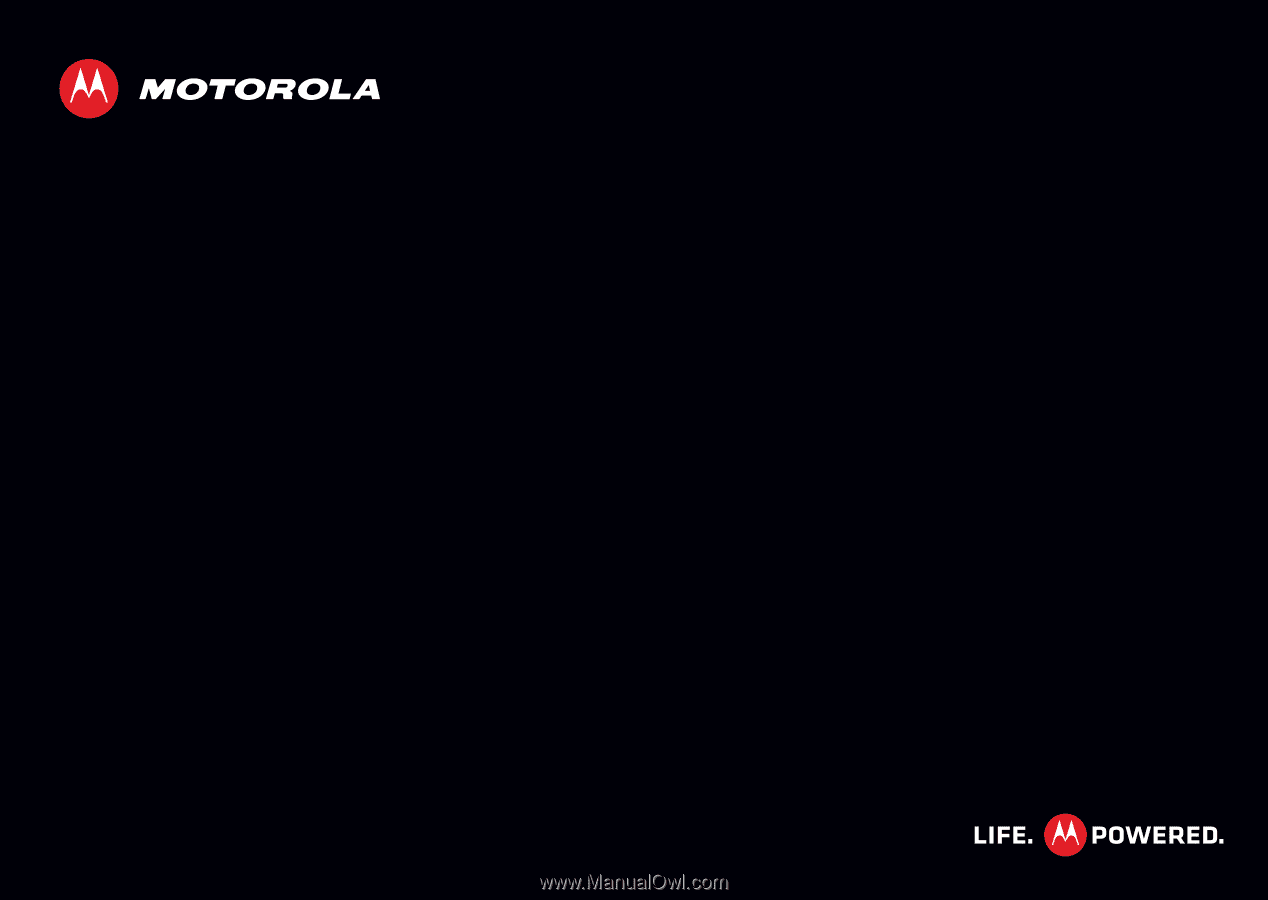
MOTOROLA
DEFY
XT
EN
TM