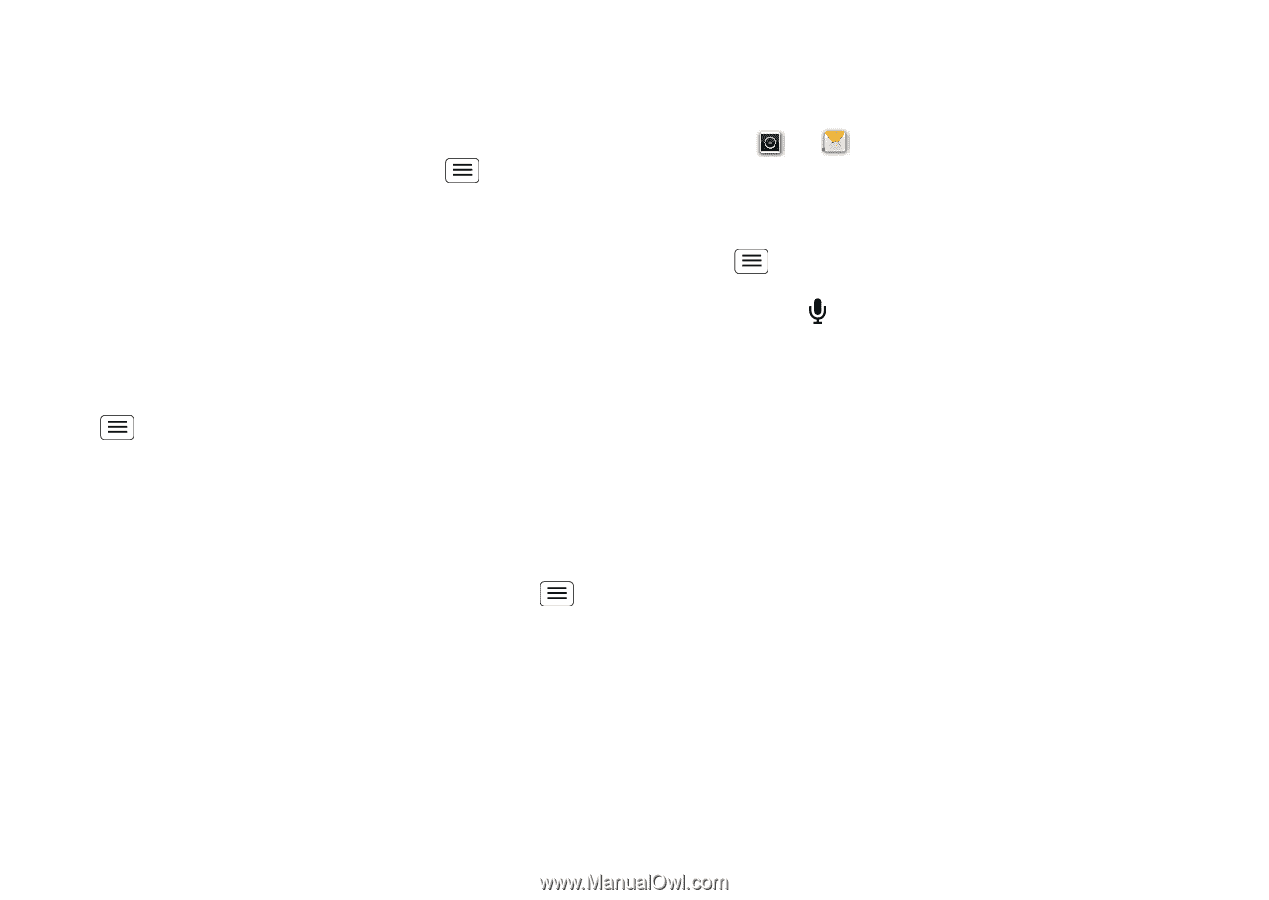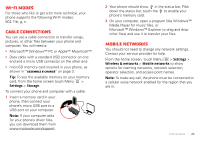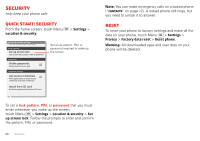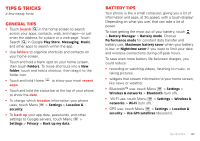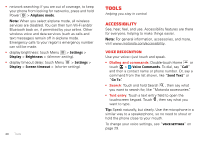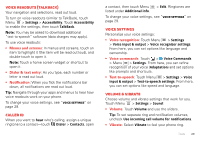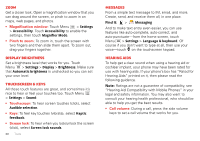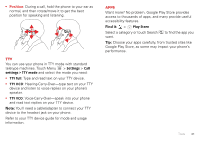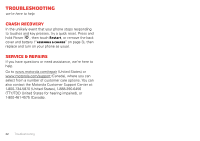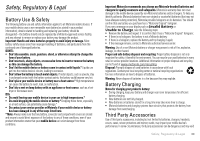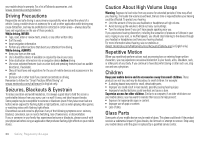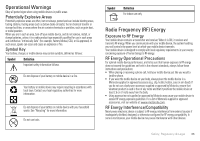Motorola DEFY XT DEFY XT - User Guide - Page 32
Display brightness, Touchscreen & keys, Messages, Hearing aids, Magnification window
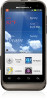 |
View all Motorola DEFY XT manuals
Add to My Manuals
Save this manual to your list of manuals |
Page 32 highlights
Zoom Get a closer look. Open a magnification window that you can drag around the screen, or pinch to zoom in on maps, web pages, and photos. • Magnification window: Touch Menu > Settings > Accessibility. Touch Accessibility to enable the settings, then touch Magnifier Mode. • Pinch to zoom: To zoom in, touch the screen with two fingers and then slide them apart. To zoom out, drag your fingers together. Display brightness Set a brightness level that works for you. Touch Menu > Settings > Display > Brightness. Make sure that Automatic brightness is unchecked so you can set your own level. Touchscreen & keys All these touch features are great, and sometimes it's nice to hear or feel your touches too. Touch Menu > Settings > Sound: • Touchscreen: To hear screen touches (click), select Audible selection. • Keys: To feel key touches (vibrate), select Haptic feedback. • Screen lock: To hear when you lock/unlock the screen (click), select Screen lock sounds. 30 Tools Messages From a simple text message to IM, email, and more. Create, send, and receive them all, in one place. Find it: > Messaging And to make text entry even easier, you can use features like auto-complete, auto-correct, and auto-punctuate-from the home screen, touch Menu > Settings > Language & keyboard. Of course if you don't want to type at all, then use your voice-touch on the touchscreen keypad. Hearing aids To help get a clear sound when using a hearing aid or cochlear implant, your phone may have been rated for use with hearing aids. If your phone's box has "Rated for Hearing Aids" printed on it, then please read the following guidance. Note: Ratings are not a guarantee of compatibility, see "Hearing Aid Compatibility with Mobile Phones" in your legal and safety information. You may also want to consult your hearing health professional, who should be able to help you get the best results. • Call volume: During a call, press the side volume keys to set a call volume that works for you.