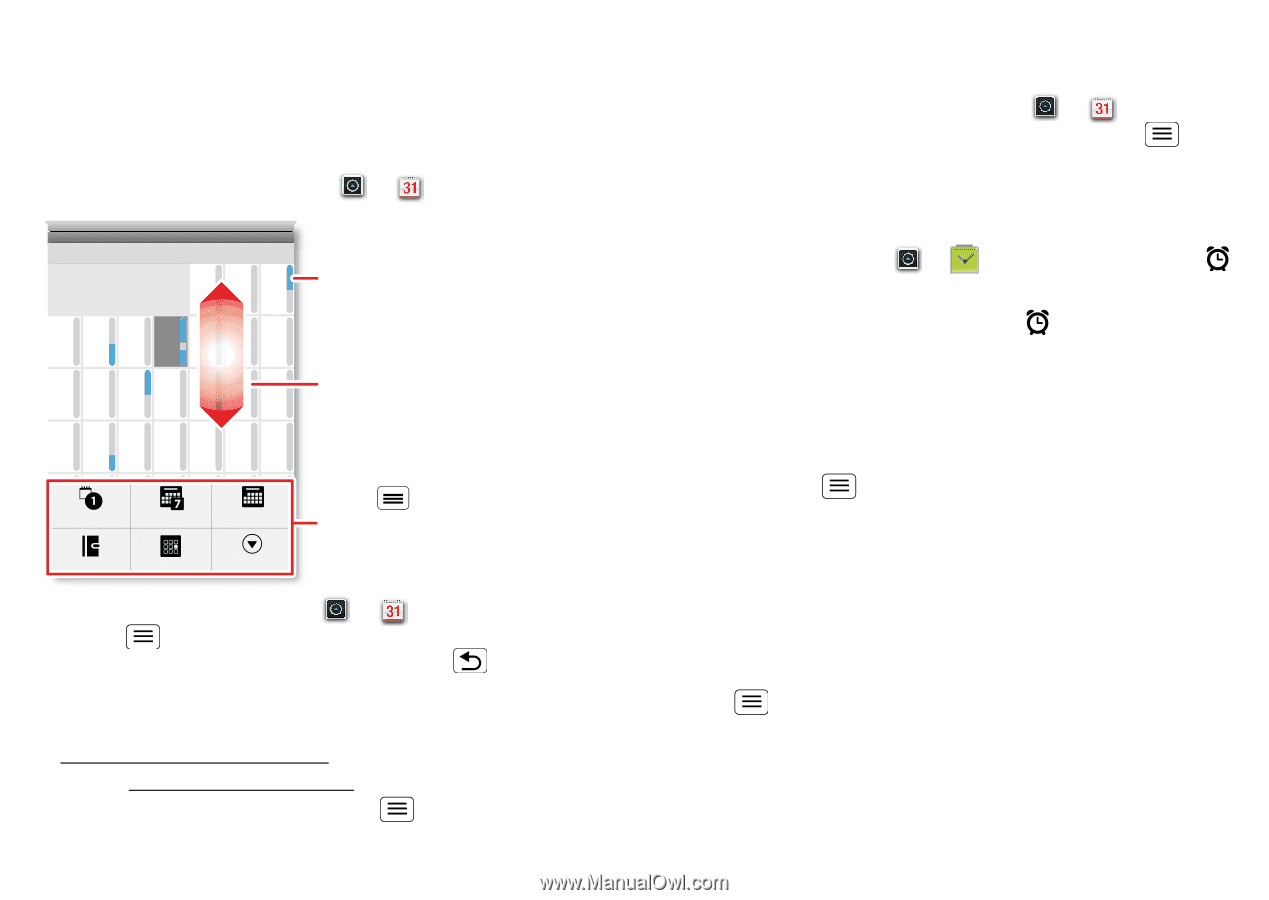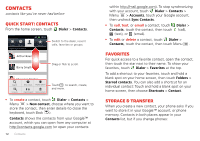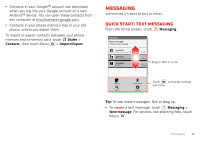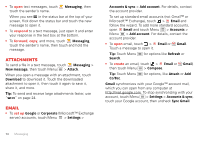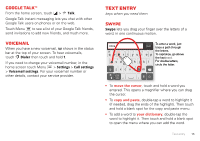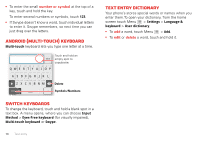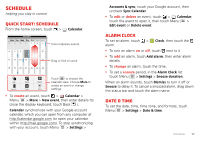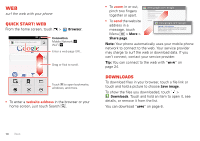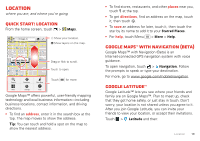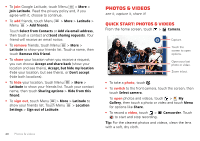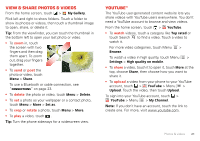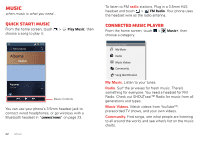Motorola DEFY XT DEFY XT - User Guide - Page 19
Schedule, Quick start: Schedule, Alarm clock, Date & time
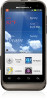 |
View all Motorola DEFY XT manuals
Add to My Manuals
Save this manual to your list of manuals |
Page 19 highlights
Schedule helping you stay in control Quick start: Schedule From the home screen, touch > Calendar. June 2012 Mon Tue Wed Thu Fri Sat Sun 28 29 30 31 1 2 3 Color indicates events. 4 5 6 7 8 9 10 11 12 13 14 15 16 17 18 19 20 21 22 23 24 Drag or flick to scroll. 25 26 27 28 29 30 31 Day 123 Agenda Week 45 Today Month 67 More Touch to choose the calendar view. Choose More to create an event or change settings. • To create an event, touch > Calendar > Menu > More > New event, then enter details (to close the display keyboard, touch Back ). Calendar synchronizes with your Google account calendar, which you can open from any computer at http://calendar.google.com (or open your calendar within http://mail.google.com). To stop synchronizing with your account, touch Menu > Settings > Accounts & sync, touch your Google account, then uncheck Sync Calendar. • To edit or delete an event, touch > Calendar, touch the event to open it, then touch Menu > Edit event or Delete event. Alarm clock To set an alarm, touch > Clock, then touch the alarm. • To turn an alarm on or off, touch next to it. • To add an alarm, touch Add alarm, then enter alarm details. • To change an alarm, touch the time. • To set a snooze period, in the Alarm Clock list touch Menu > Settings > Snooze duration. When an alarm sounds, touch Dismiss to turn it off or Snooze to delay it. To cancel a snoozed alarm, drag down the status bar and touch the alarm name. Date & time To set the date, time, time zone, and formats, touch Menu > Settings > Date & time. Schedule 17