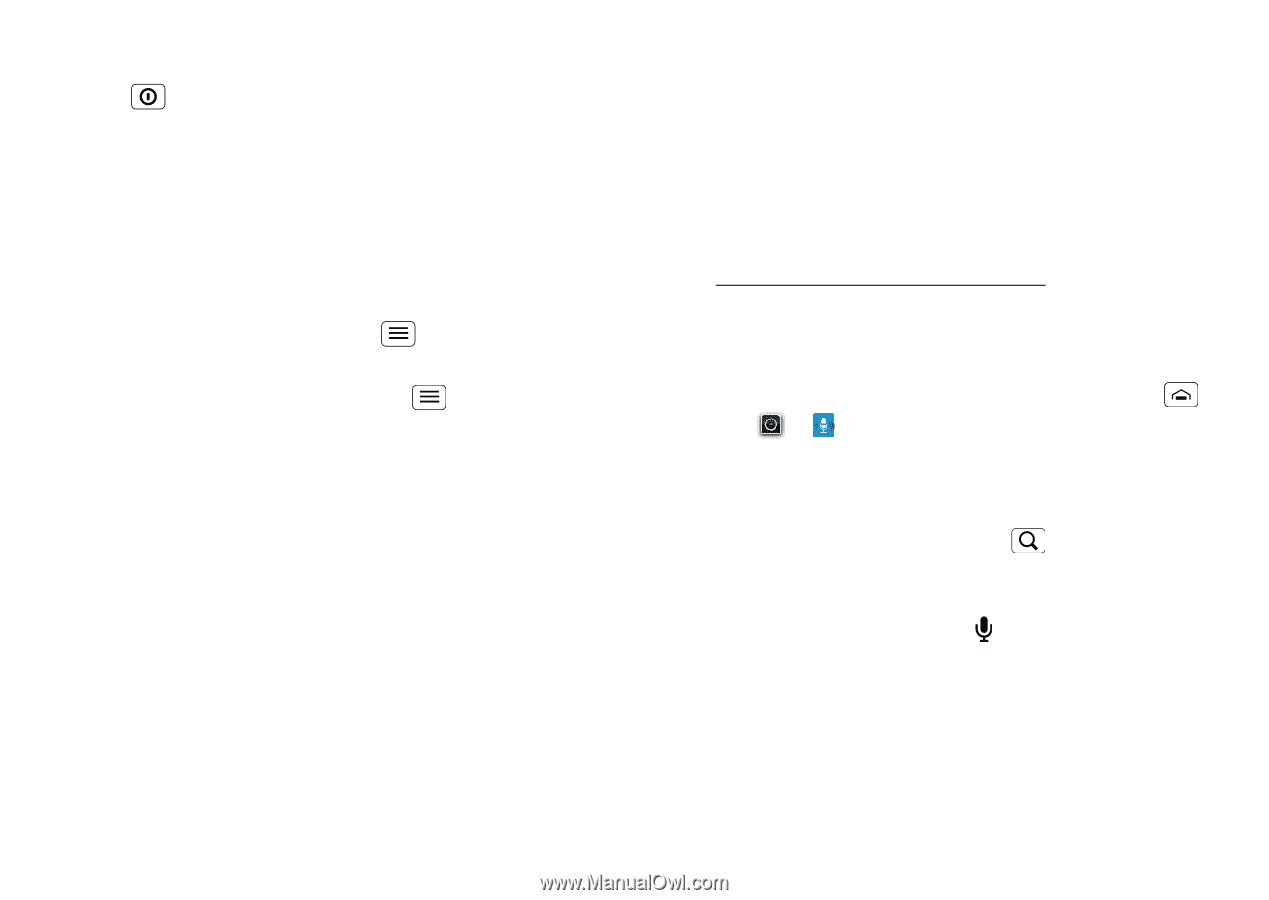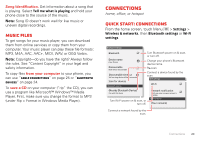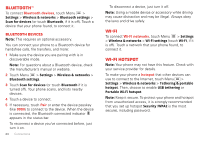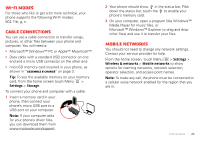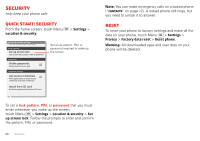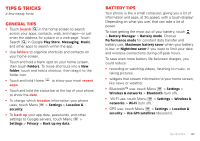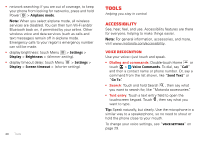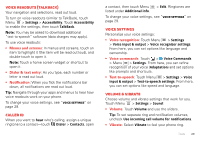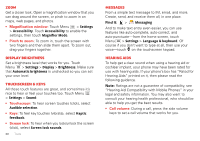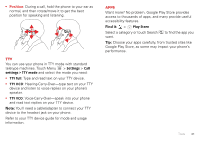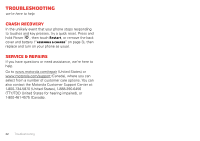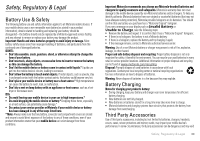Motorola DEFY XT DEFY XT - User Guide - Page 30
Tools, Accessibility - phone accessories
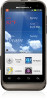 |
View all Motorola DEFY XT manuals
Add to My Manuals
Save this manual to your list of manuals |
Page 30 highlights
• network searching: if you are out of coverage, to keep your phone from looking for networks, press and hold Power > Airplane mode. Note: When you select airplane mode, all wireless services are disabled. You can then turn Wi-Fi and/or Bluetooth back on, if permitted by your airline. Other wireless voice and data services (such as calls and text messages) remain off in airplane mode. Emergency calls to your region's emergency number can still be made. • display brightness: touch Menu > Settings > Display > Brightness > (dimmer setting). • display timeout delay: touch Menu > Settings > Display > Screen timeout > (shorter setting). 28 Tools Tools helping you stay in control Accessibility See, hear, feel, and use. Accessibility features are there for everyone, helping to make things easier. Note: For general information, accessories, and more, visit www.motorola.com/accessibility. Voice recognition Use your voice-just touch and speak. • Dialing and commands: Double-touch Home or touch > Voice Commands. To dial, say "Call" and then a contact name or phone number. Or, say a command from the list shown, like "Send Text" or "Go To". • Search: Touch and hold Search , then say what you want to search for, like "Motorola accessories". • Text entry: Touch a text entry field to open the touchscreen keypad. Touch , then say what you want to type. Tip: Speak naturally, but clearly. Use the microphone in a similar way to a speakerphone, so no need to shout or hold the phone close to your mouth. To change your voice settings, see "Voice settings" on page 29.