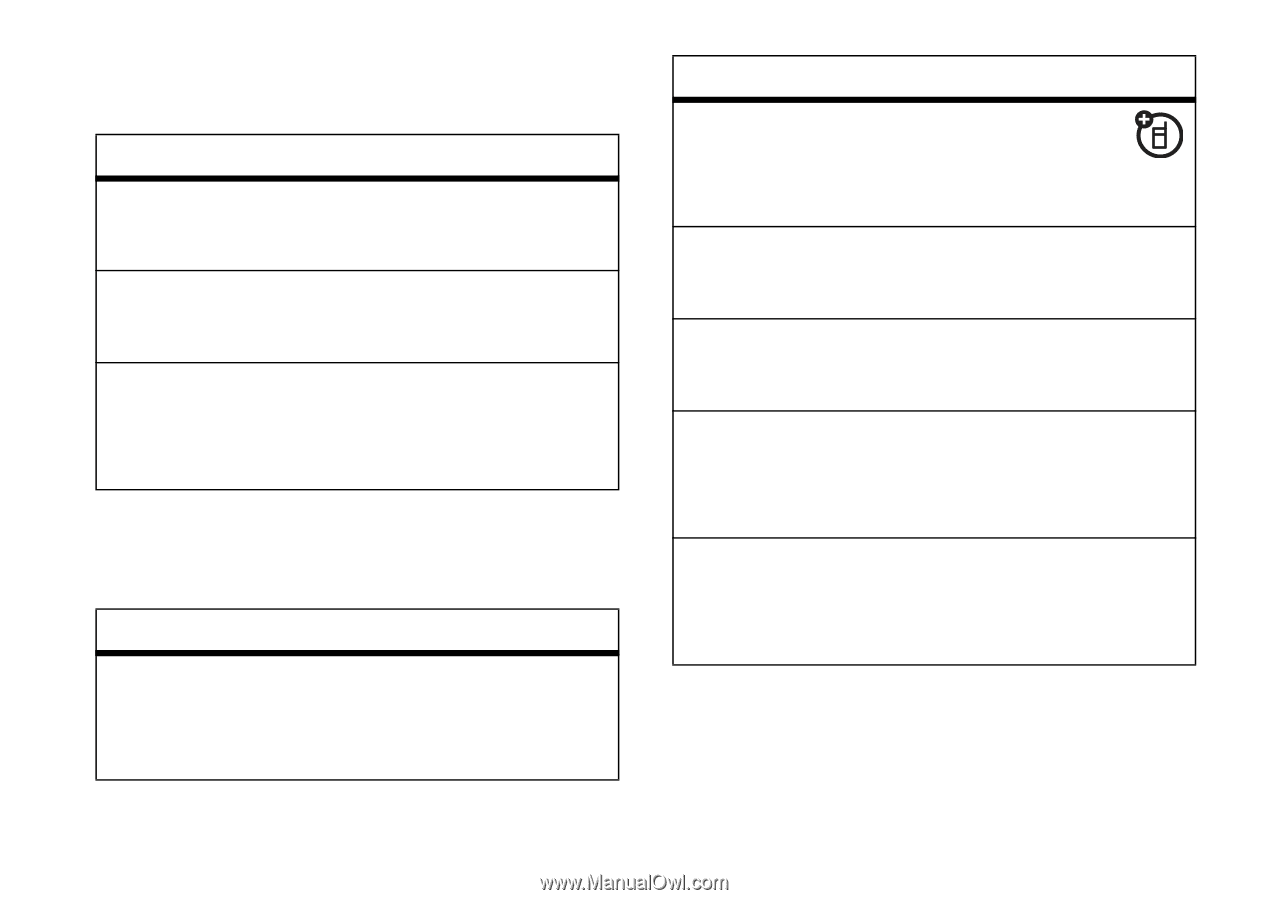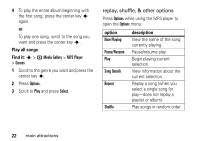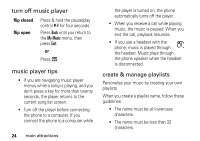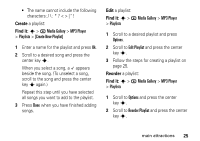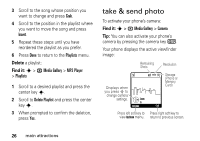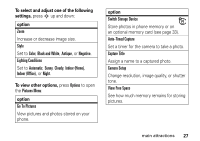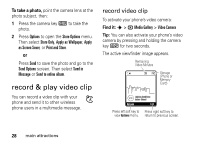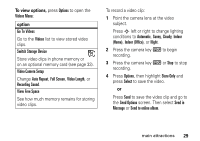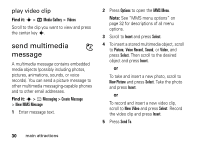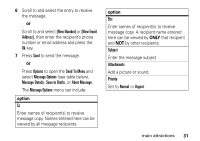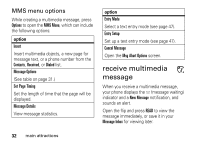Motorola K1m User Manual - Page 29
To sele, djust one of the follow, ew other o, Go To Pictures - black
 |
View all Motorola K1m manuals
Add to My Manuals
Save this manual to your list of manuals |
Page 29 highlights
To select and adjust one of the following settings, press S up and down: option Zoom Increase or decrease image size. Style Set to Color, Black and White, Antique, or Negative. Lighting Conditions Set to Automatic, Sunny, Cloudy, Indoor (Home), Indoor (Office), or Night. To view other options, press Options to open the Pictures Menu: option Go To Pictures View pictures and photos stored on your phone. option Switch Storage Device Store photos in phone memory or on an optional memory card (see page 33). Auto-Timed Capture Set a timer for the camera to take a photo. Capture Title Assign a name to a captured photo. Camera Setup Change resolution, image quality, or shutter tone. View Free Space See how much memory remains for storing pictures. main attractions 27