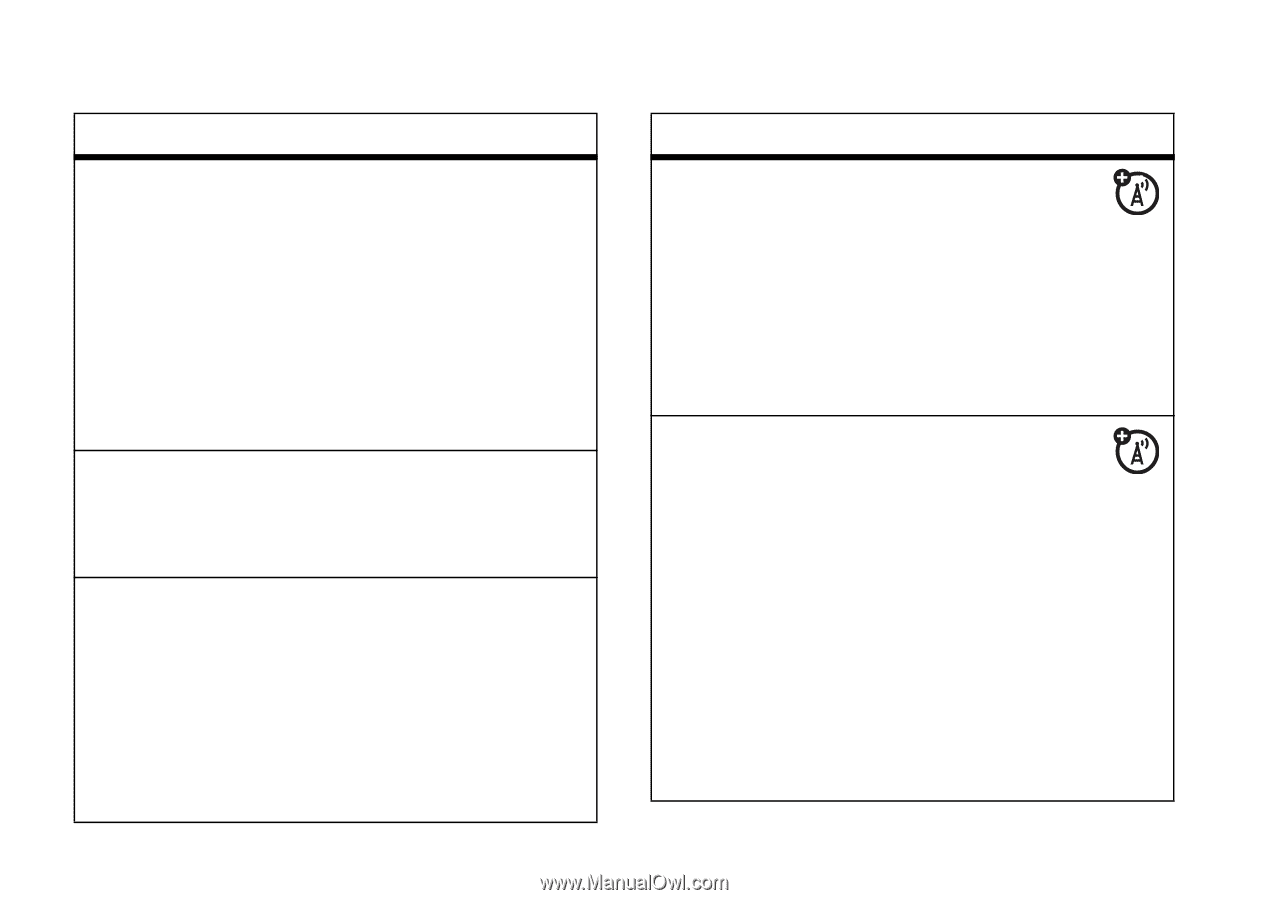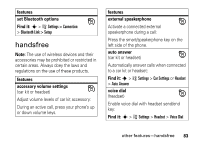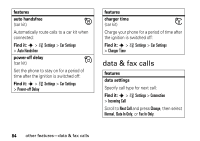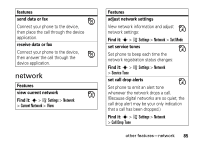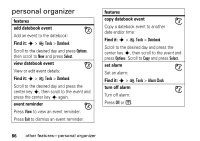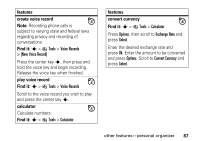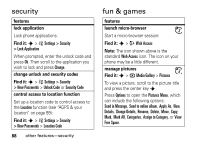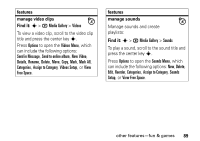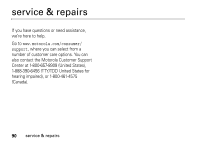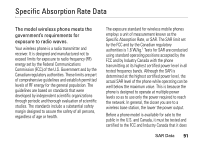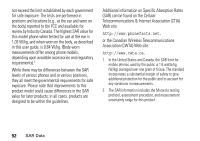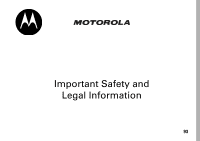Motorola K1m User Manual - Page 90
security, fun & games
 |
View all Motorola K1m manuals
Add to My Manuals
Save this manual to your list of manuals |
Page 90 highlights
security features lock application Lock phone applications: Find it: s > w Settings > Security > Lock Application When prompted, enter the unlock code and press Ok. Then scroll to the application you wish to lock and press Change. change unlock and security codes Find it: s > w Settings > Security > New Passwords > Unlock Code or Security Code control access to location function Set up a location code to control access to the Location function (see "AGPS & your location" on page 59): Find it: s > w Settings > Security > New Passwords > Location Code 88 other features-security fun & games features launch micro-browser Start a micro-browser session: Find it: s > L Web Access Note: The icon shown above is the standard Web Access icon. The icon on your phone may be a little different. manage pictures Find it: s > h Media Gallery > Pictures To view a picture, scroll to the picture title and press the center key s. Press Options to open the Pictures Menu, which can include the following options: Send in Message, Send to online album, Apply As, New, Details, Change Details, Rename, Delete, Move, Copy, Mark, Mark All, Categories, Assign to Category, or View Free Space.