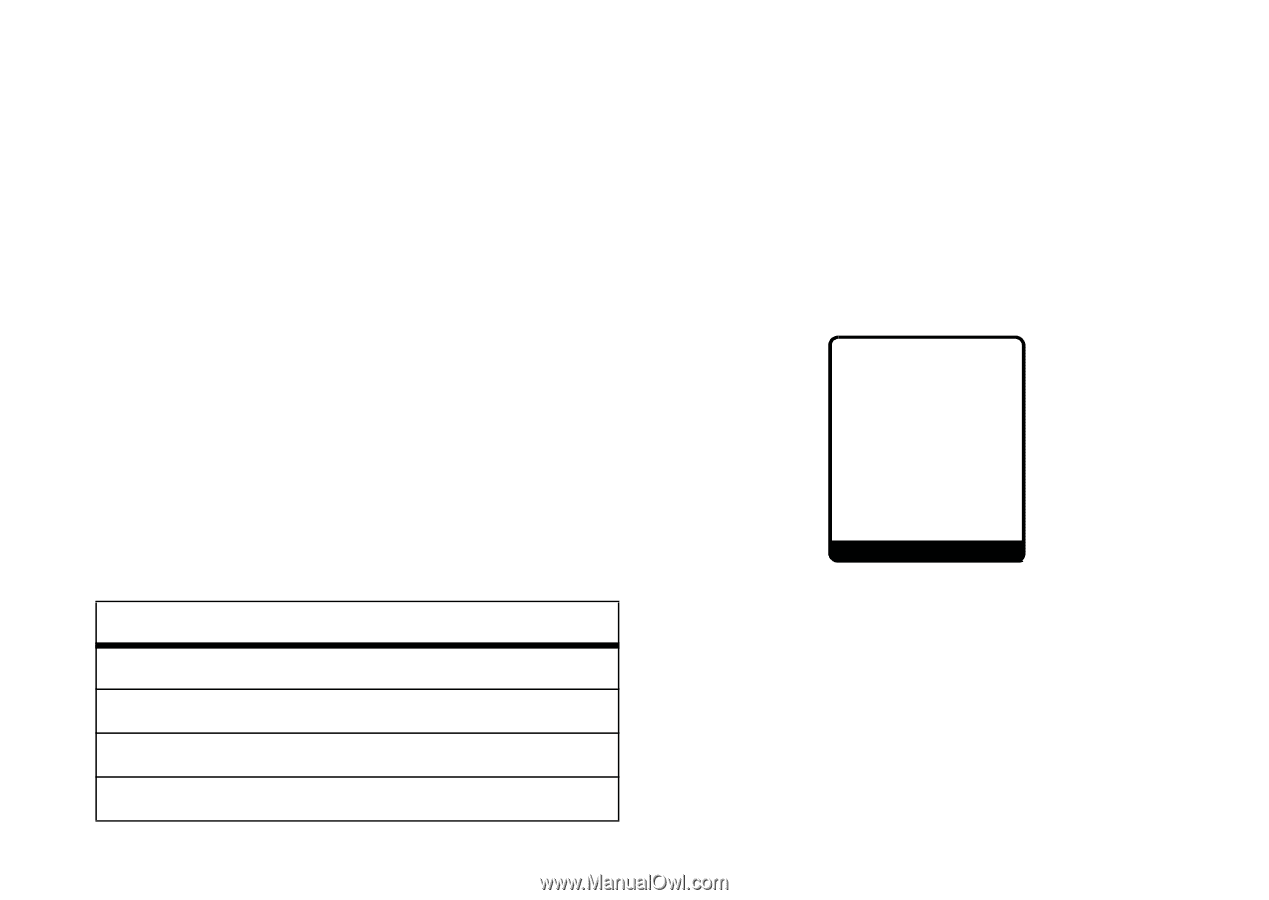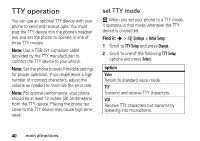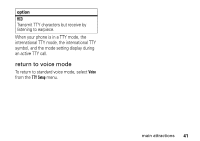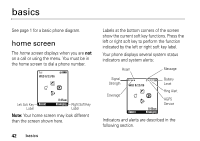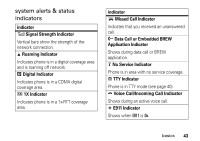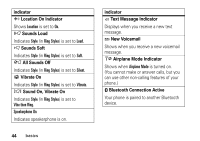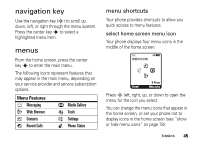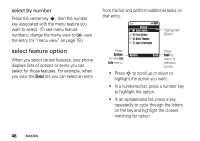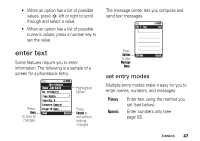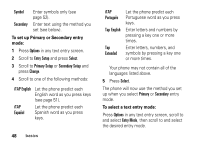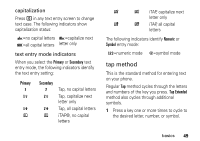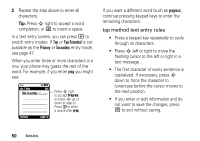Motorola K1m User Manual - Page 47
navigation key, menus, menu shortcuts
 |
View all Motorola K1m manuals
Add to My Manuals
Save this manual to your list of manuals |
Page 47 highlights
navigation key Use the navigation key (S) to scroll up, down, left, or right through the menu system. Press the center key s to select a highlighted menu item. menus From the home screen, press the center key s to enter the main menu. The following icons represent features that may appear in the main menu, depending on your service provider and service subscription options. Menu Features e Messaging L Web Browser n Contacts s Recent Calls h Media Gallery É Tools w Settings m Phone Status menu shortcuts Your phone provides shortcuts to allow you quick access to menu features. select home screen menu icon Your phone displays four menu icons in the middle of the home screen. 6 Îì WED 8/23/06 n th L Recent 8:45am Messaging Press S left, right, up, or down to open the menu for the icon you select. You can change the menu icons that appear in the home screen, or set your phone not to display icons in the home screen (see "show or hide menu icons" on page 78). basics 45