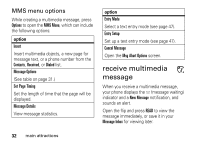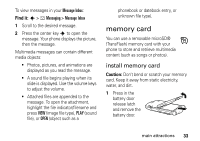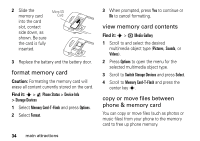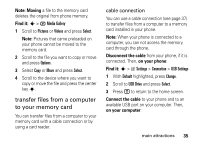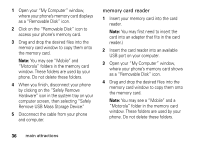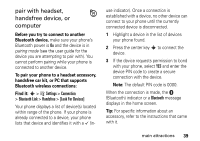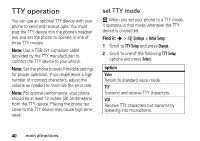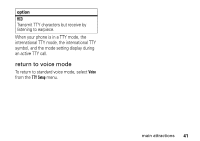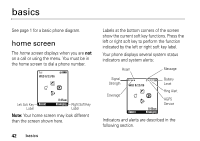Motorola K1m User Manual - Page 39
cable connections - software
 |
View all Motorola K1m manuals
Add to My Manuals
Save this manual to your list of manuals |
Page 39 highlights
5 When you finish, disconnect the card reader by clicking on the "Safely Remove Hardware" icon in the system tray on your computer screen, then selecting "Safely Remove USB Mass Storage Device." 6 Remove the card reader from the computer. 7 If necessary, remove the memory card from the adapter. 8 Insert the memory card into your phone (see page 33). cable connections Your phone has a mini-USB port so you can connect it to a computer to transfer data. Note: Motorola Original™ USB data cables and supporting software may be sold separately. Check your computer to determine the type of cable you need. To make data calls through a connected computer, see page 84. If you use a USB cable connection: • Make sure to connect the phone to a high-power USB port on your computer (not a low-power one such as the USB port on your keyboard or bus-powered USB hub). Typically, USB high-power ports are located directly on your computer. Note: If you connect your phone to a low-power USB port, the computer may not recognize your phone. • Make sure both your phone and the computer are turned on. main attractions 37