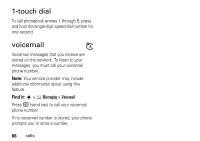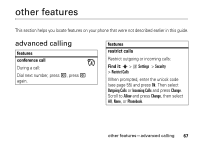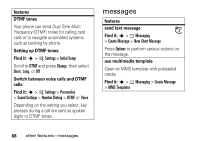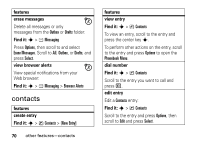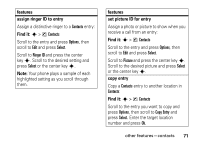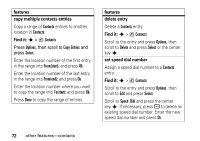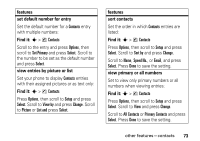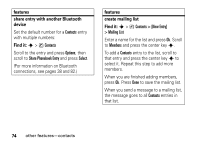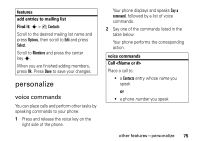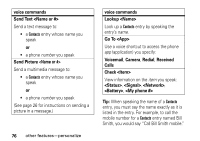Motorola K1m User Manual - Page 73
Options, Select, Ringer ID, Picture, Copy Entry, Assign a photo or picture to show when
 |
View all Motorola K1m manuals
Add to My Manuals
Save this manual to your list of manuals |
Page 73 highlights
features assign ringer ID to entry Assign a distinctive ringer to a Contacts entry: Find it: s > n Contacts Scroll to the entry and press Options, then scroll to Edit and press Select. Scroll to Ringer ID and press the center key s. Scroll to the desired setting and press Select or the center key s. Note: Your phone plays a sample of each highlighted setting as you scroll through them. features set picture ID for entry Assign a photo or picture to show when you receive a call from an entry: Find it: s > n Contacts Scroll to the entry and press Options, then scroll to Edit and press Select. Scroll to Picture and press the center key s. Scroll to the desired picture and press Select or the center key s. copy entry Copy a Contacts entry to another location in Contacts: Find it: s > n Contacts Scroll to the entry you want to copy and press Options, then scroll to Copy Entry and press Select. Enter the target location number and press Ok. other features-contacts 71