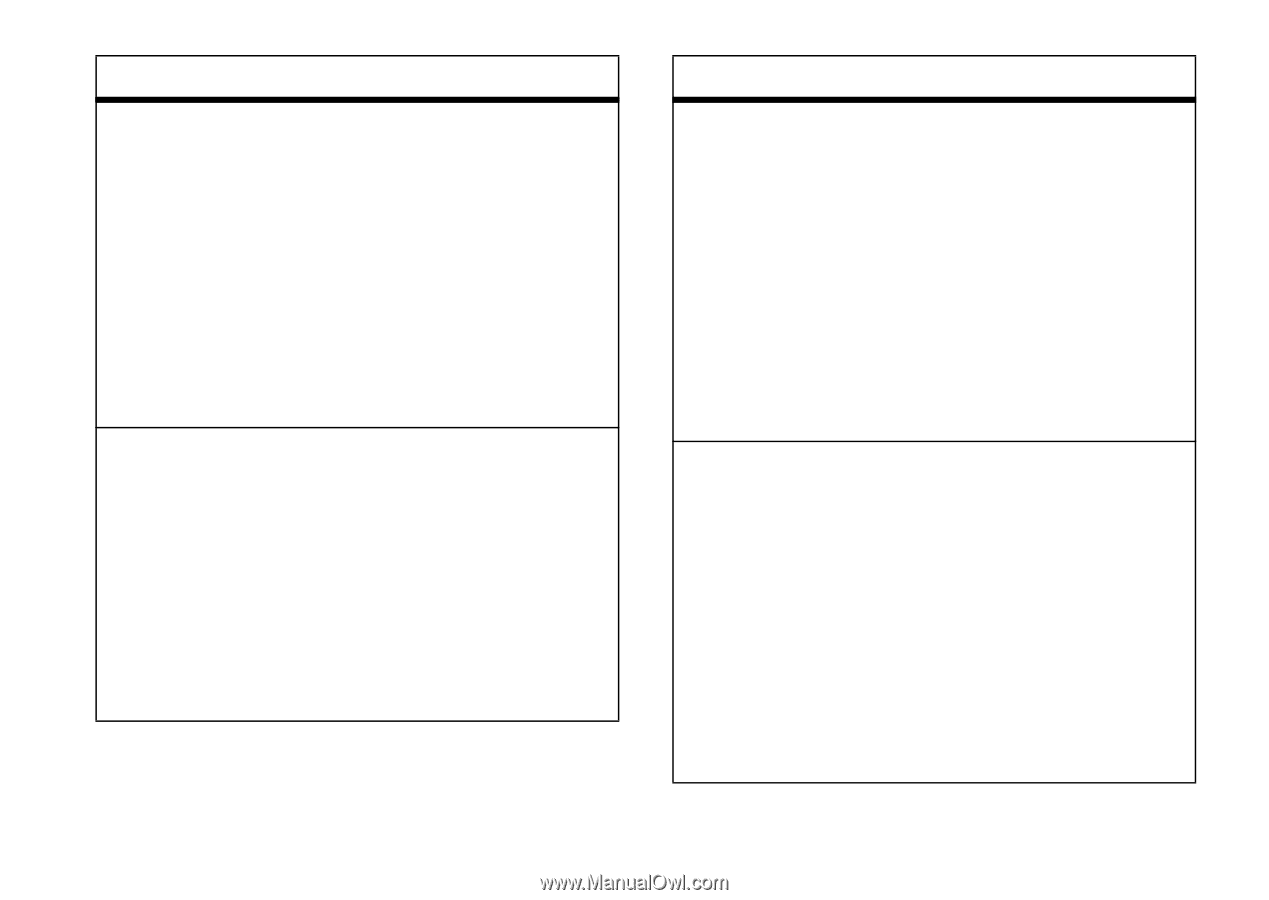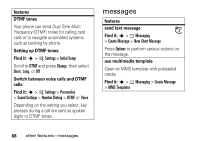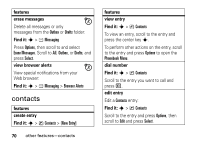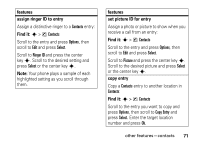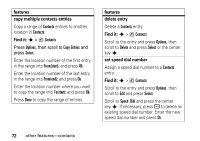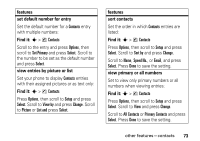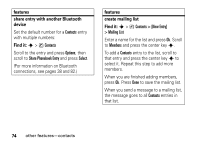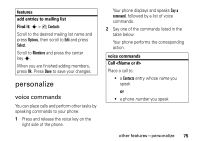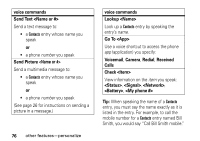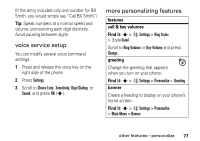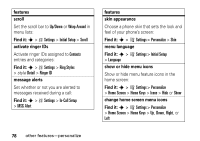Motorola K1m User Manual - Page 75
Set to view only primary numbers or all, with multiple numbers
 |
View all Motorola K1m manuals
Add to My Manuals
Save this manual to your list of manuals |
Page 75 highlights
features set default number for entry Set the default number for a Contacts entry with multiple numbers: Find it: s > n Contacts Scroll to the entry and press Options, then scroll to Set Primary and press Select. Scroll to the number to be set as the default number and press Select. view entries by picture or list Set your phone to display Contacts entries with their assigned pictures or as text only: Find it: s > n Contacts Press Options, then scroll to Setup and press Select. Scroll to View by and press Change. Scroll to Picture or List and press Select. features sort contacts Set the order in which Contacts entries are listed: Find it: s > n Contacts Press Options, then scroll to Setup and press Select. Scroll to Sort by and press Change. Scroll to Name, Speed No., or Email, and press Select. Press Done to save the setting. view primary or all numbers Set to view only primary numbers or all numbers when viewing entries: Find it: s > n Contacts Press Options, then scroll to Setup and press Select. Scroll to View and press Change. Scroll to All Contacts or Primary Contacts and press Select. Press Done to save the setting. other features-contacts 73