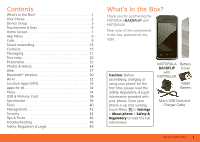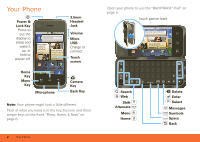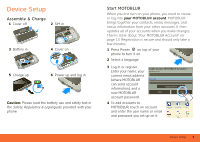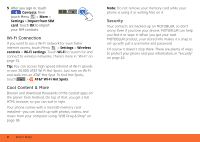Motorola MB300 User Guide - AT&T
Motorola MB300 Manual
 |
View all Motorola MB300 manuals
Add to My Manuals
Save this manual to your list of manuals |
Motorola MB300 manual content summary:
- Motorola MB300 | User Guide - AT&T - Page 1
MOTOROLA BACKFLIP TM with MOTOBLURTM User's Guide - Motorola MB300 | User Guide - AT&T - Page 2
- Motorola MB300 | User Guide - AT&T - Page 3
Phone 2 Device Setup 3 Touchscreen & Keys 5 Home Screen 7 App Menu 9 Calls 9 Social networking 13 Contacts 15 Messaging 17 Text entry 20 Personalize 22 Photos & Videos 24 Web 27 Bluetooth® Wireless 30 Wi-Fi 31 Location Apps (GPS 33 Apps for all 34 Music 34 USB & Memory Card 38 - Motorola MB300 | User Guide - AT&T - Page 4
You guys watching the game? Want me to bring pizza? 10 minutes ago Home Key Menu Key Email IM Browser Market Microphone 3.5mm Headset Jack Volume Micro USB Charge or connect Touch screen Camera Key Back Key Note: Your phone might look a little different. Most of what you need is in the - Motorola MB300 | User Guide - AT&T - Page 5
Device Setup Assemble & Charge 1 Cover off 2 SIM in 3 Battery in 4 Cover on 5 Charge up 6 Power up and log in 3H Caution: Please read the battery use and safety text in the Safety, Regulatory & Legal guide provided with your phone. Start MOTOBLUR When you first turn on your phone, you need - Motorola MB300 | User Guide - AT&T - Page 6
More Browse and download thousands of the coolest apps on the planet from Android. On top of that, you get a full HTML browser, so you can surf in style. Your phone comes with a microSD memory card installed-you can load it up with photos, videos, and music from your computer using "USB Drag & Drop - Motorola MB300 | User Guide - AT&T - Page 7
Touchscreen & Keys Touchscreen Tips Here are some tips on how to navigate around your phone. Touch To choose an icon or option, Touch it. Try it: In the home screen, touch Contacts. Touch & Hold To open special options, touch and hold an icon or other item. Try it: In the home screen, touch - Motorola MB300 | User Guide - AT&T - Page 8
, where you can turn off the phone (Power off), or turn off features (Airplane mode, Bluetooth, Wi-Fi, or GPS). Adjust Volume Press the volume keys to change the ring volume (in the home screen), or the earpiece volume (during a call). Volume Keys Spin the Screen The touchscreen can spin to stay - Motorola MB300 | User Guide - AT&T - Page 9
the main menu. Use & Change Your Home Screen On your home screen, shortcuts are icons that open your favorite apps, Web bookmarks, contacts, mail labels, or music playlists. Widgets show you news, weather, messages, and other updates. Flick the home screen left or right to open other panels of - Motorola MB300 | User Guide - AT&T - Page 10
fastest data) flight mode battery (charging) battery (full charge) Google™ sync active Tip: To see today's date, touch and hold the status indicators. Search To search, use a Search widget (if you have one on your home screen), or open your phone and press Search . Tip: In your app menu or Contacts - Motorola MB300 | User Guide - AT&T - Page 11
shows you all of your applications. To open it from the home screen, touch . To close it, touch again. Tip: To find an app in the app menu, open your phone (or touch and hold Menu to open a display keypad), then type the app name. Recent Apps Touch and hold Home to see the last few - Motorola MB300 | User Guide - AT&T - Page 12
Walker Mobile 1-555 code, touch and hold . To add a pause or wait after numbers, press Menu . To answer a call, drag Answer to the right (when your phone is unlocked screen. To hear the voicemail, touch Dialer, then touch and hold . If you need to change your voicemail number, in the home screen - Motorola MB300 | User Guide - AT&T - Page 13
Find it: Dialer > Call Say a number, or a name from your Contacts. Handsfree Note: Using a mobile device or accessory while driving may cause distraction and may be illegal. Always obey the laws and drive safely. During a call: • To use the speakerphone, touch Speaker. • To use a Bluetooth - Motorola MB300 | User Guide - AT&T - Page 14
, touch Manage FDN list. TTY Mode Your phone can use an optional teletypewriter (TTY) device, for people who are hard of hearing or have a speech impairment. 1 Plug the TTY device into the phone's headset connector. 2 Touch Menu > Settings > Call settings > TTY Support and choose a TTY setting - Motorola MB300 | User Guide - AT&T - Page 15
number. 3 Touch Call to call the emergency number. Note: Your mobile device can use AGPS satellite signals to help emergency services find you (see the important legal and safety information packaged with your phone). Social networking Your MOTOBLUR Account The first time you turned on your - Motorola MB300 | User Guide - AT&T - Page 16
, see "Set Up Email" on page 18. Tip: To download updates faster, use "Wi-Fi" on page 31. View Account Updates & Features After you add a social networking account, you can see and respond to friends' updates with the Happenings widget on your home screen. If you don't see one, set one up in - Motorola MB300 | User Guide - AT&T - Page 17
, then touch Menu > Settings > Import from SIM card. Call, Text, or Email Contacts Find it: Contacts For Call, Send Text Message, Email, View contact, or other options, touch and hold the contact. View & Use Contacts With a MOTOROLA BACKFLIP with MOTOBLUR, you'll know what everybody's up to - Motorola MB300 | User Guide - AT&T - Page 18
phone number or other info. You can touch History, Info, or Happenings at the bottom of the screen phone and your MOTOBLUR account. Where are contacts edited or deleted? Your phone edits the contacts in its memory, and also updates your MOTOBLUR account. Your changes won't affect your SIM card - Motorola MB300 | User Guide - AT&T - Page 19
anything to synchronize your Contacts with your other accounts! MOTOBLUR takes care of it for you. Tip: Your phone works best if you have fewer than 2,000 one group in your Contacts, touch Contacts at the top of your screen and choose the group name. Messaging Quick Start: Messaging Find it: - Motorola MB300 | User Guide - AT&T - Page 20
keypad. The best part is you don't have to dig through any apps, screens or menus-every message streams right to the phone, viewable exactly touch the file name to download it. Then, touch the name again to open it. Some file formats can be converted to HTML for faster viewing, and your phone will - Motorola MB300 | User Guide - AT&T - Page 21
accounts to change your user name or password (or phone, press Search on the keypad, and enter your IM provider's Web site. Once you're there, follow the link to sign in. Note: Your IM options will depend on your IM provider. To browse instant messaging apps from your computer, go to www.android - Motorola MB300 | User Guide - AT&T - Page 22
you press Shift again Enter alternate characters in the corners of keys Enter several alternate characters, until you press Alternate again Enter terms you've used, from the home screen, touch Menu > Settings > Locale & text. Touchscreen Keypad When your phone is closed, you can open a display - Motorola MB300 | User Guide - AT&T - Page 23
User dictionary. • To change the language and the style for your touchscreen keypad, touch Select locale. • To change the sounds, corrections, and other settings for your touchscreen keypad, touch Android keyboard. • To change the automatic correction settings for your full keypad, touch Device - Motorola MB300 | User Guide - AT&T - Page 24
screen menu. 3 Touch Widgets. 4 Touch the type of widget. If necessary, enter the widget settings. Set Up Widgets You can customize some widgets. Touch a widget to open it, then touch Menu : • Happenings: Update , or Social Messaging. To download ringtones, press Menu > App Center. Tip: To use - Motorola MB300 | User Guide - AT&T - Page 25
and videos hear tones when you dial numbers hear sounds when you select screen items Menu > Settings > Sound & ringtones > Media volume Menu Quick Launch Shortcuts To use a quick launch shortcut, press Search and the assigned key, like Search and B to launch the browser. Date & Time Set date, time - Motorola MB300 | User Guide - AT&T - Page 26
thumbnail to open your last photo. To turn on Flash, or open the Gallery, Camcorder, or Settings, Camera button again. Photos are stored on your microSD memory card. After you take a photo, touch the thumbnail: • pictures Picture Resolution Color Effects Reset Settings Advanced settings Save the - Motorola MB300 | User Guide - AT&T - Page 27
set the photo as a contact picture, social network profile picture, or wallpaper, touch Set as. • To open file details, touch Picture Info. Tip: To copy photos to/from a computer, go to "USB Drag & Drop" on page 38. Edit Your Photos Find it: > Picture Gallery > picture > Menu > Edit To crop - Motorola MB300 | User Guide - AT&T - Page 28
Videos Find it: 0:00 > Camcorder • To send the video in a message or post it online, touch Share. For more info on sharing your photos, see "Share Your Video Gallery" on page 26. • To delete the video, touch Delete. Play Your Videos Find it: > Video Gallery > video Touch the thumbnail to open - Motorola MB300 | User Guide - AT&T - Page 29
Search Hot Searches SafeSearch is: On | Turn off The page is loading. Connection Over the air: Mobile Network: 2G, G, E Wi-Fi: Web Address To go to a URL, press > Go. address in the browser, just open your phone and type. In your home screen, open your phone, press Search , then type. Web 27 - Motorola MB300 | User Guide - AT&T - Page 30
a project documentation and links to download the Android SDK. code.google.com/android/ - Options More from www.android.com » Android (operating system) - Wikipedia, the free encyclopedia This article is about the mobile operating system. For the type of robot, see Android. For other uses, see - Motorola MB300 | User Guide - AT&T - Page 31
the app you want to download and touch the download link. Manage Your Downloads To view files or applications you have downloaded, touch > Browser > > More > Downloads. To clear your download history, touch Menu > Clear list. To cancel, touch Menu > Cancel all downloads. AT&T Features & Services - Motorola MB300 | User Guide - AT&T - Page 32
Power On or Off Find it: Press and hold Power > Bluetooth Note: To extend battery life, turn Bluetooth power off when not in use. Connect New Devices Note: This feature requires an optional accessory. To connect with a new device, you need to pair with it. You only need to do this once for each - Motorola MB300 | User Guide - AT&T - Page 33
reconnect your phone with a paired device, simply turn on the device. To manually reconnect your phone with a paired device, touch the device name in the Bluetooth devices list. Disconnect Devices To manually disconnect your phone from a paired device, touch the device name in the devices list, then - Motorola MB300 | User Guide - AT&T - Page 34
and hold Power > Wi-Fi. 2 Touch > Browser > Menu type a Web site address. > Go, then Shortcut: From the home screen, open your phone and press Search , then type a Web site address.. AT&T services cannot be accessed over Wi-Fi when Hot Spot is engaged. You must be disconnected from Wi-Fi Hot - Motorola MB300 | User Guide - AT&T - Page 35
Apps (GPS) AT&T Navigator AT&T Navigator, with GPS-enabled directions, gives you turn-by-turn voice and on-screen it: > AT&T Navigator 1 Enter your (mobile) phone number, name, and AT&T Navigator PIN, then , contact AT&T or visit www.wireless.att.com/source/uconnect/navigator/ AT&T Maps - Motorola MB300 | User Guide - AT&T - Page 36
(if app is free) or Buy. To manage and restore apps, touch Menu > Settings > Applications > Manage applications. Touch an app in the list, then touch Uninstall (for apps you downloaded), Clear cache, or other options. To reinstall any downloaded items, or load your apps on a new device, touch - Motorola MB300 | User Guide - AT&T - Page 37
card, touch Menu > Settings > SD card & storage. File Formats You Can Play Your phone can play MP3, M4A, AAC, ACC+, MIDI, WAV, and OGG Vorbis files. Note: Your phone does not support DRM protected files ® Windows® Media Player. You can download Windows Media Player from www.microsoft.com. 1 - Motorola MB300 | User Guide - AT&T - Page 38
Sync". Transfer Using USB Transfer music files from a computer to your memory card. 1 With a memory card inserted, and your phone showing the home screen, connect a Motorola micro USB data cable from your phone's micro USB port to a 36 Music USB port on your computer. Your phone should show in the - Motorola MB300 | User Guide - AT&T - Page 39
Touch . shuffle Touch . repeat Touch . volume Press the side volume keys. view library Touch Menu > Library. turn shuffle on/off Touch Menu delete Touch Menu > Delete. Hide, Wake, Turn Off Touch Home to use another app. Your music continues to play. When you see in the status bar a song - Motorola MB300 | User Guide - AT&T - Page 40
USB & Memory Card USB Drag & Drop Note: This feature requires an optional accessory. You can transfer your pictures, videos, music, ringtones, and more, from your computer to your phone's memory card. 1 With a memory card inserted, and your phone showing the home screen, connect a Motorola micro USB - Motorola MB300 | User Guide - AT&T - Page 41
Touch items to turn synchronization on or off. Tip: To save battery power, do not touch Background data. Synchronize with Microsoft® Office Outlook If you use Microsoft Office Outlook on your work computer, your phone can synchronize emails, events, and contacts with your Microsoft Exchange Server - Motorola MB300 | User Guide - AT&T - Page 42
. January 2009 Sun Mon Tue Wed Thu Fri Sat 28 29 30 31 1 2 3 4 5 6 7 8 9 10 11 12 13 14 15 16 17 The calendar on your phone can be synchronized with your Google Calendar™. 18 19 20 21 22 23 24 25 26 27 28 29 30 31 1 23 45 67 Add - Motorola MB300 | User Guide - AT&T - Page 43
off and set airplane mode. Airplane Mode Use airplane mode to turn all your wireless connections off-useful when flying. Press Power > Airplane mode. Update My Phone To keep your phone current, software updates may be available. Touch Menu > Settings > About phone > System updates to see if your - Motorola MB300 | User Guide - AT&T - Page 44
touches Security lock SIM card lock Set up SIM card lock Passwords Turn on Set lock type, code, and timer Set SIM card lock and change SIM PIN If you lose your phone, you can log into your MOTOBLUR account from a computer to locate your phone or clear the data on it: www.motorola.com/mymotoblur - Motorola MB300 | User Guide - AT&T - Page 45
enter the passcode to unlock the phone. Personalize Your Lock Screen To change your timeout, touch Menu > Settings > Display & security > Screen timeout. If you don't touch the screen or press any keys for this amount of time, the screen locks automatically. To unlock, see "Lock & Unlock" on page 43 - Motorola MB300 | User Guide - AT&T - Page 46
your PIN unlock code (PUK code) when prompted. Note: Your PUK code is provided by AT&T. Reset To reset your phone to factory settings and erase all the data on your phone, touch Menu > Settings > SD card & storage > Factory data reset > Reset phone. Warning: All downloaded apps and user data on - Motorola MB300 | User Guide - AT&T - Page 47
: All downloaded apps and user data on your phone will be deleted. Data on your memory card will not be deleted. Restore Your Phone If you lose your phone don't worry, your contacts are backed-up on MOTOBLUR. Note: If you recover your phone after a remote clear, you need to complete a factory reset - Motorola MB300 | User Guide - AT&T - Page 48
Your phone is like a small computer, giving you a lot of information and apps, at 3G speed, with a touch display! Depending on what you use, that can take a lot of power. To start getting the most out of your battery, touch Menu > Settings > Battery Manager > Battery Profile. Choose Performance Mode - Motorola MB300 | User Guide - AT&T - Page 49
Menu > Settings > Wireless controls > Mobile networks > Select network > 2G Only. • network searching: If you are out of coverage, to keep your phone from looking for networks, press and hold Power to open the Power key menu, then touch Airplane mode. • display brightness: Touch Menu > Settings - Motorola MB300 | User Guide - AT&T - Page 50
local network. Why can't I hear sound? While you are on a call or playing a media file, press the up volume key up. Crash Recovery If your phone stops responding, try a quick reset: Remove the battery ("Assemble & Charge" on page 3), then put it back in and turn on your phone. 48 Troubleshooting - Motorola MB300 | User Guide - AT&T - Page 51
surface, can potentially cause damage.* • Do contact your service provider or Motorola if your phone or battery has been damaged from dropping or high temperatures. * Note: If the product guide expressly states that your phone is designed to resist damage from exposure to certain rugged conditions - Motorola MB300 | User Guide - AT&T - Page 52
time to charge. 50 • Motorola batteries and charging systems have circuitry that protects the battery from damage from overcharging. Specific Absorption Rate (IEEE) SAR (IEEE) Your model wireless phone meets the governmental requirements for exposure to radio waves. Your mobile device is a radio - Motorola MB300 | User Guide - AT&T - Page 53
the FCC and available for review by Industry Canada. The highest SAR value for this mobile device when tested for use at the ear is 1.37 W/kg, and when worn on the body, as described in this guide, is 0.72 W/kg. The SAR value for this mobile device in its data transmission mode (body-worn use) is - Motorola MB300 | User Guide - AT&T - Page 54
any material, please contact your legal advisor. Open Source Software Information For instructions OSSInformation on how to obtain a copy of any source code being made publicly available by Motorola related to software used in this Motorola mobile device, you may send your request in writing to the - Motorola MB300 | User Guide - AT&T - Page 55
to Avoid Interference Problems Turn off your mobile device in any location where posted notices instruct you to do so. In an aircraft, turn off your mobile device whenever instructed to do so by airline staff. If your mobile device offers an airplane mode or similar feature, consult airline staff - Motorola MB300 | User Guide - AT&T - Page 56
www.motorola.com/callsmart (in English only). Operational Warnings Obey all posted signs when using mobile devices in mobile device, and do not remove, install, or charge batteries. In such areas, sparks can occur and cause an explosion or fire. Symbol Key Your battery, charger, or mobile device - Motorola MB300 | User Guide - AT&T - Page 57
batteries could overheat and cause a burn. Glass Parts Some parts of your mobile device may be made of glass. This glass could break if the product is dropped on a hard flashing-lights feature (if available) on your mobile device Avoid turning up the volume to block out noisy surroundings. • Turn the - Motorola MB300 | User Guide - AT&T - Page 58
format FCC-ID:xxxxxx on the product label. Motorola has not approved any changes or modifications to this device by the user. Any changes or modifications could void the user's authority to operate the equipment. See 47 CFR Sec. 15.21. This device complies with part 15 of the FCC Rules. Operation is - Motorola MB300 | User Guide - AT&T - Page 59
, Inc. warrants its mobile telephones ("Products"), Motorola-branded or certified accessories sold for use with these Products ("Accessories"), and Motorola software contained on CD-ROMs or other tangible media and sold for use with these Products ("Software") to be free from defects in materials - Motorola MB300 | User Guide - AT&T - Page 60
Canada All Products: 1-800-461-4575 TTY 1-888-390-6456 You will receive instructions on how to ship the Products, Accessories or Software, at your expense, to a Motorola Authorized Repair Center. To obtain service, you must include: (a) a copy of your receipt, bill of sale or other comparable - Motorola MB300 | User Guide - AT&T - Page 61
published Hearing Aid Compatibility (HAC) rating for this mobile phone, use only the original equipment battery model. The ratings are not guarantees. Results will vary depending on the user's hearing device and hearing loss. If your hearing device happens to be vulnerable to interference, you may - Motorola MB300 | User Guide - AT&T - Page 62
Motorola or a software/application vendor releases a patch or software fix for your mobile device that updates the device's security, install it as soon as possible. • Secure personal information-Your mobile device can store personal information in various locations including your SIM card, memory - Motorola MB300 | User Guide - AT&T - Page 63
on how to backup or wipe data from your mobile device, go to www.motorola.com/support • Online accounts-Some mobile devices provide a Motorola online account (such as MOTOBLUR). Go to your account for information on how to manage the account, and how to use security features such as remote - Motorola MB300 | User Guide - AT&T - Page 64
away from your primary responsibility-driving safely. • Dial sensibly and assess the mobile device to call for help. Dial 911 or other local emergency number in the case of fire, traffic accident, or medical emergencies (wherever wireless phone service is available). • Use your mobile device - Motorola MB300 | User Guide - AT&T - Page 65
owners. © 2010 Motorola, Inc. All rights reserved. Caution: Changes or modifications made in the radio phone, not expressly approved by Motorola, will void the user's authority to operate the equipment. Bluetooth ID: B015727 MOTOROLA BACKFLIP with MOTOBLUR (MB300) Manual Number: 68014710001-A 63 - Motorola MB300 | User Guide - AT&T - Page 66
- Motorola MB300 | User Guide - AT&T - Page 67

MOTOROLA
BACKFLIP
with MOTOBLUR
TM
TM
User’s Guide