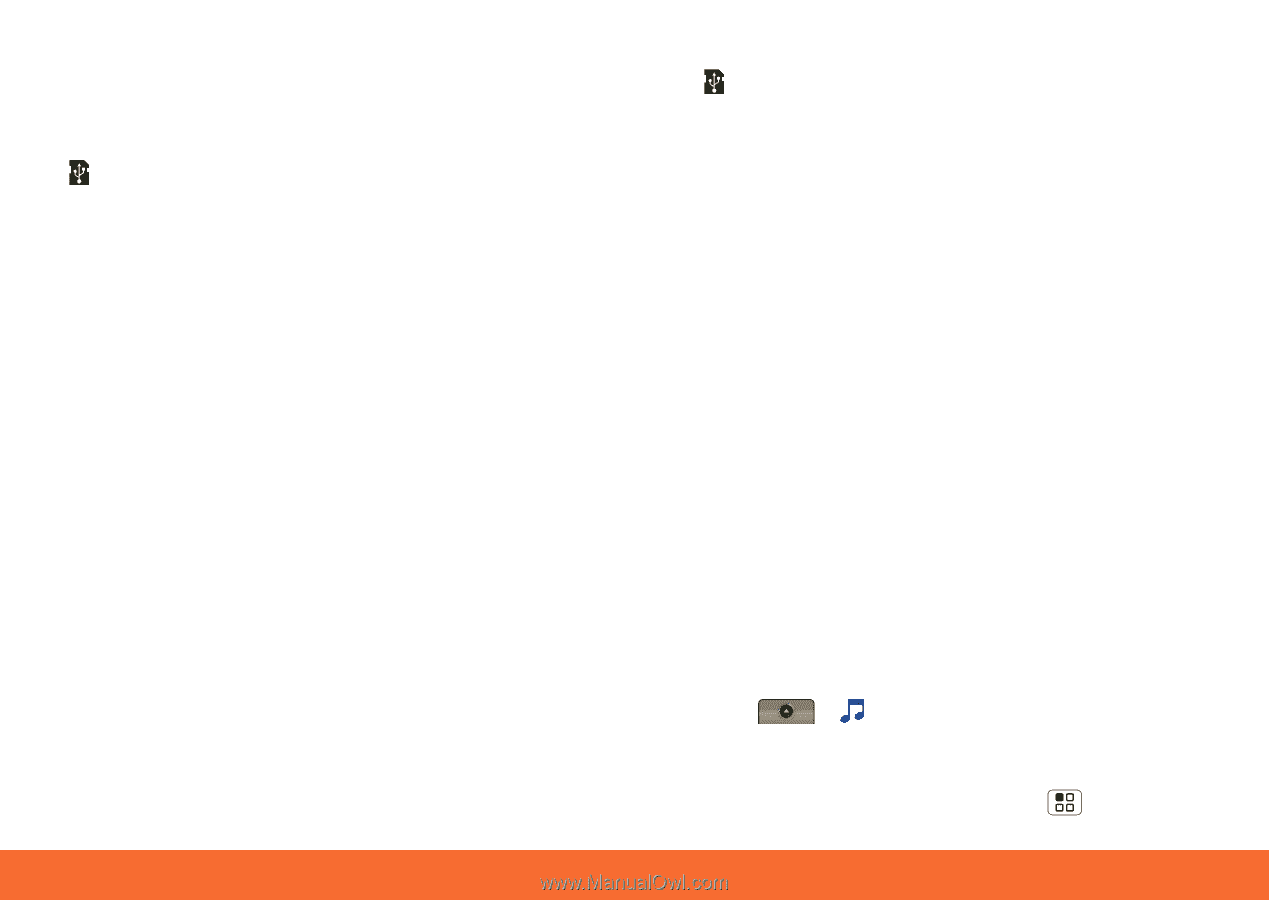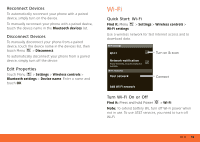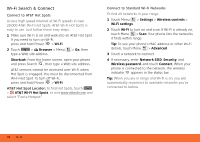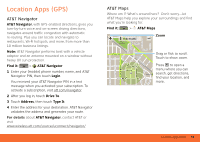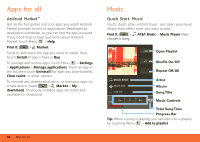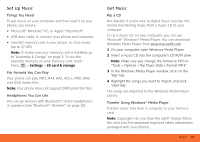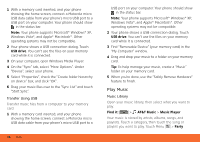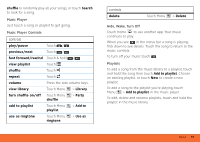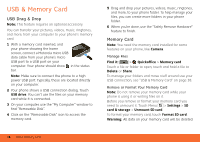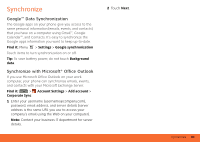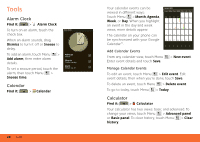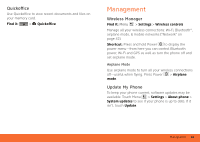Motorola MB300 User Guide - AT&T - Page 38
Play Music, On the Sync tab, select More Options. Under
 |
View all Motorola MB300 manuals
Add to My Manuals
Save this manual to your list of manuals |
Page 38 highlights
1 With a memory card inserted, and your phone showing the home screen, connect a Motorola micro USB data cable from your phone's micro USB port to a USB port on your computer. Your phone should show in the status bar. Note: Your phone supports Microsoft® Windows® XP, Windows Vista®, and Apple® Macintosh®. Other operating systems may not be compatible. 2 Your phone shows a USB connection dialog. Touch USB drive. You can't use the files on your memory card while it is connected. 3 On your computer, open Windows Media Player. 4 On the "Sync" tab, select "More Options". Under "Device", select your phone. 5 Select "Properties", check the "Create folder hierarchy on device" box, and click "OK". 6 Drag your music files over to the "Sync List" and touch "Start Sync". Transfer Using USB Transfer music files from a computer to your memory card. 1 With a memory card inserted, and your phone showing the home screen, connect a Motorola micro USB data cable from your phone's micro USB port to a 36 Music USB port on your computer. Your phone should show in the status bar. Note: Your phone supports Microsoft® Windows® XP, Windows Vista®, and Apple® Macintosh®. Other operating systems may not be compatible. 2 Your phone shows a USB connection dialog. Touch USB drive. You can't use the files on your memory card while it is connected. 3 Find "Removable Device" (your memory card) in the "My Computer" window. 4 Drag and drop your music to a folder on your memory card. Tip: To help manage your music, create a "Music" folder on your memory card. 5 When you're done, use the "Safely Remove Hardware" feature to finish. Play Music Music Library Open your music library, then select what you want to play. Find it: > AT&T Music > Music Player Your music is stored by artists, albums, songs, and playlists. Touch a category, then touch the song or playlist you want to play. Touch Menu > Party