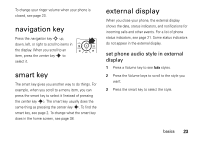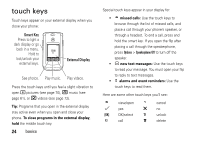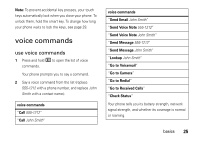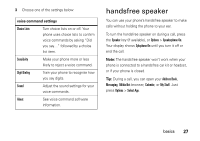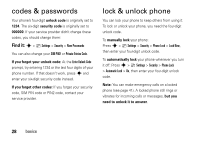Motorola MOTORAZR V9x User Manual - Page 25
navigation key, smart key, external display, set phone audio style in external, display
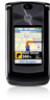 |
View all Motorola MOTORAZR V9x manuals
Add to My Manuals
Save this manual to your list of manuals |
Page 25 highlights
To change your ringer volume when your phone is closed, see page 23. navigation key Press the navigation key S up, down, left, or right to scroll to items in the display. When you scroll to an item, press the center key s to select it. smart key The smart key gives you another way to do things. For example, when you scroll to a menu item, you can press the smart key to select it (instead of pressing the center key s). The smart key usually does the same thing as pressing the center key s. To find the smart key, see page 2. To change what the smart key does in the home screen, see page 38. external display When you close your phone, the external display shows the date, status indicators, and notifications for incoming calls and other events. For a list of phone status indicators, see page 21. Some status indicators do not appear in the external display. set phone audio style in external display 1 Press a Volume key to see Audio styles. 2 Press the Volume keys to scroll to the style you want. 3 Press the smart key to select the style. basics 23