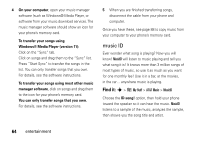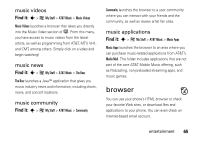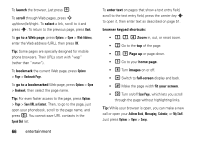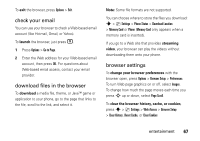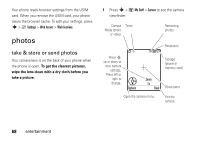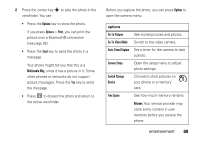Motorola MOTORAZR V9x User Manual - Page 66
music ID, Windows® Media Player version 11
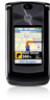 |
View all Motorola MOTORAZR V9x manuals
Add to My Manuals
Save this manual to your list of manuals |
Page 66 highlights
4 On your computer, open your music manager software (such as Windows® Media Player, or software from your music download service). The music manager software should show an icon for your phone's memory card. To transfer your songs using Windows® Media Player (version 11): Click on the "Sync" tab. Click on songs and drag them to the "Sync" list. Press "Start Sync" to transfer the songs in the list. You can only transfer songs that you own. For details, see the software instructions. To transfer your songs using most other music manager software, click on songs and drag them to the icon for your phone's memory card. You can only transfer songs that you own. For details, see the software instructions. 5 When you are finished transferring songs, disconnect the cable from your phone and computer. Once you have these, see page 88 to copy music from your computer to your phone's memory card. music ID Ever wonder what song is playing? Now you will know! MusicID will listen to music playing and tell you what song it is! It knows more than 3 million songs of most types of music, so use it as much as you want for one monthly fee! Use it in a bar, at the movies, in the car... anywhere music is playing. Find it: s > Ã My Stuff > AT&T Music > MusicID Choose the ID song! option, then hold your phone toward the speaker so it can hear the music. MusicID listens to a sample of the music, analyzes the sample, then shows you the song title and artist. 64 entertainment