Motorola MOTORAZR V9x User Manual - Page 45
Video Share calls
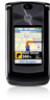 |
View all Motorola MOTORAZR V9x manuals
Add to My Manuals
Save this manual to your list of manuals |
Page 45 highlights
Shortcut: From the home screen, press and hold 1 to check your voicemail. Your phone may prompt you to store your voicemail phone number. If you don't know your voicemail number, contact your service provider. Note: You can't store a p (pause), w (wait), or n (number) character in this number. If you want to store a voicemail number with these characters, create an address book entry for it. Then you can use the entry to call your voicemail. Video Share calls If you call someone who has a 3G video phone, you can see each other while you talk. Video calls work only when your phone is on a 3G network. Note: Next to your phone's external lens is a camera on indicator. This can blink when your camera is on, to let people around you know that they might be in your photo or video. make a Video Share call 1 Start a normal voice call with another phone that supports 3G video calls. Note: If Video Share calls are available, Share Video appears over the right soft key. 2 Press the Share Video key to start sharing video with the caller. Your phone starts using the speakerphone, unless you have a headset connected. During the call: • Press Stop Video to change the call to a voice call with the speakerphone on. • If you accept another incoming voice call, your phone changes this Video Share call to a voice call. calls 43















