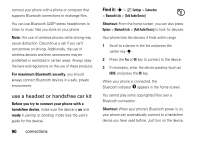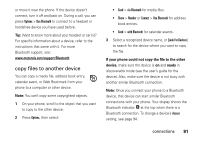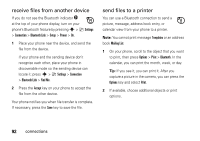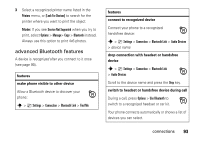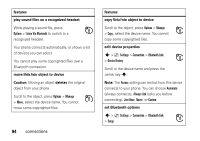Motorola MOTORAZR V9x User Manual - Page 91
Bluetooth® wireless
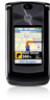 |
View all Motorola MOTORAZR V9x manuals
Add to My Manuals
Save this manual to your list of manuals |
Page 91 highlights
This directs the USB connection to your memory card. Connect the cable to your phone and to an available USB port on your computer. Then follow these steps: On your computer: 1 Open your "My Computer" window, where your phone's memory card appears as a "Removable Disk" icon. 2 Click on the "Removable Disk" icon to access the files on your phone's memory card. 3 To store the desired files (up to 8 GB) onto the memory card, drag and drop them as follows: audio or ring files: > mobile > audio screen savers: > mobile > picture wallpapers: > mobile > picture video clips: > mobile > video Note: Your phone may not play MP3 files that have a bit rate higher than 128 kbps. If you try to download or play one of these files, your phone might show you an error or ask you to delete the file. Ring alert files must be 300 KB or smaller. 4 When you finish, disconnect your phone by selecting the "Safely Remove Hardware" icon in the system tray at the bottom of your computer screen. Then disconnect the "USB Mass Storage Device." 5 Disconnect the cable from your phone and computer. On your phone: To return to Data as your USB default connection, press s > } Settings > Connection > USB Settings > Default Connection > Data Connection. Bluetooth® wireless Your phone supports Bluetooth wireless connections. You can connect your phone with a Bluetooth headset or car kit to make handsfree calls. You can also connections 89